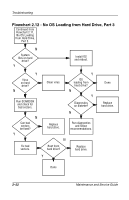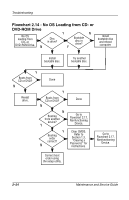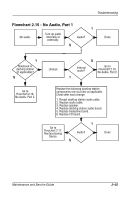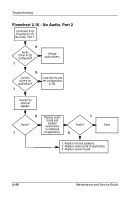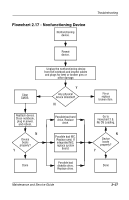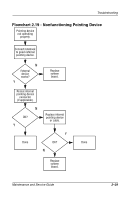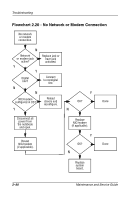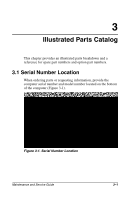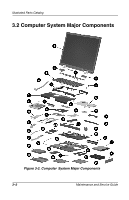Compaq Evo n1000v Compaq Evo Notebook N1020v Series, N1000v Series and Compaq - Page 72
Flowchart 2.17 - Nonfunctioning Device
 |
View all Compaq Evo n1000v manuals
Add to My Manuals
Save this manual to your list of manuals |
Page 72 highlights
Flowchart 2.17 - Nonfunctioning Device Nonfunctioning device. Troubleshooting Reseat device. Clear CMOS. Unplug the nonfunctioning device from the notebook and inspect cables and plugs for bent or broken pins or other damage. Y Any physical device detected? N Fix or replace broken item. Reattach device. Close notebook, plug in power, and reboot. N Device boots properly? Y Possible bad hard drive. Replace drive. Possible bad NIC. Replace card. If integrated NIC, replace system board. Go to Flowchart 2.9, No OS Loading. N Device boots properly? Y Done Possible bad diskette drive. Replace drive. Done Maintenance and Service Guide 2-27
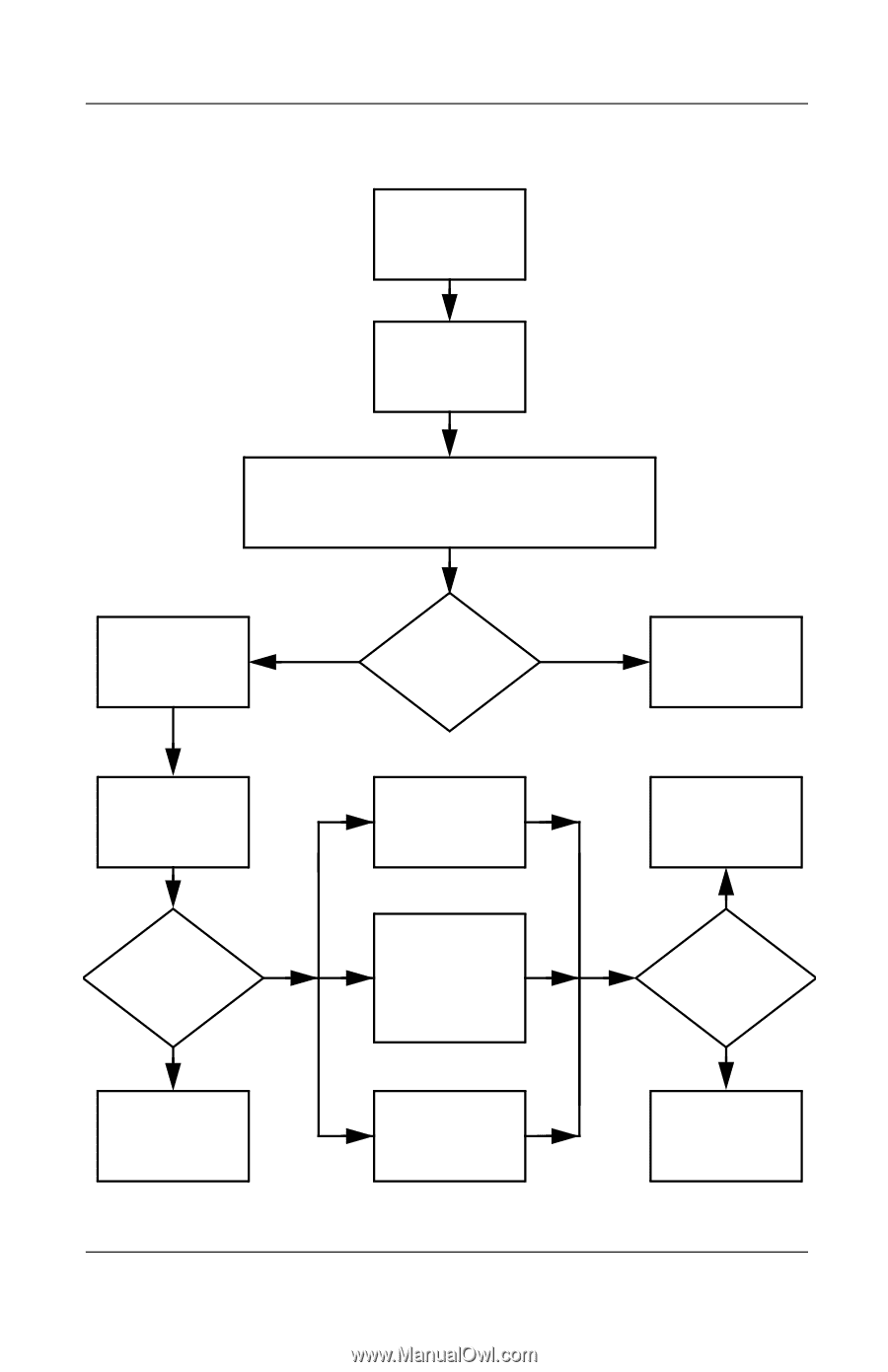
Troubleshooting
Maintenance and Service Guide
2–27
Flowchart 2.17 - Nonfunctioning Device
Done
Any physical
device detected?
Y
N
Unplug the nonfunctioning device
from the notebook and inspect cables
and plugs for bent or broken pins or
other damage.
Reseat
device.
Clear
CMOS.
Done
Fix or
replace
broken item.
Nonfunctioning
device.
Reattach device.
Close notebook,
plug in power,
and reboot.
Device
boots
properly?
Go to
Flowchart 2.9,
No OS Loading.
Device
boots
properly?
Possible bad hard
drive. Replace
drive.
Possible bad
diskette drive.
Replace drive.
Possible bad NIC.
Replace card. If
integrated NIC,
replace system
board.
Y
N
Y
N