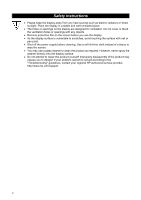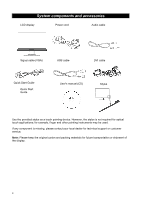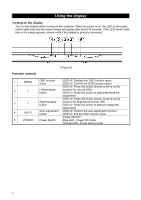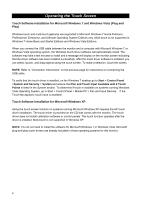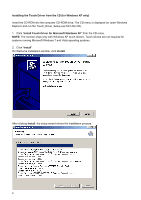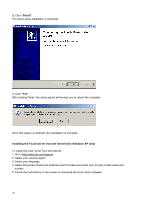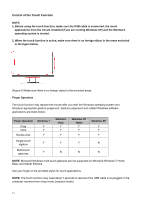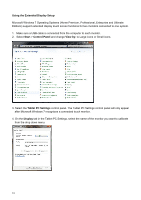Compaq L2105tm Users MANUAL L2105tm / 2209t LCD Touch Monitors - Page 12
Using the display
 |
View all Compaq L2105tm manuals
Add to My Manuals
Save this manual to your list of manuals |
Page 12 highlights
Using the display Turning on the display Turn on the display before turning on the computer. When the power is on, the LED on the power button lights blue and the screen image will appear after about 10 seconds. If the LED doesn't light blue or no image appears, please verify if the display is properly connected. (Figure 4) Function controls 1 MENU OSD function menu OSD off: Displays the OSD function menu OSD on: Confirm the OSD function option OSD off: Press this button directly to serve as the 2 < Left/decrease button shortcut for volume OSD OSD on: Press this button to select/decrease the adjustment OSD off: Press this button directly to serve as the 3 > Right/increase button shortcut for brightness/contrast OSD OSD on: Press this button to select/increase the adjustment 4 AUTO Auto adjustment OSD off: Perform the auto adjustment function button OSD on: Exit the OSD function menu Power ON/OFF 5 POWER Power Switch Blue LED - Power ON mode Orange LED - Power saving mode 7