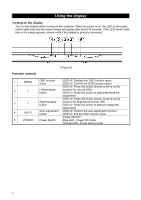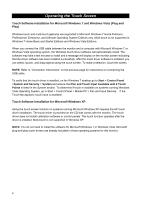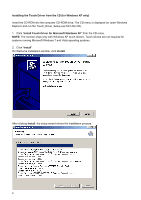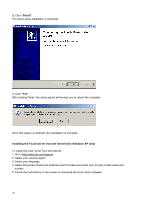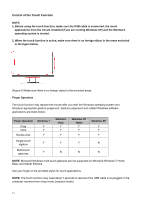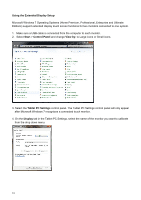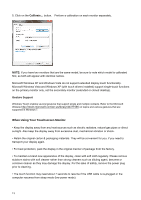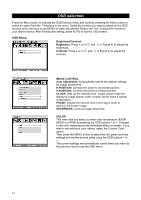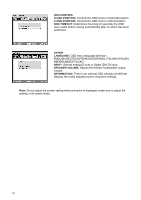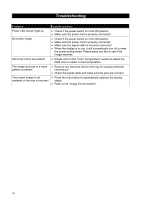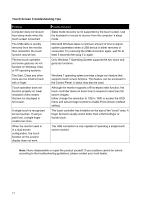Compaq L2105tm Users MANUAL L2105tm / 2209t LCD Touch Monitors - Page 17
Using the Extended Display Setup, Start, Control Panel, View by, Tablet PC Settings, Display
 |
View all Compaq L2105tm manuals
Add to My Manuals
Save this manual to your list of manuals |
Page 17 highlights
Using the Extended Display Setup Microsoft Windows 7 Operating Systems (Home Premium, Professional, Enterprise and Ultimate Editions) support extended display touch screen functions for two monitors connected to one system. 1. Make sure a USB cable is connected from the computer to each monitor. 2. Select Start > Control Panel and change View by: to Large icons or Small icons. 3. Select the Tablet PC Settings control panel. The Tablet PC Settings control panel will only appear after Microsoft Windows 7 recognizes a connected touch monitor. 4. On the Display tab in the Tablet PC Settings, select the name of the monitor you want to calibrate from the drop down menu. 12
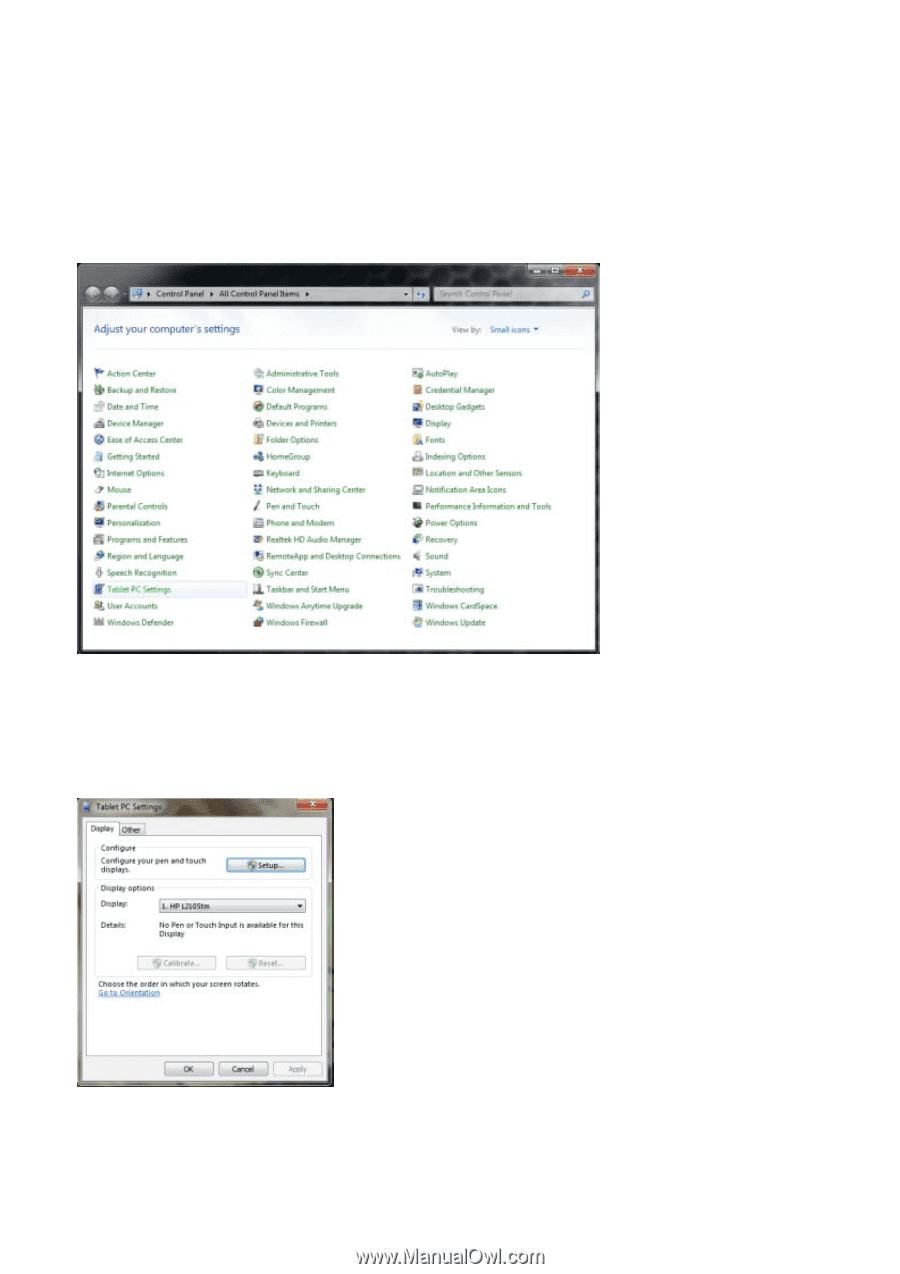
12
Using the Extended Display Setup
Microsoft Windows 7 Operating Systems (Home Premium, Professional, Enterprise and Ultimate
Editions) support extended display touch screen functions for two monitors connected to one system.
1.
Make sure a USB cable is connected from the computer to each monitor.
2. Select
Start
>
Control Panel
and change
View by:
to Large icons or Small icons.
3. Select the
Tablet PC Settings
control panel. The Tablet PC Settings control panel will only appear
after Microsoft Windows 7 recognizes a connected touch monitor.
4. On the
Display
tab in the Tablet PC Settings, select the name of the monitor you want to calibrate
from the drop down menu.