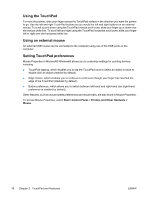Compaq Presario C300 Notebook PC User Guide - Page 26
Switch the screen image (fn+f4), Initiate standby (fn+f5) - lcd
 |
View all Compaq Presario C300 manuals
Add to My Manuals
Save this manual to your list of manuals |
Page 26 highlights
Switch the screen image (fn+f4) Press fn+f4 to switch the screen image among display devices connected to the system. For example, if a monitor is connected to the computer, each time you press fn+f4 the image switches among the computer display, the monitor display, and a simultaneous display on both the computer and the monitor. Most external monitors receive video information from the computer using the external VGA video standard. The fn+f4 hotkey can also toggle images among other devices receiving video information from the computer, such as S-Video. The following video transmission types, with examples of devices that use them, are supported by the fn+f4 hotkey: ● LCD (computer display) ● External VGA (most external monitors) ● S-Video (televisions, camcorders, VCRs, and video capture cards with S-Video-in jacks, on select models) Initiate standby (fn+f5) Press fn+f5 to initiate standby. When standby is initiated, your information is stored in random access memory (RAM), the screen is cleared, and power is conserved. While the computer is in standby, the power light blinks. CAUTION To reduce the risk of information loss, save your work before initiating standby. The computer must be turned on before you initiate standby. If the computer is in hibernation, you must restore from hibernation before you can initiate standby. NOTE To restore from hibernation, briefly press the power button. To resume from standby, briefly press the power button, use the TouchPad, press any key on the keyboard, or press a TouchPad button. The function of the fn+f5 hotkey can be changed. For example, you can set the fn+f5 hotkey to initiate hibernation instead of standby. NOTE In all Windows operating system windows, references to the sleep button apply to the fn+f5 hotkey. 20 Chapter 2 TouchPad and Keyboard ENWW