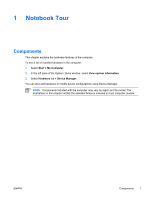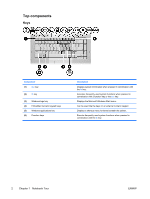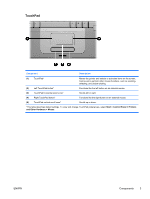Stop an audio CD or a DVD (fn+f10)
.................................................................
21
Play previous track or section of an audio CD or a DVD (fn+f11)
.....................
21
Play next track or section of an audio CD or a DVD (fn+f12)
............................
21
Quick Launch Buttons software
.........................................................................................
22
Accessing the Quick Launch Buttons control panel
..........................................
22
Setting tiling preferences
...................................................................................
22
Setting advanced preferences
..........................................................................
23
Displaying the Quick Launch Buttons icon
.......................................
23
Setting button assignments on an external keyboard
.......................
24
Keypads
.............................................................................................................................................
25
Using the embedded numeric keypad
...............................................................................
25
Enabling and disabling the embedded numeric keypad
....................................
25
Switching key functions on the embedded numeric keypad
.............................
26
Using an external numeric keypad
....................................................................................
26
Enabling or disabling num lock mode as you work
...........................................
26
3
Power
Power control and light locations
........................................................................................................
27
Power sources
....................................................................................................................................
29
Connecting the AC adapter
...............................................................................................
30
Standby and hibernation
....................................................................................................................
31
Standby
..............................................................................................................................
31
Hibernation
........................................................................................................................
31
Initiating standby, hibernation or shutdown
.......................................................................
32
When you leave your work
................................................................................
32
When a reliable power supply is unavailable
....................................................
32
When using wireless communication or readable or writable media (select
models only)
......................................................................................................
33
Default power settings
........................................................................................................................
34
Turning the computer or display on or off
..........................................................................
34
Using emergency shutdown procedures
...........................................................................
34
Initiating or resuming from standby
....................................................................................
35
Initiating or restoring from hibernation
...............................................................................
36
Power options
.....................................................................................................................................
37
Accessing Power Options Properties
................................................................................
37
Displaying the Power Meter icon
.......................................................................................
37
Setting or changing a power scheme
................................................................................
38
Setting a security prompt
...................................................................................................
38
Processor performance controls
........................................................................................................
39
Battery packs
......................................................................................................................................
40
Inserting or removing a battery pack
.................................................................................
40
Charging a battery pack
.....................................................................................................
41
Monitoring the charge of the battery pack
.........................................................
42
Obtaining accurate charge information
.............................................
42
Displaying charge information on the screen
...................................
42
Viewing charge displays
...................................................
42
Interpreting charge indicators
...........................................
42
Managing low-battery conditions
.......................................................................................
43
Identifying low-battery conditions
......................................................................
43
Low-battery condition
.......................................................................
43
iv
ENWW