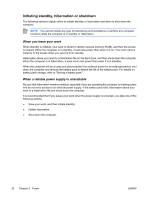Compaq Presario C300 Notebook PC User Guide - Page 42
Initiating or restoring from hibernation, Start> Control Panel > Performance
 |
View all Compaq Presario C300 manuals
Add to My Manuals
Save this manual to your list of manuals |
Page 42 highlights
Initiating or restoring from hibernation Hibernation cannot be initiated unless it is enabled. Hibernation is enabled by default. To verify that hibernation remains enabled, select Start> Control Panel > Performance and Maintenance > Power Options > Hibernate tab. If hibernation is enabled, the Enable hibernation check box is selected. Task Procedure Result Initiate hibernation. ● Press the power button. ● The power lights are turned off. - or - ● The screen clears. ● Select Start > Turn Off Computer. Then, hold down the shift key as you select Hibernate. In Windows XP Professional, if hibernate is not displayed: a. Press the up or down arrow. b. Select Hibernate from the list. Allow the system to initiate hibernation (with hibernation enabled). c. Click OK. No action required. If the computer is running on ● battery power, the system initiates hibernation ● ● After 30 minutes of computer inactivity. ● When the battery pack reaches a critical lowbattery condition. The power lights are turned off. The screen clears. Restore from userinitiated or systeminitiated hibernation. Power settings and timeouts can be changed using Power Options in Windows Control Panel. Press the power button.* ● ● The power lights are turned on. Your work returns to the screen. *If the system initiated hibernation because of a critical low-battery condition, connect external power or insert a charged battery pack before you press the power button. (The system may not respond if the discharged battery pack is the only power source.) 36 Chapter 3 Power ENWW