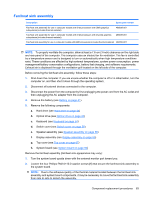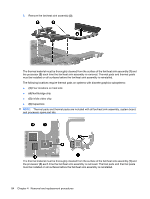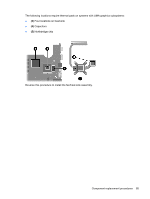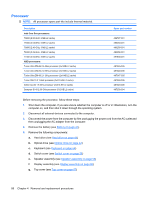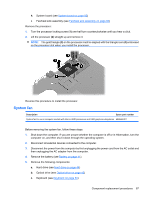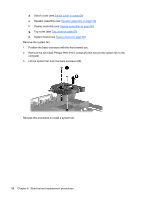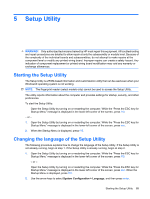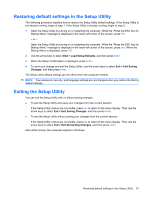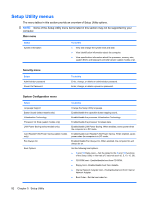Compaq Presario CQ45-100 Compaq Presario CQ45 Notebook PC - Maintenance and Se - Page 95
System fan, The gold triangle
 |
View all Compaq Presario CQ45-100 manuals
Add to My Manuals
Save this manual to your list of manuals |
Page 95 highlights
h. System board (see System board on page 80) i. Fan/heat sink assembly (see Fan/heat sink assembly on page 83) Remove the processor: 1. Turn the processor locking screw (1) one-half turn counterclockwise until you hear a click. 2. Lift the processor (2) straight up and remove it. NOTE: The gold triangle (3) on the processor must be aligned with the triangle icon (4) embossed on the processor slot when you install the processor. Reverse this procedure to install the processor. System fan Description Spare part number System fan for use in computer models with Intel or AMD processors and UMA graphics subsystems 486844-001 Before removing the system fan, follow these steps: 1. Shut down the computer. If you are unsure whether the computer is off or in Hibernation, turn the computer on, and then shut it down through the operating system. 2. Disconnect all external devices connected to the computer. 3. Disconnect the power from the computer by first unplugging the power cord from the AC outlet and then unplugging the AC adapter from the computer. 4. Remove the battery (see Battery on page 41). 5. Remove the following components: a. Hard drive (see Hard drive on page 44) b. Optical drive (see Optical drive on page 42) c. Keyboard (see Keyboard on page 54) Component replacement procedures 87