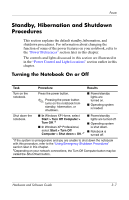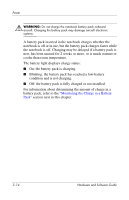Compaq Presario V2000 Hardware-Software Guide - Page 56
Power Preferences, Using Power Schemes, Setting a Standby Password, Setting Other Power Preferences
 |
View all Compaq Presario V2000 manuals
Add to My Manuals
Save this manual to your list of manuals |
Page 56 highlights
Power Power Preferences Using Power Schemes A power scheme controls the amount of power the notebook uses while running on external power or on a battery pack, and also sets the notebook to initiate standby or hibernation after a period of inactivity you specify. » To select a preset power scheme or create a custom power scheme, select Start > Control Panel > Performance and Maintenance > Power Options, and then follow the instructions on the screen. Setting a Standby Password To set the notebook to prompt for a password before resuming from standby, select Start > Control Panel > Performance and Maintenance > Power Options. Select the Advanced tab, select the check box for Prompt for password when computer resumes from standby, and then select OK. For information about other passwords and security features, refer to Chapter 6, "Security." Setting Other Power Preferences You can change the function of the power button, the fn+f5 hotkey, and the display switch. By default, when the notebook is on: ■ Briefly pressing the power button initiates hibernation. ■ Pressing the fn+f5 hotkey, called the sleep button in all Microsoft operating systems, initiates standby. ■ Closing the notebook presses the display switch, which initiates standby. Hardware and Software Guide 3-11