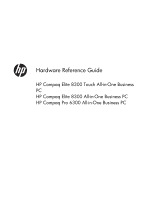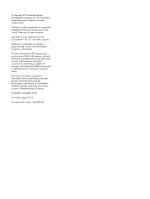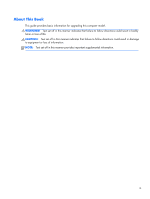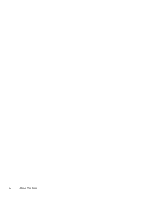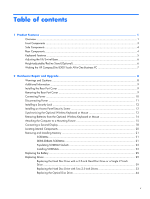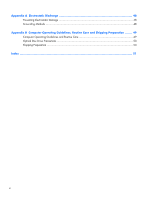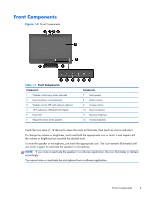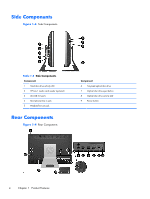Table of contents
1
Product Features
...............................................................................................................
1
Overview
................................................................................................................................
1
Front Components
....................................................................................................................
3
Side Components
.....................................................................................................................
4
Rear Components
.....................................................................................................................
4
Keyboard Features
...................................................................................................................
5
Adjusting the Tilt/Swivel Base
....................................................................................................
6
Height-adjustable/Recline Stand (Optional)
.................................................................................
6
Waking the HP Compaq Elite 8300 Touch All-in-One Business PC
.................................................
7
2
Hardware Repair and Upgrade
........................................................................................
8
Warnings and Cautions
............................................................................................................
8
Additional Information
..............................................................................................................
9
Installing the Rear Port Cover
.....................................................................................................
9
Removing the Rear Port Cover
...................................................................................................
9
Connecting Power
..................................................................................................................
10
Disconnecting Power
..............................................................................................................
11
Installing a Security Lock
.........................................................................................................
12
Installing an Access Panel Security Screw
..................................................................................
12
Synchronizing the Optional Wireless Keyboard or Mouse
...........................................................
13
Removing Batteries from the Optional Wireless Keyboard or Mouse
.............................................
14
Attaching the Computer to a Mounting Fixture
...........................................................................
15
Connecting a Second Display
..................................................................................................
18
Locating Internal Components
..................................................................................................
20
Removing and Installing Memory
.............................................................................................
21
SODIMMs
..............................................................................................................
21
DDR3-SDRAM SODIMMs
.........................................................................................
21
Populating SODIMM Sockets
....................................................................................
23
Installing SODIMMs
................................................................................................
23
Replacing the Battery
..............................................................................................................
25
Replacing Drives
....................................................................................................................
29
Replacing the Hard Disc Drive with a 3.5-inch Hard Disc Drive or a Single 2.5-inch
Drive
.....................................................................................................................
29
Replacing the Hard Disc Drive with Two 2.5-inch Drives
..............................................
33
Replacing the Optical Disc Drive
...............................................................................
44
v