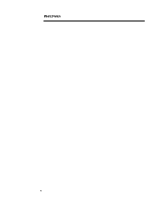Compaq ProLiant 5000 Migrating to the Compaq ProLiant 5000 Server in Microsoft - Page 11
Step 1, Backup the System, Step 2, Update the System Partition
 |
View all Compaq ProLiant 5000 manuals
Add to My Manuals
Save this manual to your list of manuals |
Page 11 highlights
480A/0197 WHITE PAPER (cont.) ... The NetFlex-3 Controller configuration information stored in the registry from the ProLiant 4500 Server installation requires replacement when the new NetFlex-3 /P Controller is installed in the ProLiant 5000 Server. Deleting and reinstalling the controller instance is a simple procedure that resolves this issue. Detailed instructions are available for this procedure in the "Step-by-Step Instructions" section of this document. To update the system partition utilities (System Configuration, Diagnostics, and so on), follow the detailed instructions in the "Step-by-Step Instructions" section of this document. STEP-BY-STEP INSTRUCTIONS This section provides basic step-by-step instructions for migrating the scenarios described earlier in this document. Detailed instructions for performing many of the tasks listed in previous sections, such as updating the HAL, using the system partition utilities, and deleting and reinstalling a NetFlex-3 Controller instance are also included here. Step 1: Backup the System You must first perform a complete backup of your system and verify it. Follow the instructions included with your backup software to enable the Verify After Backup option. This ensures that you can return to the starting point with all of your data if a problem arises. After the backup is complete, update your Emergency Repair Disk or create a new one. You will need this if you have to restore your complete system. The Repair Disk Utility accomplishes this task. Follow these steps: 1. From a command prompt, type RDISK then press the Enter key. 2. Select Create Repair Disk to create a new repair disk, or select Update Repair Info to update an existing repair disk. 3. Follow the instructions given to complete the task. Step 2: Update the System Partition Your upgraded system requires an updated version of System Configuration and other utilities stored in the system partition of your hard disk. To ensure that the correct versions are available to your new system, follow the instructions below to update the utilities with the version provided with the new server. 1. Shutdown the server and place the Compaq Software Support CD shipped with your new server in the CD-ROM drive of your existing server and reboot. 2. Select Upgrade System Partition. 3. Check System Configuration, Diagnostics, Drive Array Configuration, and so on. 4. When the update is complete, select Exit from this utility. 5. Reboot the server. 11