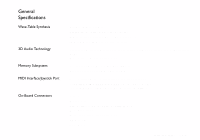Creative CT4810 User Guide - Page 6
To Install VIBRA 128 in Windows 95/98/ Me, To Install Audio Drivers
 |
UPC - 000000051002
View all Creative CT4810 manuals
Add to My Manuals
Save this manual to your list of manuals |
Page 6 highlights
To Install VIBRA 128 in Windows 95/98/ Me ❑ To Install Audio Drivers ❑ For Version (4.00.950/A) ❑ For Version (4.00.950B/C) ❑ For Windows 98/Me ❑ To Install Software ❑ To Uninstall VIBRA 128 To Install Audio Drivers Note: When you start your computer after installing the audio card, Windows 95/98/Me automatically detects the audio card installed in your computer. .or Version (4.00.950/A) .or Version 4.00.950B/C 1. In the audio card's New Hardware Found dialog box, select the Driver From Disk Provided By Hardware Manufacturer option and click the OK button. 2. Insert the installation CD into the CD-ROM drive. 3. In the Install From Disk dialog box, type D:\AUDIO\Language\DRIVERS\WIN9XDRV (where D: represents your CD-ROM drive and Language represents the language of the software that you want to install) and click the OK button. 4. Follow the instructions on the screen to complete the audio driver installation. 1. Insert the installation CD into the CD-ROM drive. 2. In the Update Device Driver Wizard dialog box, click the Next button. 3. Click the Other Locations option. 4. Type the path or click the Browse button to select the path of the drivers' location (that is, D:\AUDIO\Language\DRIVERS\WIN9XDRV, where D: represents your CD-ROM drive and Language represents the language of the software that you want to install) and click the OK button. 6 About Your VIBRA™ 128 Card