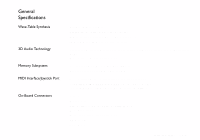Creative CT4810 User Guide - Page 8
To Install VIBRA 128 in Windows NT 4.0/ Windows 2000, To Install Audio Drivers and Software
 |
UPC - 000000051002
View all Creative CT4810 manuals
Add to My Manuals
Save this manual to your list of manuals |
Page 8 highlights
3. On the Install/Uninstall tabbed page, select VIBRA 128. 4. Click the Add/Remove button, and then click the Yes button when prompted to remove the software. To Install VIBRA 128 in Windows NT 4.0/ Windows 2000 ❑ To Install Audio Drivers and Software ❑ To Uninstall VIBRA 128 ❑ If a Windows NT 4.0 Service Control Manager error message appears ... To Install Audio Drivers and Software To Uninstall VIBRA 128 1. Insert the installation CD into your CD-ROM drive. The installation screen appears. 2. Follow the instructions on the screen to complete the installation. Windows NT 4.0 Windows 2000 1. Click Start -> Settings -> Control Panel. 2. Double-click the Multimedia icon. 3. From the Audio Devices tabbed page, select any existing audio devices and then click Remove. Click Yes when prompted to remove the driver. 4. Close the Multimedia Properties window and restart your computer. 1. Click Start -> Settings -> Control Panel. 2. In the Control Panel window, double-click the Add/Remove Programs icon. 3. In the Add/Remove Programs dialog box, select the VIBRA 128 entry, and then click the Change/Remove button. 4. After the uninstallation, click the Close button. 8 About Your VIBRA™ 128 Card