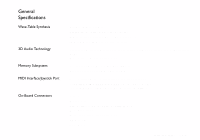Creative CT4810 User Guide - Page 7
To Install Software, To Uninstall VIBRA 128, Search For The Best Driver For Your Device Recommended
 |
UPC - 000000051002
View all Creative CT4810 manuals
Add to My Manuals
Save this manual to your list of manuals |
Page 7 highlights
.or Windows 98/Me To Install Software To Uninstall VIBRA 128 5. Click the Finish button. If the system prompts you for the installation CD again, click the OK button and repeat from Step 4. The audio drivers are copied to your system. 1. Insert the VIBRA 128 installation CD and click the Next button. 2. Select the Search For The Best Driver For Your Device (Recommended) option and click the Next button. 3. Clear all check boxes and check only the Specify a Location check box. Type or click the Browse button and point to the path of the drivers' location (that is, Windows 98: D:\AUDIO\Language\DRIVERS\WIN9XDRV Windows Me: D:\AUDIO\Language\DRIVERS\WDMDRV, where D: represents your CDROM drive and Language represents the language of the software that you want to install) and click the Next button. 4. Click the Next button to install the Windows 98/Me drivers. 5. Click the Finish button when the installation is complete. 6. Restart your system when prompted. 1. Make sure that the installation CD is in your CD-ROM drive. Double-click the My Computer icon on your Windows Desktop, then double-click on your CD-ROM drive icon. 2. The VIBRA 128 installation screen appears. Click the OK button. 3. Follow the instructions on screen to complete the installation. 4. Restart your system when prompted. 1. Click Start -> Settings -> Control Panel. 2. Double-click the Add/Remove Programs icon. About Your VIBRA™ 128 Card 7