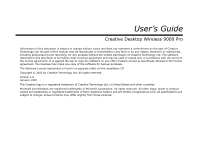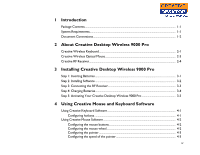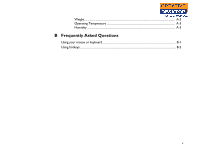iii
1
Introduction
Package Contents
......................................................................................................................................
1-1
System Requirements
...............................................................................................................................
1-1
Document Conventions
..........................................................................................................................
1-2
2
About Creative Desktop Wireless 9000 Pro
Creative Wireless Keyboard
.................................................................................................................
2-1
Creative Wireless Optical Mouse
........................................................................................................
2-3
Creative RF Receiver
................................................................................................................................
2-4
3
Installing Creative Desktop Wireless 9000 Pro
Step 1: Inserting Batteries
.......................................................................................................................
3-1
Step 2: Installing Software
.......................................................................................................................
3-2
Step 3: Connecting the RF Receiver
....................................................................................................
3-3
Step 4: Charging Batteries
.......................................................................................................................
3-4
Step 5: Activating Your Creative Desktop Wireless 9000 Pro
..................................................
3-5
4
Using Creative Mouse and Keyboard Software
Using Creative Keyboard Software
.....................................................................................................
4-1
Configuring hotkeys
........................................................................................................................
4-1
Using Creative Mouse Software
...........................................................................................................
4-2
Configuring the mouse buttons
...................................................................................................
4-2
Configuring the mouse wheel
......................................................................................................
4-2
Configuring the pointer
.................................................................................................................
4-3
Configuring the speed of the pointer
........................................................................................
4-3