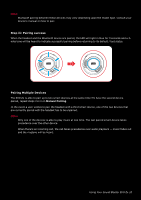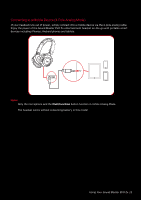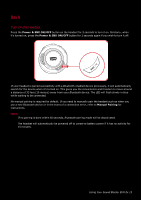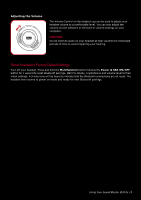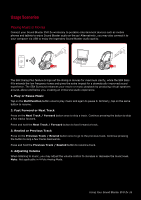Creative Sound Blaster EVO Zx SB EVO Zx UG EN - Page 12
Step 4 : Connect the headset to your computer / mobile device
 |
View all Creative Sound Blaster EVO Zx manuals
Add to My Manuals
Save this manual to your list of manuals |
Page 12 highlights
Step 4 : Connect the headset to your computer / mobile device Connecting to a Computer (USB Digital Mode) Connect your headset to a computer using the MicroUSB-to-USB cable. Turn it on by pressing the Power & SBX ON/OFF button. The LED will light in red once the headset is properly connected. Experience the power of Sound Blaster with all your games and calls, on your PC and Mac. Note: Profile setting adjustments via Sound Blaster Evo Control Panel is only available in USB Digital Mode. Refer to Using the Software for more information. Set the default audio device (Mac OS ONLY) 1. Go to System Preferences and click Sound. 2. Select Sound Blaster EVO Zx in both the Output and Input tabs. Using Your Sound Blaster EVO Zx 11

Using Your Sound Blaster EVO Zx 11
Step 4 : Connect the headset to your computer / mobile device
Connecting to a Computer (USB Digital Mode)
Connect your headset to a computer using the MicroUSB-to-USB cable. Turn it on by pressing the
Power & SBX ON/OFF
button. The LED will light in red once the headset is properly connected.
Experience the power of Sound Blaster with all your games and calls, on your PC and Mac.
Note:
Profile setting adjustments via Sound Blaster Evo Control Panel is only available in USB Digital
Mode. Refer to
Using the Software
for more information.
Set the default audio device (Mac OS ONLY)
1.
Go to
System Preferences
and click
Sound
.
2.
Select
Sound Blaster EVO Zx
in both the
Output
and
Input
tabs.