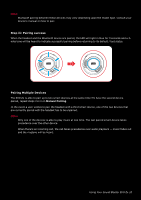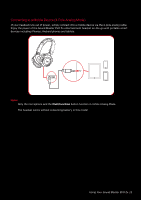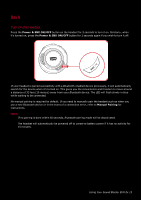Creative Sound Blaster EVO Zx SB EVO Zx UG EN - Page 9
Step 3: Pair the headset with your NFC / BT devices, NFC Pairing
 |
View all Creative Sound Blaster EVO Zx manuals
Add to My Manuals
Save this manual to your list of manuals |
Page 9 highlights
Step 3: Pair the headset with your NFC / BT devices NFC Pairing Bring your NFC-enabled device close (20mm) to the NFC zone / Multifunction button. The LED will light in blue for 3 seconds and a 3-note tone will be heard to indicate successful pairing. Play music from your device and experience superb audio realism and stunning 3D surround effects with the Sound Blaster Central. If you wish to unpair the devices, simply tap your NFC device on the headset again. NFC Note: The headset is ready to use when the device displays "Sound Blaster EVO Zx is connected" . Using Your Sound Blaster EVO Zx 8

Using Your Sound Blaster EVO Zx 8
Step 3: Pair the headset with your NFC / BT devices
NFC Pairing
Bring your NFC-enabled device close (20mm) to the NFC zone /
Multifunction
button. The LED will
light in blue for 3 seconds and a 3-note tone will be heard to indicate successful pairing. Play music
from your device and experience superb audio realism and stunning 3D surround effects with the
Sound Blaster Central.
If you wish to unpair the devices, simply tap your NFC device on the headset again.
NFC
Note:
The headset is ready to use when the device displays "Sound Blaster EVO Zx is connected" .