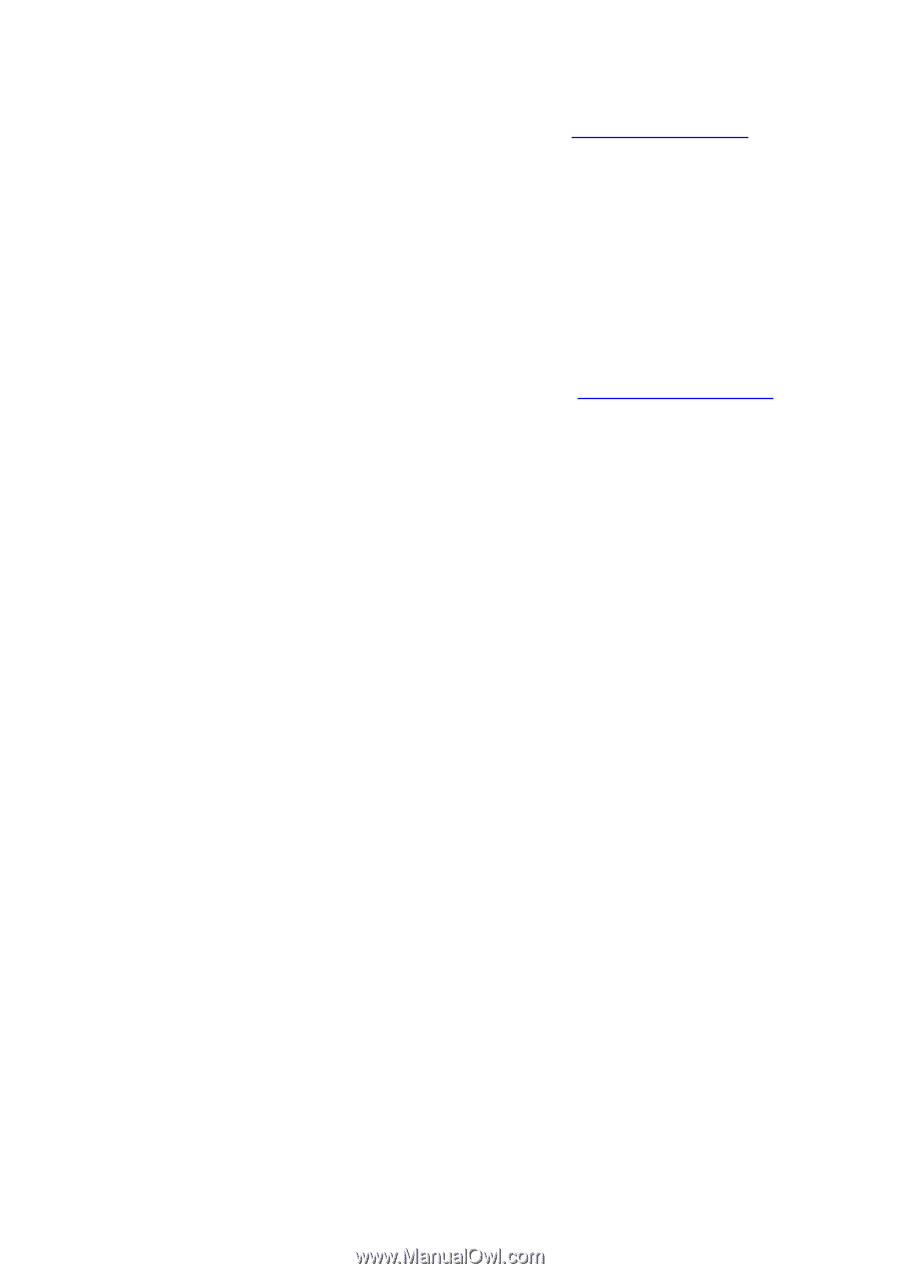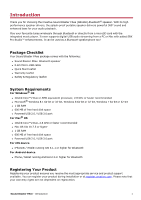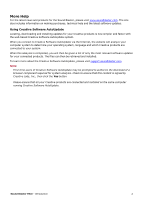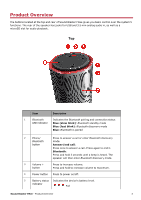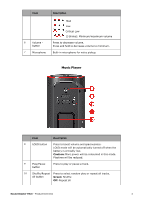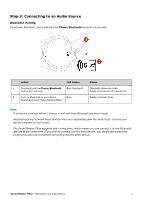Creative Sound Blaster FRee User Guide - Page 3
More Help, Using Creative Software AutoUpdate - download
 |
View all Creative Sound Blaster FRee manuals
Add to My Manuals
Save this manual to your list of manuals |
Page 3 highlights
More Help For the latest news and products for the Sound Blaster, please visit www.soundblaster.com. The site also includes information on making purchases, technical help and the latest software updates. Using Creative Software AutoUpdate Locating, downloading and installing updates for your Creative products is now simpler and faster with the web-based Creative Software AutoUpdate system. When you connect to Creative Software AutoUpdate via the Internet, the website will analyze your computer system to determine your operating system, language and which Creative products are connected to your system. When this analysis is completed, you will then be given a list of only the most relevant software updates for your connected products. The files can then be retrieved and installed. To learn more about the Creative Software AutoUpdate, please visit support.soundblaster.com. Note: First-time users of Creative Software AutoUpdate may be prompted to authorize the download of a browser component required for system analysis. Check to ensure that this content is signed by Creative Labs, Inc., then click the Yes button. Please ensure that all your Creative products are connected and installed on the same computer running Creative Software AutoUpdate. Sound Blaster FRee - Introduction 2