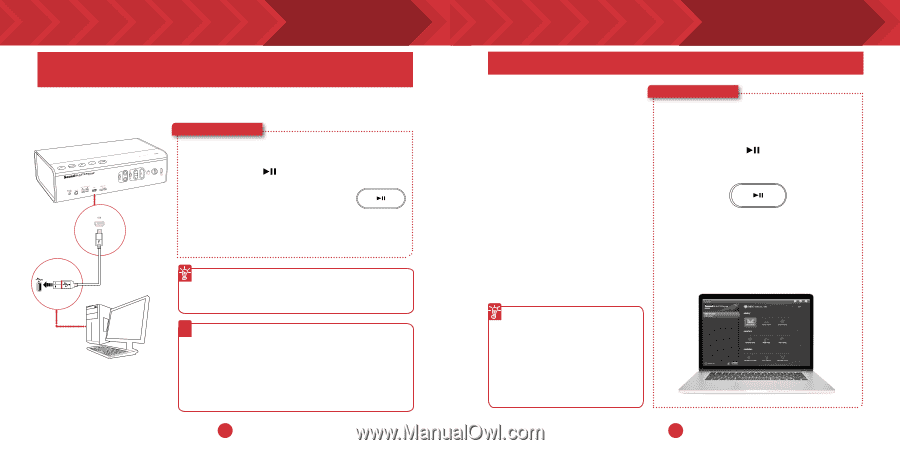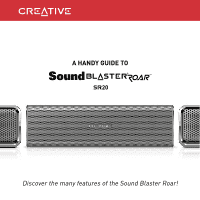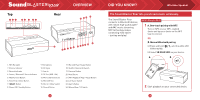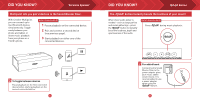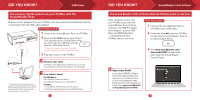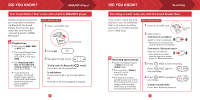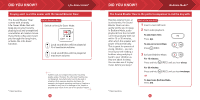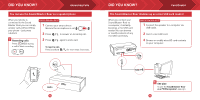Creative Sound Blaster Roar SR20 Sound Blaster Roar SR20 Handy Guide EN - Page 4
The Sound Blaster Control Panel enhances PC/Mac audio in real time.
 |
View all Creative Sound Blaster Roar SR20 manuals
Add to My Manuals
Save this manual to your list of manuals |
Page 4 highlights
DID YOU KNOW? USB Audio You can play digital audio from your PC/Mac with the Sound Blaster Roar. Enhance music playback from your PC/Mac with the powerful Sound Blaster Roar by connecting it with the USB cable supplied. Here's how you do it! 1 Connect the Sound Blaster Roar to a PC/Mac. 2 Press and hold until you hear a tone.* This signifies that the Sound Blaster Roar has switched from USB Mass Storage Device to USB Audio Device.^ * If no tone is heard, disconnect the cable from the computer, and start from Step 1 again. 3 Play your music on the PC/Mac. LS 12 Enhance your audio To enhance your digital music further, you can use the Sound Blaster Control Panel software. See next page. ^ Depending on your operating system, a pop-up message may appear informing you that the Mass Storage Device has not been ejected properly. This is normal and not disruptive to your microSD card. ? If no audio is heard For Windows: Click Volume Control and select Sound Blaster Roar as your output device. For Mac: 1. Go to System Preferences and click Sound. 2. Click the Output tab and select Sound Blaster Roar. 6 DID YOU KNOW? Sound Blaster Control Panel The Sound Blaster Control Panel enhances PC/Mac audio in real time. Have complete control over your PC/Mac audio with the Sound Blaster Control Panel software. The SBX Pro Studio technologies - such as SBX Bass and SBX Dialog Plus - intelligently enhance PC/Mac audio in real time. Here's how you do it! 1 Connect the Sound Blaster Roar to a PC/Mac with a USB cable. 2 Press and hold until your PC/Mac recognizes the Sound Blaster Roar as an Audio Output device. 3 Visit www.soundblaster.com/ downloads/SBCP to download and install the Sound Blaster Control Panel. Experience Guide Learn about SBX Pro Studioenhanced audio profiles and how you can customize them to suit your playback needs. Download the User Experience Guide from www.soundblaster. com/guide/ExperienceRoar 7