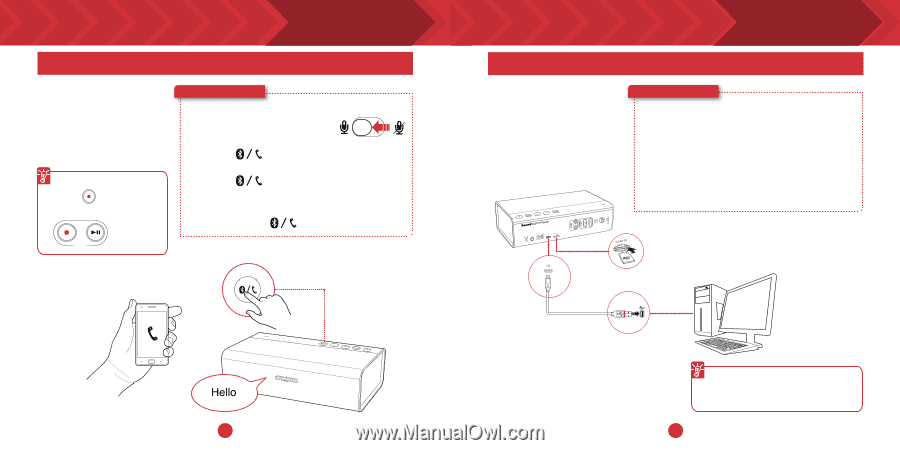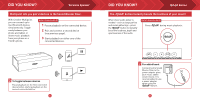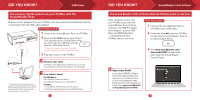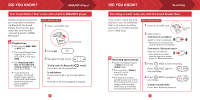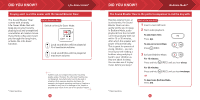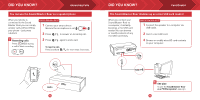Creative Sound Blaster Roar SR20 Sound Blaster Roar SR20 Handy Guide EN - Page 8
The Sound Blaster Roar doubles up as a microSD card reader, Card Reader, You can use the Sound
 |
View all Creative Sound Blaster Roar SR20 manuals
Add to My Manuals
Save this manual to your list of manuals |
Page 8 highlights
DID YOU KNOW? Answering Calls You can use the Sound Blaster Roar as a speakerphone. When your phone is connected to the Sound Blaster Roar you can simply answer calls without lifting your phone - just press a button! Here's how you do it! 1 Connect your smart device. (Ensure the microphone is on) 2 Press to answer an incoming call. Recording calls Press (REC) during a call to start recording. 3 Press again to end a call. To reject a call: Press and hold for more than 2 seconds. REC LS 12 DID YOU KNOW? Card Reader The Sound Blaster Roar doubles up as a microSD card reader! When you connect your Sound Blaster Roar to a computer, it instantly becomes a microSD card reader! You can browse or modify contents of any microSD card easily. Here's how you do it! 1 Connect the speaker to a computer via USB cable. 2 Insert a microSD card. 3 Browse or modify microSD card contents on your computer. See also To use the Sound Blaster Roar as a PC/Mac speaker, see pg 6. 14 15