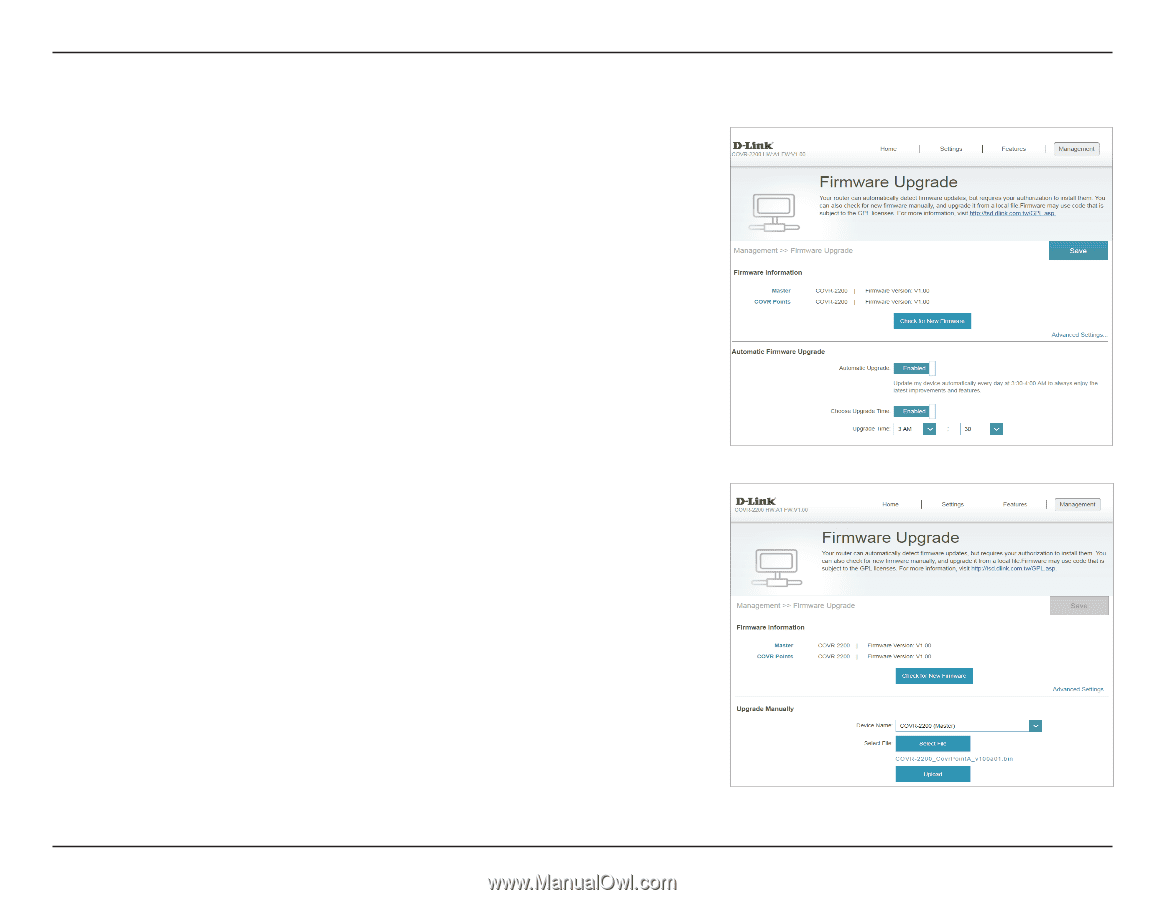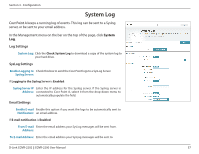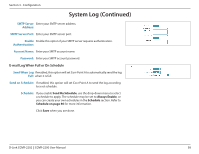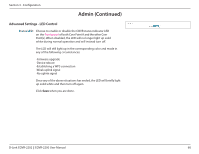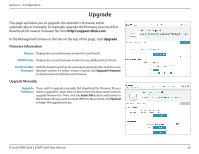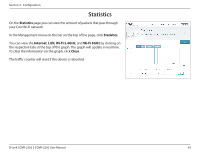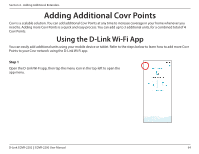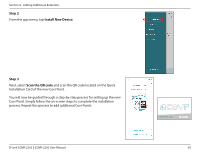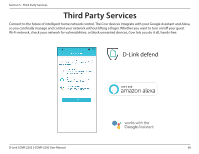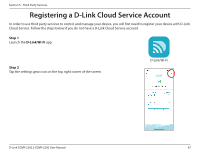D-Link COVR-2202 User Manual - Page 66
Upgrade
 |
View all D-Link COVR-2202 manuals
Add to My Manuals
Save this manual to your list of manuals |
Page 66 highlights
Section 3 - Configuration Upgrade This page will allow you to upgrade the extender's firmware, either automatically or manually. To manually upgrade the firmware, you must first download the newest firmware file from http://support.dlink.com. In the Management menu on the bar on the top of the page, click Upgrade. Firmware Information Master: Displays the current firmware version for Covr Point A. COVR Points Displays the current firmware version for any additional Covr Points. Check for New Click this button to prompt the extender to automatically check for a new Firmware: firmware version. If a newer version is found, click Upgrade Firmware to download and install the new firmware. Upgrade Manually Upgrade If you wish to upgrade manually, first download the firmware file you Firmware: wish to upgrade to. Next, select a device from the drop-down menu to upgrade firmware for. Then, click the Select File button and browse to the firmware file you want to install. With the file selected, click Upload to begin the upgrade process. D-Link COVR-2202 || COVR-2200 User Manual 62