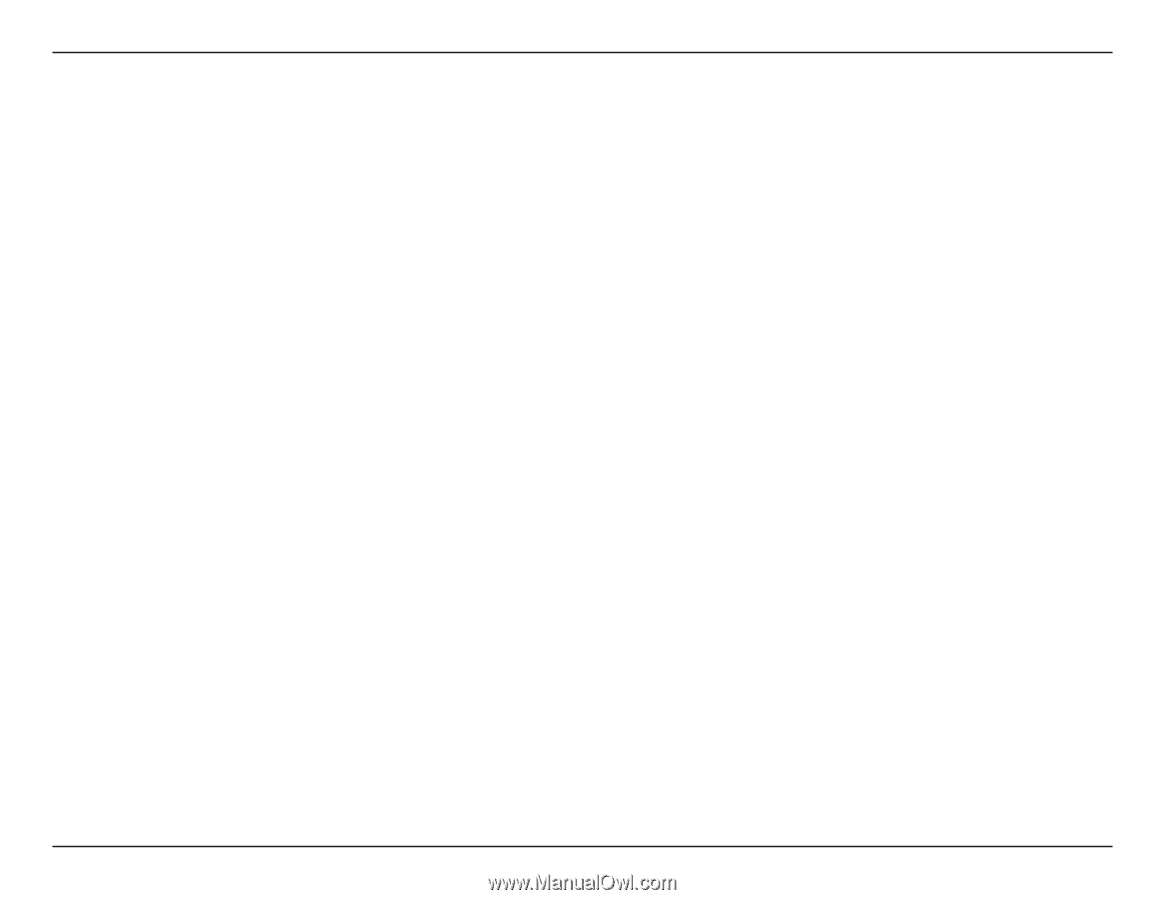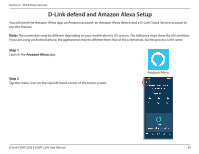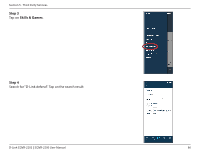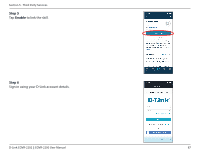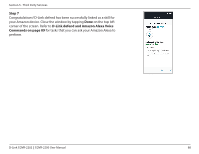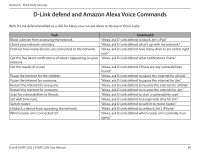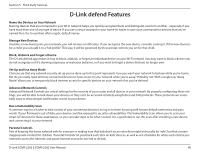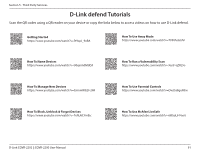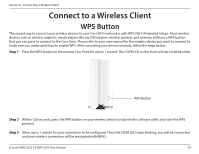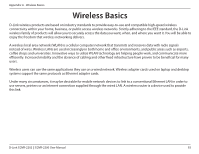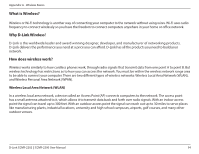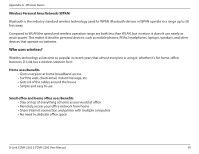D-Link COVR-2202 User Manual - Page 94
D-Link defend Features
 |
View all D-Link COVR-2202 manuals
Add to My Manuals
Save this manual to your list of manuals |
Page 94 highlights
Section 5 - Third Party Services D-Link defend Features Name the Devices on Your Network Naming devices that are connected to your Wi-Fi network helps you quickly recognize them and distinguish one from another - especially if you have more than one of any type of device. If you use a virtual assistant in your home it's easier to use voice commands for devices that you've named than it is to use their often cryptic default names. Manage New Devices Anytime a new device joins your network, you will receive a notification. If you recognize the new device, consider naming it. If this new device is for a child, you can add it to a "kid profile". This way, it will be governed by the parental controls you set for that child. Block, Unblock and Forget a Device The D-Link defend app makes it easy to block, unblock, or forget an individual device on your Wi-Fi network. You may want to block a device you do not recognize or if it's showing suspicious or malicious behavior, or if you want to forget a device that you no longer own. Set Up and Use Away Mode Chances are that any network security set up you've done up to this point represents how you want your network to behave while you're home. But do you really need all those connected devices to have access to your network while you're away? Probably not. With a single tap, "Away Mode" allows you to temporarily block Internet access for specific devices on your network that you've defined. Advanced Network Controls Advanced Network Controls are critical settings for the security of your router and all devices in your network. By properly configuring these settings, you will be able to lock down your devices so they can't be accessed remotely using Telnet and SSH protocols. These protocols are essentially ways to allow deeper and broader access to your device. Run a Vulnerability Scan A common way for a hacker to take control of your connected devices is to log in to them by using well-known default usernames and passwords. If your firmware is out of date, your device could be exposed to security vulnerabilities. The Vulnerability Scan allows you to scan your smart IoT devices for these weaknesses, so you can take steps to fix what is found. It is a good idea to run this scan after installing a new device and connecting it to your network. Parental Controls Part of keeping the home network safe for everyone is making sure that kids don't access sites that might technically be "safe", but that contain inappropriate content for children. 'Parental Controls' let you block such sites on kids' devices, as well as set schedules for when each child is permitted to access the Internet, and pause Internet access for one kid or all kids. D-Link COVR-2202 || COVR-2200 User Manual 90