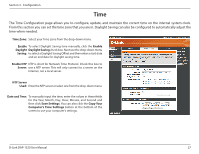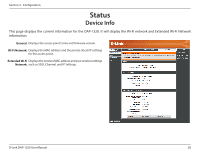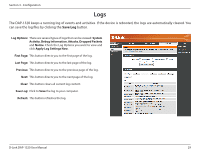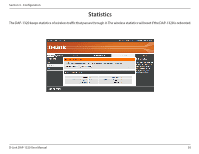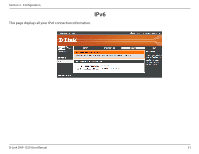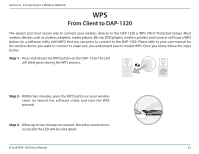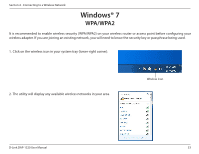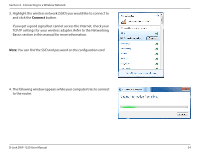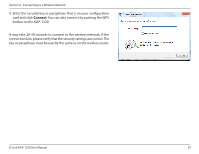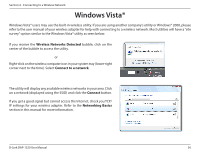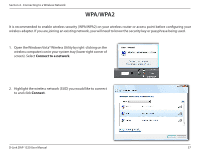D-Link DAP-1320 DAP-1320 User Manual - Page 35
WPS, From Client to DAP-1320 - d link manual setup
 |
View all D-Link DAP-1320 manuals
Add to My Manuals
Save this manual to your list of manuals |
Page 35 highlights
Section 4 - Connecting to a Wireless Network WPS From Client to DAP-1320 The easiest and most secure way to connect your wireless devices to the DAP-1320 is WPS (Wi-Fi Protected Setup). Most wireless devices such as wireless adapters, media players, Blu-ray DVD players, wireless printers and cameras will have a WPS button (or a software utility with WPS) that you can press to connect to the DAP-1320. Please refer to your user manual for the wireless device you want to connect to make sure you understand how to enable WPS. Once you know, follow the steps below: Step 1 - Press and release the WPS button on the DAP- 1320. The LED will blink green during the WPS process. Step 2 - Within two minutes, press the WPS button on your wireless client (or launch the software utility and start the WPS process). Step 3 - Allow up to two minutes to connect. Once the connection is successful the LED will be solid green. D-Link DAP-1320 User Manual 32