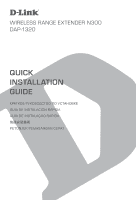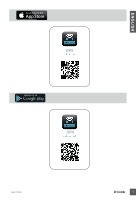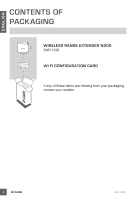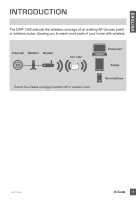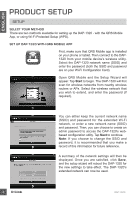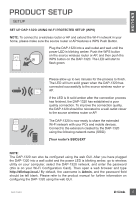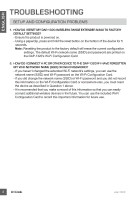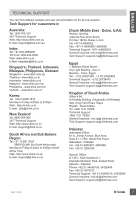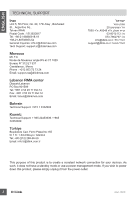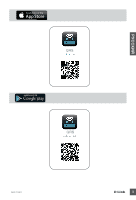D-Link DAP-1320 Quick Installation Guide - Page 6
Product Setup - wireless extender
 |
View all D-Link DAP-1320 manuals
Add to My Manuals
Save this manual to your list of manuals |
Page 6 highlights
ENGLISH PRODUCT SETUP SETUP SELECT YOUR METHOD There are two methods available for setting up the DAP-1320 - with the QRS Mobile App, or using Wi-Fi Protected Setup (WPS). SET UP DAP-1320 WITH QRS MOBILE APP First, make sure that QRS Mobile app is installed on your phone or tablet. Then connect to the DAP1320 from your mobile device's wireless utility. Select the DAP-1320 network name (SSID) and enter the password (both the SSID and password are on your Wi-Fi Configuration Card). Open QRS Mobile and the Setup Wizard will appear. Tap Start to begin. The DAP-1320 will first scan for wireless networks from nearby wireless routers or APs. Select the wireless network that you wish to extend, and enter the password (if required). You can either keep the current network name (SSID) and password for the extended Wi-Fi network, or enter a new network name (SSID) and password. Then, you can choose to create an admin password to access the DAP-1320's webbased configuration utility. Tap Next to continue. Note: If you choose to change the SSID and password, it is recommended that you make a record of this information for future reference. A summary of the network settings will then be displayed. Once you are satisfied, click Save, and the setup wizard will reboot the DAP-1320 for the new settings to take effect. The DAP-1320's extended network can now be used. 4 DAP-1320