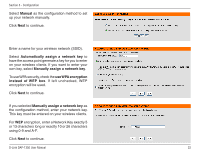D-Link DAP-1350 Product Manual - Page 27
Resets Wi-Fi Protected Status to Not Configured. The Vista WPS icon will only be displayed when the Wi-Fi Protected - how to reset d link
 |
UPC - 790069329463
View all D-Link DAP-1350 manuals
Add to My Manuals
Save this manual to your list of manuals |
Page 27 highlights
Section 3 - Configuration Channel Width: Select the Channel Width: Auto 20/40 - Select if you are using both 802.11n and non-802.11n wireless devices. 20MHz - Select if you are not using any 802.11n wireless clients. Transmission Rate: Select the transmit rate. It is strongly suggested to select Best (automatic) for best performance. Enable Hidden Check the box if you do not want the SSID of your wireless network to be broadcasted by the DAP-1350. If checked, the Wireless: SSID of the DAP-1350 will not be seen by Site Survey utilities so your wireless clients will have to know the SSID of your DAP-1350 in order to connect to it. Security Mode: Refer to page 107 for more information regarding the wireless security. Enable: Enable the Wi-Fi Protected Setup feature. Lock Wireless Locking the wireless security settings prevents the settings from being changed by any new external user using its PIN. Security Settings: Devices can still be added to the wireless network using Wi-Fi Protected Setup. It is still possible to change wireless network settings with Manual Wireless Network Setup, Wireless Network Setup Wizard, or an existing external WLAN Manager user. Current PIN: Shows the current value of the access point's PIN. Generate New Create a random number that is a valid PIN. This becomes the access point's PIN. You can then copy this PIN to the user PIN: interface of the user. Reset PIN to Default: Restore the default PIN of the access point. Reset to Resets Wi-Fi Protected Status to Not Configured. The Vista WPS icon will only be displayed when the Wi-Fi Protected Unconfigured: Status is Not Configured. D-Link DAP-1350 User Manual 27