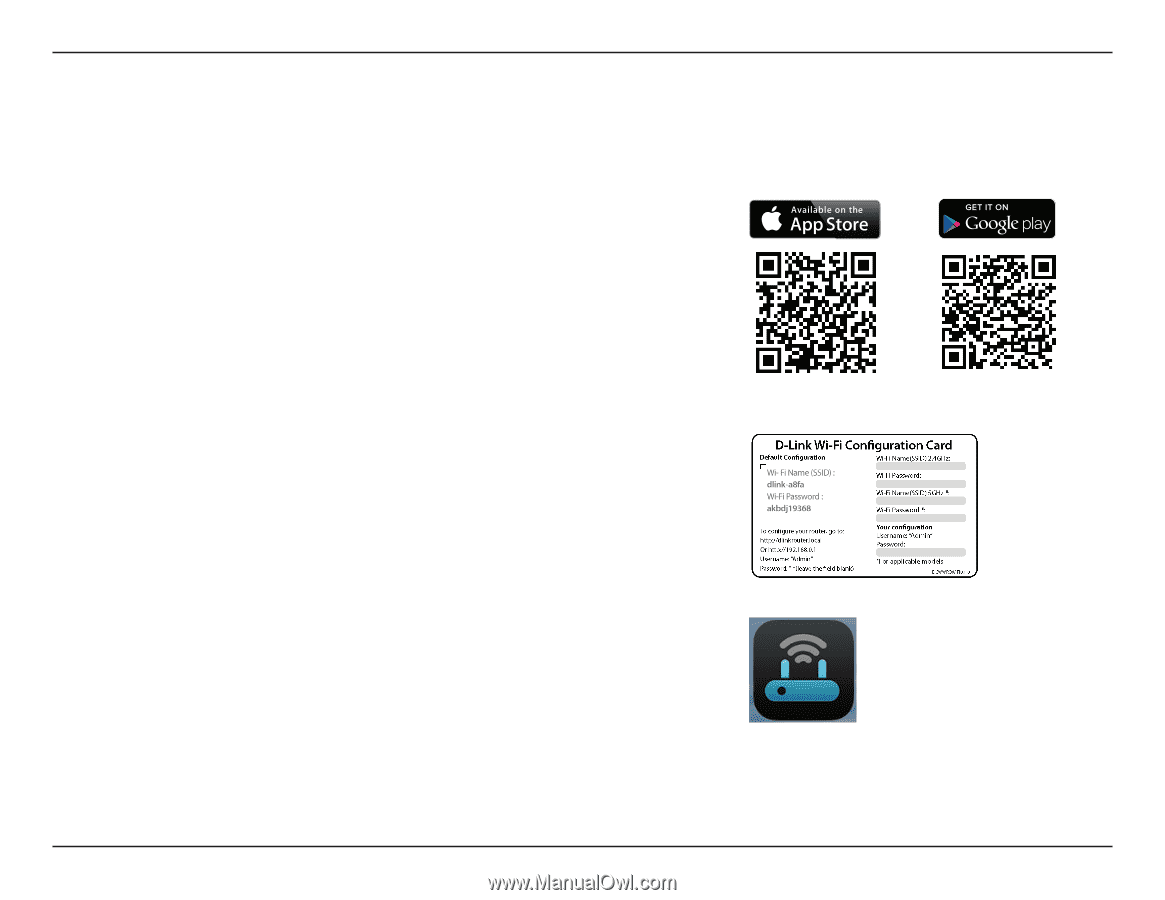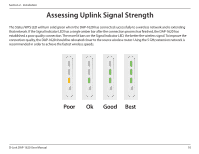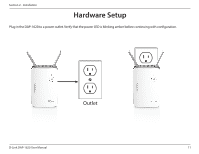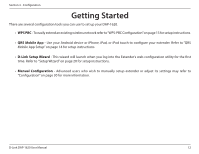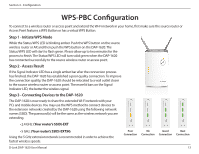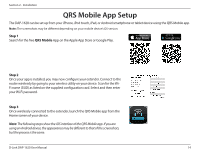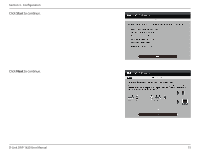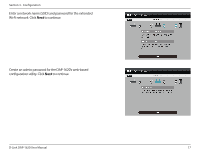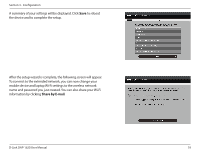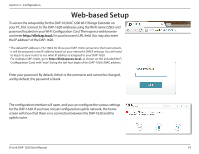D-Link DAP-1620 User Manual - Page 18
QRS Mobile App Setup
 |
View all D-Link DAP-1620 manuals
Add to My Manuals
Save this manual to your list of manuals |
Page 18 highlights
Section 2 - Installation QRS Mobile App Setup The DAP-1620 can be set up from your iPhone, iPod touch, iPad, or Android smartphone or tablet device using the QRS Mobile app. Note: The screenshots may be different depending on your mobile device's OS version. Step 1 Search for the free QRS Mobile App on the Apple App Store or Google Play. Step 2 Once your app is installed, you may now configure your extender. Connect to the router wirelessly by going to your wireless utility on your device. Scan for the WiFi name (SSID) as listed on the supplied configuration card. Select and then enter your Wi-Fi password. Step 3 Once wirelessly connected to the extender, launch the QRS Mobile app from the Home screen of your device. Note: The following steps show the iOS interface of the QRS Mobile app. If you are using an Android device, the appearance may be different to that of the screenshots, but the process is the same. D-Link DAP-1620 User Manual 14