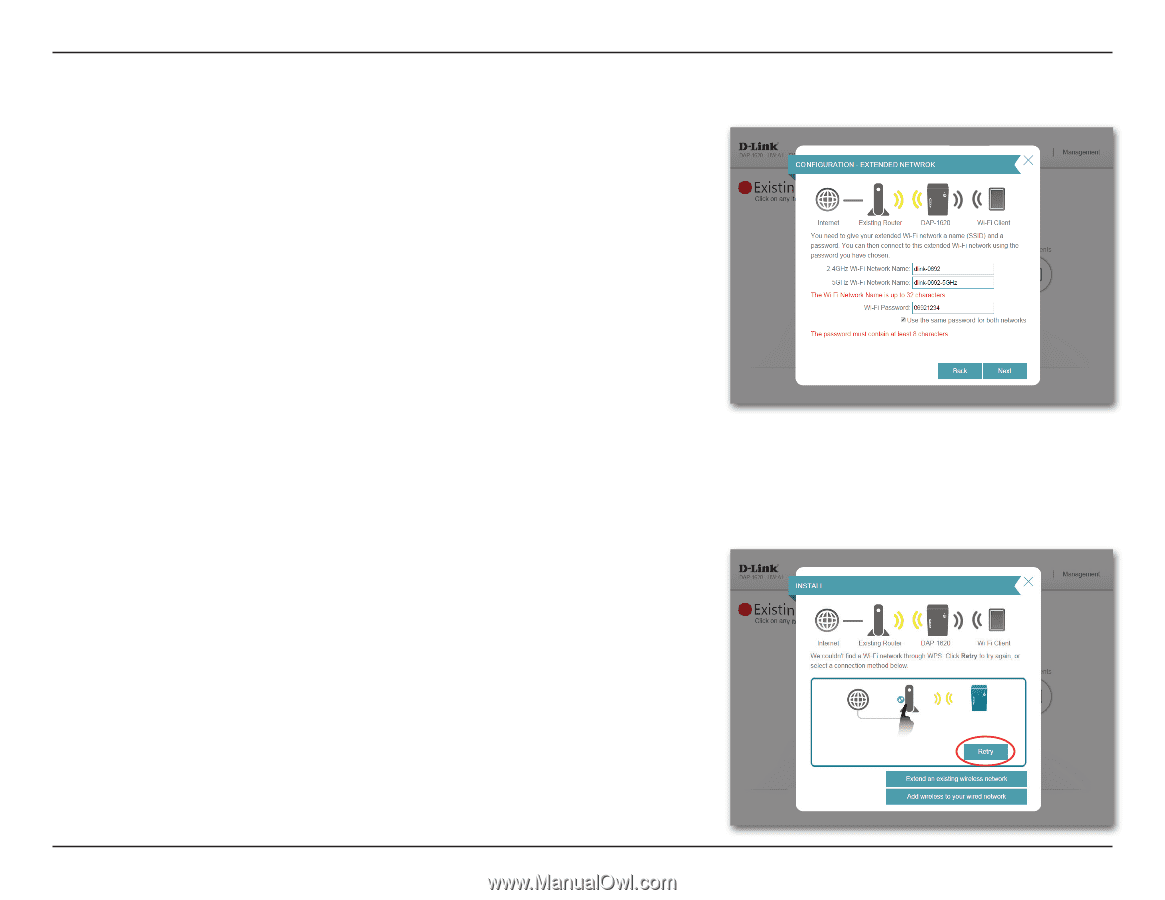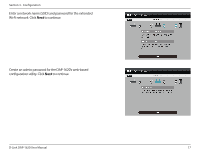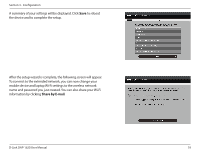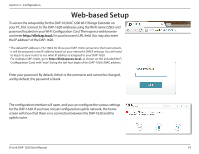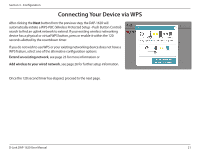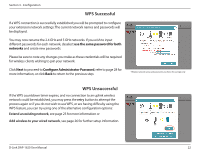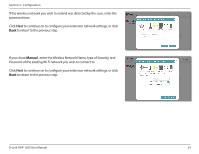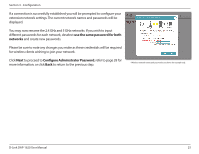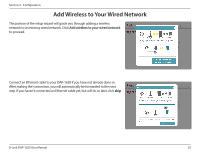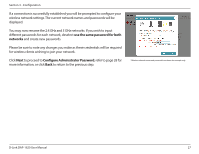D-Link DAP-1620 User Manual - Page 26
WPS Successful, use the same password for both, networks, Configure Administrator Password
 |
View all D-Link DAP-1620 manuals
Add to My Manuals
Save this manual to your list of manuals |
Page 26 highlights
Section 3 - Configuration WPS Successful If a WPS connection is successfully established you will be prompted to configure your extension network settings. The current network names and passwords will be displayed. You may now rename the 2.4 GHz and 5 GHz networks. If you wish to input different passwords for each network, deselect use the same password for both networks and create new passwords. Please be sure to note any changes you make as these credentials will be required for wireless clients wishing to join your network. Click Next to proceed to Configure Administrator Password, refer to page 28 for more information, or click Back to return to the previous step. *Wireless network names and passwords are shown for example only. WPS Unsuccessful If the WPS countdown timer expires, and no connection to an uplink wireless network could be established, you may press the retry button to attempt the process again or if you do not wish to use WPS ,or are having difficulty using the WPS feature, you can try using one of the alternative configuration options: Extend an existing network, see page 23 for more information or Add wireless to your wired network, see page 26 for further setup information. D-Link DAP-1620 User Manual 22