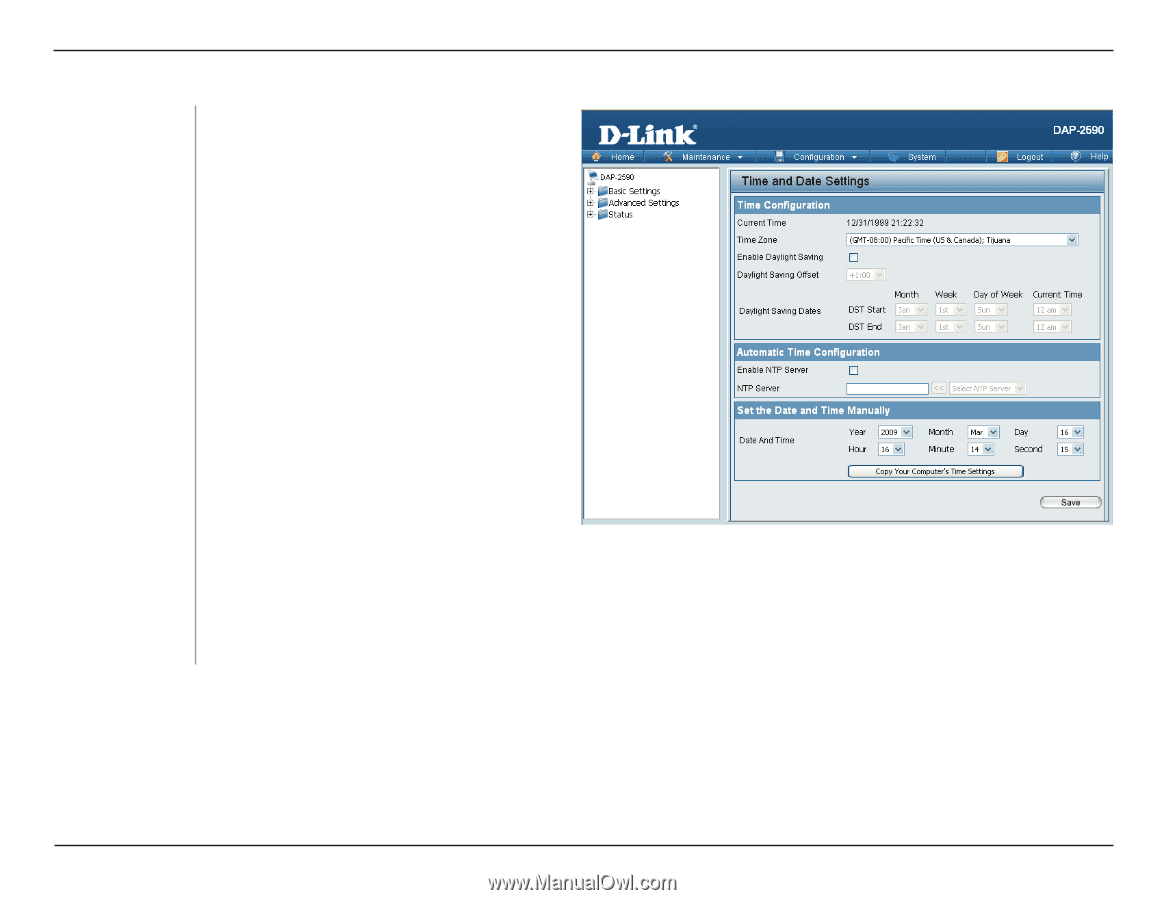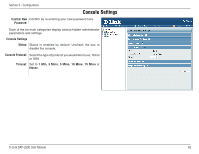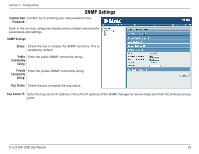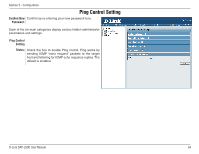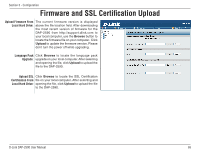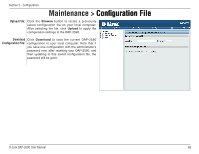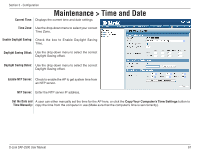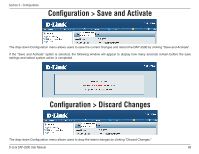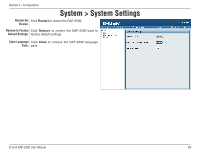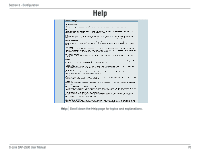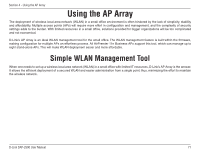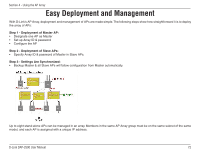D-Link DAP-2590 Product Manual - Page 67
Maintenance > Time and Date
 |
UPC - 790069316043
View all D-Link DAP-2590 manuals
Add to My Manuals
Save this manual to your list of manuals |
Page 67 highlights
Section 3 - Configuration Maintenance > Time and Date Current Time: Displays the current time and date settings. Time Zone: Use the drop-down menu to select your correct Time Zone. Enable Daylight Saving: Check the box to Enable Daylight Saving Time. Daylight Saving Offset: Use the drop-down menu to select the correct Daylight Saving offset. Daylight Saving Dates: Use the drop-down menu to select the correct Daylight Saving offset. Enable NTP Server: Check to enable the AP to get system time from an NTP server. NTP Server: Enter the NTP server IP address. Set the Date and A user can either manually set the time for the AP here, or click the Copy Your Computer's Time Settings button to Time Manually:� copy the time from the computer in use (Make sure that the computer's time is set correctly). D-Link DAP-2590 User Manual 67