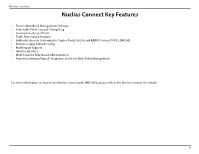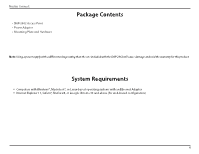D-Link DAP-2662 Product Manual - Page 10
Setup Wizard - manual
 |
View all D-Link DAP-2662 manuals
Add to My Manuals
Save this manual to your list of manuals |
Page 10 highlights
Setup Wizard Setup Wizard The first login instance displays the System Settings window which requires a change in password. Additional settings include the System Time and System Country functions. After logging in to the user interface, fill in the New Password and Confirm New Password fields. In the System Time function, select Using Network Time Protocol (NTP) or Manually to define the system time. If required, click the Daylight Saving Offset drop-down menu and select the value (minutes). y Setting NTP System Time: Before trying to configure NTP check, perform a ping test with the NTP server. In the NTP Server field, enter the NTP server to use. Then click the Time Zone drop-down menu and select the appropriate time zone. y Setting System Time Manually: From the System Date drop-down menu, select the Year, Month, and Day along with the Hour and Minutes ap- propriate for the AP. y Enable Daylight Saving: Click the radio button to enable the daylight savings time (DST) function. Set the DST start (24 hours) and end (24 hours) time by clicking on the drop-down menus and setting the Month, Week, Day, Hour, and Minute of the DST starting days. Once the settings are configured, click Update button to accept the configuration and proceed to the main interface menu page. 10