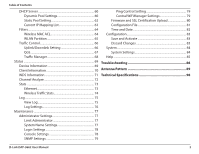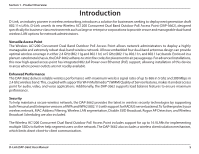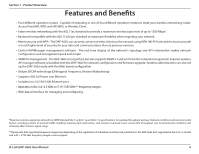D-Link DAP-3662 User Manual
D-Link DAP-3662 Manual
 |
View all D-Link DAP-3662 manuals
Add to My Manuals
Save this manual to your list of manuals |
D-Link DAP-3662 manual content summary:
- D-Link DAP-3662 | User Manual - Page 1
- D-Link DAP-3662 | User Manual - Page 2
22 WPA-Personal Authentication 24 WPA-Enterprise Authentication 25 802.1X authentication 26 LAN 27 IPv6 28 Advanced Settings 29 D-Link DAP-3662 User Manual Performance 29 Wireless Resource Control 31 Multi-SSID 33 VLAN Settings 35 VLAN Port List 36 VLAN Add/Edit 37 PVID Setting 38 - D-Link DAP-3662 | User Manual - Page 3
Analyze 72 Stats 73 Ethernet 73 Wireless Traffic Stats 74 Log 75 View Log 75 Log Settings 76 Maintenance 77 Administrator Settings 77 Limit Administrator 77 System Name Settings 77 Login Settings 78 Console Settings 78 SNMP Settings 79 D-Link DAP-3662 User Manual 3 - D-Link DAP-3662 | User Manual - Page 4
Section 1 - Product Overview PProacdkuacgteOCvoentrevnietsw • DAP-3662 Wireless AC1200 Concurrent Dual Band Outdoor PoE Access Point • Installation CD-ROM • Installation Guide • Mounting kit (Wall/Pole Mount) 4, or Firefox 12 and above (for web-based configuration) D-Link DAP-3662 User Manual 4 - D-Link DAP-3662 | User Manual - Page 5
Dual Band Outdoor PoE Access Point includes support for up to 16 VLANs for implementing multiple SSIDs to further help segment users on the network. The DAP-3662 also includes a wireless client isolation mechanism, which limits direct client-to-client communication. D-Link DAP-3662 User Manual 5 - D-Link DAP-3662 | User Manual - Page 6
adversely affect wireless signal range. **Please note that operating frequency ranges vary depending on the regulations of individual countries and jurisdictions. The DAP-3662 isn't supported in the 5.25~5.35 GHz and 5.47 ~ 5.725 GHz frequency ranges in some regions. D-Link DAP-3662 User Manual 6 - D-Link DAP-3662 | User Manual - Page 7
Section 1 - Product Overview Hardware Overview Front D-Link DAP-3662 User Manual 7 - D-Link DAP-3662 | User Manual - Page 8
Section 1 - Product Overview Back Grounding Wire Connection Wall/Pole Mount D-Link DAP-3662 User Manual 8 - D-Link DAP-3662 | User Manual - Page 9
Section 1 - Product Overview Bottom Mounting Lock Power/StatusLED Reset LAN ports D-Link DAP-3662 User Manual 9 - D-Link DAP-3662 | User Manual - Page 10
modes. Scalability - Configurations can be easily changed and range from Peer-to-Peer networks, suitable for a small number of users to larger Infrastructure networks to accommodate hundreds or thousands of users, depending on the number of wireless devices deployed. D-Link DAP-3662 User Manual 10 - D-Link DAP-3662 | User Manual - Page 11
fans, lights, and home security systems), your wireless connection may degrade dramatically or drop completely. Make sure your 2.4 GHz phone base is as far away from your wireless devices as possible. The base transmits a signal even if the phone in not in use. D-Link DAP-3662 User Manual 11 - D-Link DAP-3662 | User Manual - Page 12
Modes Access Point (AP) WDS with AP WDS Wireless Client Create a wireless LAN Wirelessly connect multiple networks while still functioning as a wireless AP Wirelessly connect multiple networks AP acts as a wireless network adapter for your Ethernet enabled device D-Link DAP-3662 User Manual 12 - D-Link DAP-3662 | User Manual - Page 13
switch and you can configure access point through web UI. 3. Open a web browser and go to https://IP address (default is https://192.168.0.50). Enter admin as your username and leave the password blank to log into the web UI. Now you can configure the AP via web UI. D-Link DAP-3662 User Manual 13 - D-Link DAP-3662 | User Manual - Page 14
the default IP address assigned to the DAP-3662, make sure to enter the correct IP address. Step 4 - Enter admin for the User Name and then click Login. By default the password is blank. Note: If you have changed the password, make sure to enter the correct password. D-Link DAP-3662 User Manual 14 - D-Link DAP-3662 | User Manual - Page 15
Section 3 - Configuration After successfully logging into the DAP-3662 the following window will appear: When making changes on most of option on the Configuration drop-down menu at the top of each DAP-3662 window. This will cause the DAP-3662 to save and reboot. D-Link DAP-3662 User Manual 15 - D-Link DAP-3662 | User Manual - Page 16
wireless mode is Mixed 802.11 b/g/n in 2.4G and Mixed 802.11 a/n in 5G. When the channel width is set to Auto 20/40 MHz, then 802.11n wireless devices are allowed to transmit data using 40 MHz. Captive Profile: Enable or disable captive profile for user authentication. D-Link DAP-3662 User Manual - D-Link DAP-3662 | User Manual - Page 17
is using port-based Network Access Control. For more information about the different types of Authentication offered on the DAP-3662 and the respective settings of each, please go to the first page of the "Authentication" explanations, which begins on page 23. D-Link DAP-3662 User Manual 17 - D-Link DAP-3662 | User Manual - Page 18
wireless mode is Mixed 802.11 b/g/n in 2.4G and Mixed 802.11 a/n in 5G. When the channel width is set to Auto 20/40 MHz, then 802.11n wireless devices are allowed to transmit data using 40 MHz. Captive Profile: Enable or disable captive profile for user authentication. D-Link DAP-3662 User Manual - D-Link DAP-3662 | User Manual - Page 19
wireless devices on your network when the wireless mode is Mixed 802.11 b/g/n in 2.4G and Mixed 802.11 a/n in 5G. 802.11n wireless DAP-3662 and the respective settings of each, please go to the first page of the "Authentication" explanations, which begins on page 23. D-Link DAP-3662 User Manual - D-Link DAP-3662 | User Manual - Page 20
.11n wireless devices on your network when the wireless mode is Mixed 802.11 b/g/n in 2.4G and Mixed 802.11 a/n in 5G. 802.11n wireless devices are allowed to transmit data using 40 MHz when the channel width is Auto 20/40 MHz. Captive Profile: Disable in WDS mode. D-Link DAP-3662 User Manual 20 - D-Link DAP-3662 | User Manual - Page 21
your network that will serve as bridges to wirelessly connect multiple networks. Address: Site Survey: Click the Scan button to search for available wireless networks, then click on the available network that and dynamic key changes. No RADIUS server is required. D-Link DAP-3662 User Manual 21 - D-Link DAP-3662 | User Manual - Page 22
AP. Channel Width: This option is unavailable in wireless client mode. Captive Profile: Disable in Wireless Client mode. Site Survey: Click the Scan button to search for available wireless networks, then click on the available network that you want to connect with. D-Link DAP-3662 User Manual 22 - D-Link DAP-3662 | User Manual - Page 23
Authentication explanations which begins on page 23. Wireless MAC Clone Enable: Click the box to enable the Wireless MAC Clone feature. Enabling this option allows the user to manually assign the source MAC address to packets forwarded by the DAP-3662. If disabled, the packet's source MAC address - D-Link DAP-3662 | User Manual - Page 24
the group key will be valid. The default Update Interval: value of 1800 is recommended. PassPhrase: When you select WPA-Personal, please enter a PassPhrase in the corresponding field. Confirm PassPhrase: Retype the Passphrase entered above in the corresponding field. D-Link DAP-3662 User Manual 24 - D-Link DAP-3662 | User Manual - Page 25
the Accounting server. Accounting Port: Enter the Accounting port (1813 is the default). Accounting Secret: Enter the Accounting secret. Note: You can input the secondary RADIUS server and accounting server settings if you have a backup RADIUS and accounting server. D-Link DAP-3662 User Manual 25 - D-Link DAP-3662 | User Manual - Page 26
the Accounting server. Accounting Port: Enter the Accounting port (1813 is the default). Accounting Secret: Enter the Accounting secret. Note: You can input the secondary RADIUS server and accounting server settings if you have a backup RADIUS and accounting server. D-Link DAP-3662 User Manual 26 - D-Link DAP-3662 | User Manual - Page 27
the same subnet mask. Default Enter the IP address of the gateway in your network. If Gateway: there is a router/gateway in your network, please enter its IP address. DNS: Enter a DNS server IP address of your choice. In most cases, enter the LAN IP of your router. D-Link DAP-3662 User Manual 27 - D-Link DAP-3662 | User Manual - Page 28
an IP address belongs to. It must be 0~128.. Dafault Enter the default gateway address. This is usually the IP Gateway: address of your router. Note: If IPv6 is enabled, AP Array, QoS, and Traffic Manager will all be disabled. Also, AP Client mode will change to AP mode. D-Link DAP-3662 User Manual - D-Link DAP-3662 | User Manual - Page 29
GHz. Beacon Interval Beacons are packets sent by an access point to synchronize a wireless network. Specify a value in milliseconds. The default (100) is (40-500): recommended. Setting a higher beacon interval can help will adversely affect wireless signal range. D-Link DAP-3662 User Manual 29 - D-Link DAP-3662 | User Manual - Page 30
is supported in AP mode, and WDS with AP mode, including MultiControl : SSIDs Maximum Multicast Set the multicast packets maximum bandwidth pass through rate from the Ethernet interface to the DAP-3662. Bandwidth : HT20/40 Coexistence : Enable this option to reduce interference from other wireless - D-Link DAP-3662 | User Manual - Page 31
. When the wireless clients support both 2.4 GHz DAP-3662 will not allow clients to associate with the AP. User Limit: Set the maximum amount of users that are allowed access (zero to 64 users) to the device using the specified wireless band. The default setting is 20. D-Link DAP-3662 User Manual - D-Link DAP-3662 | User Manual - Page 32
the wireless clients. ACL RSSI: Use the drop-down menu to Enable the function. When enabled, the device denies the connection request from the wireless clients with the RSSI lower than the specified threshold below. ACL RSSI Threshold: Set the ACL RSSI Threshold. D-Link DAP-3662 User Manual 32 - D-Link DAP-3662 | User Manual - Page 33
supports up to eight multiple Service Set Identifiers. You can set the Primary SSID in the Basic > Wireless section. The SSID's factory default setting is dlink. The SSID can be easily changed to connect to an existing wireless 802.1X parameters please go to page 26. D-Link DAP-3662 User Manual 33 - D-Link DAP-3662 | User Manual - Page 34
of this window, this drop-down menu is used to select a priority between 0 and 7. WMM (Wi-Fi Multimedia): Select Enable to provide basic Quality of Service features. Captive Profile: Enable or disable captive profile for user authentication. D-Link DAP-3662 User Manual 34 - D-Link DAP-3662 | User Manual - Page 35
DAP-3662 supports VLANs. VLANs can be created with a Name and VID. Mgmt (TCP stack), LAN, Primary/Multiple SSID, and WDS connection can be assigned to VLANs as they are physical ports. Any packet which enters the DAP-3662 VLAN Mode: The current VLAN mode is displayed. D-Link DAP-3662 User Manual 35 - D-Link DAP-3662 | User Manual - Page 36
and internal networks on a Virtual LAN (VLAN), the switch and DHCP server you are using must also support VLANs. As a prerequisite step, configure a port on the switch for handling VLAN tagged packets as described The Port VLAN Identifier is displayed in this column. D-Link DAP-3662 User Manual 36 - D-Link DAP-3662 | User Manual - Page 37
VLAN mode is displayed. VLAN ID (VID): Provide a number between 1 and 4094 for the Internal VLAN. VLAN Name: Enter the VLAN to add or modify. D-Link DAP-3662 User Manual 37 - D-Link DAP-3662 | User Manual - Page 38
button. VLAN Mode: The current VLAN mode is displayed. PVID Auto Assign Use the radio button to toggle PVID auto Status: assign status to Enable. D-Link DAP-3662 User Manual 38 - D-Link DAP-3662 | User Manual - Page 39
. Once you have made the desired settings, click the Save button to let your changes take effect. Wireless Band: Select 2.4 GHz or 5 GHz. Detect: Click this button to initiate a scan of the network. AP List: The choices include All, Valid, Neighbor, Rogue, and New. D-Link DAP-3662 User Manual 39 - D-Link DAP-3662 | User Manual - Page 40
schedule rule settings, click the Clear button. Click the Save button to let your changes take effect. Wireless Use the drop-down menu to Enable the device's scheduling Schedule: feature. Name: Enter a name : Enter the ending hour and minute, using a 24-hour clock. D-Link DAP-3662 User Manual 40 - D-Link DAP-3662 | User Manual - Page 41
Section 3 - Configuration Internal RADIUS Server The DAP-3662 features a built-in RADIUS server. Once you have finished adding a RADIUS account, click the Save button to length of your password should be 8~64. Status: Select Enable or Disable from the drop-down menu. D-Link DAP-3662 User Manual 41 - D-Link DAP-3662 | User Manual - Page 42
users to add IP/MAC address mapping to prevent arp spoofing attack. ARP Spoofing Prevention: This check box allows you to enable the arp spoofing prevention function. Gateway IP Address: Enter a gateway IP address. Gateway MAC Address: Enter a gateway MAC address. D-Link DAP-3662 User Manual 42 - D-Link DAP-3662 | User Manual - Page 43
the user to manage the bandwidth of the device and arrange the bandwidth for various wireless clients. When the Bandwidth Optimization ruile is finished, click the Add button. To discard and Allocte specific BW for SSID. Use the drop-down menu to toggle the wireless D-Link DAP-3662 User Manual 43 - D-Link DAP-3662 | User Manual - Page 44
to select the SSID for the specified wireless band. Downlink Speed: Enter the limitation of the downloading speed in either Kbits/sec or Mbits/sec for the rule. Uplink Speed: Enter the limitation of the uploading speed in either Kbits/sec or Mbits/sec for the rule. D-Link DAP-3662 User Manual 44 - D-Link DAP-3662 | User Manual - Page 45
the current AP array status for the following parameters: Array Name, Master IP, MAC, Master, Backup Master, Slave, and Total. Current Members: This table displays all the current array members. The DAP-3662 AP array feature supports up to eight AP array members. D-Link DAP-3662 User Manual 45 - D-Link DAP-3662 | User Manual - Page 46
here. Wireless Basic Select this option to specify the basic wireless Settings: settings that the APs in the group will inherit. Wireless Advanced Select this option to specify the advanced wireless Settings: Settings: settings that the APs in the group will inherit. D-Link DAP-3662 User Manual 46 - D-Link DAP-3662 | User Manual - Page 47
(Wi-Fi Select this option to use the same WMM settings. Multimedia): Ack Time Out: Select this option to use the same ACK timeout value. Wireless ACL: Select this option to use the same wireless ACL settings. D-Link DAP-3662 User Manual 47 - D-Link DAP-3662 | User Manual - Page 48
option to use the same schedule settings. QoS Settings: Select this option to use the same Quality of Service settings. Log Settings: Select this option to use the same log settings. Time and Date Settings: Select this option to use the same time and date settings. D-Link DAP-3662 User Manual 48 - D-Link DAP-3662 | User Manual - Page 49
. Limit Administrator: Select this option to use the same limit administrator settings. Ping Control Setting: Select this option to use the same ping control settings. D-Link DAP-3662 User Manual 49 - D-Link DAP-3662 | User Manual - Page 50
is listed in the drop-down menu in increments of 10% from 10% to 100%. RF Report Frequency: Enter the RF report frequency value here. D-Link DAP-3662 User Manual 50 - D-Link DAP-3662 | User Manual - Page 51
accept the changes made. Enable Load Balance: Select to Enable or Disable the load balance feature here. Active Threshold: Enter the active threshold value here. D-Link DAP-3662 User Manual 51 - D-Link DAP-3662 | User Manual - Page 52
.Year, Month and Day selections can be made. User Limit: Enter the maximum amount of users that can use this ticket at the same time. D-Link DAP-3662 User Manual 52 - D-Link DAP-3662 | User Manual - Page 53
account here. Group: Select the group for the new account here. Options to choose from are Manager and Guest. Guest accounts will have limited access. D-Link DAP-3662 User Manual 53 - D-Link DAP-3662 | User Manual - Page 54
will be used. Radius Server: Enter the RADIUS server's IP address here. Radius Port: Enter the RADIUS server's port IP address here. Accounting Port: Enter the accounting server's port number here. Accounting Secret: Enter the accounting server's shared serect here. D-Link DAP-3662 User Manual - D-Link DAP-3662 | User Manual - Page 55
LDAP and POP3. In this section we'll discuss the LDAP option. Server: Enter the LDAP server's IP address or domain name here. Port: Enter the LDAP server's port number here. Authenticate Mode: Select the the generic full path of the web page in the identity field. D-Link DAP-3662 User Manual 55 - D-Link DAP-3662 | User Manual - Page 56
and POP3. In this section we'll discuss the POP3 option. Server: Enter the POP3 server's IP address or domain name here. Port: Enter the POP server's port number here. Connection Type: Select the connection type here. Options to choose from are None and SSL/TLS. D-Link DAP-3662 User Manual 56 - D-Link DAP-3662 | User Manual - Page 57
initiate the upload. Upload picture from In this field the path to the image file, that will be file: uploaded,willbedisplayed.Alternatively,thepath can be manually entered here. D-Link DAP-3662 User Manual 57 - D-Link DAP-3662 | User Manual - Page 58
. Wireless clients will be redirected to this web site prior and after authentication. Click the Save button to accept the changes made. Web Redirection: SelectthischeckboxtoenabletheWebredirection feature. Web Site: Enter the destination web site's address here. D-Link DAP-3662 User Manual 58 - D-Link DAP-3662 | User Manual - Page 59
Configuration MAC Bypass The DAP-3662 features a wireless MAC Bypass. Once a user is finished with these settings, click the Save button to let the changes take effect. Wireless Band: Select the wireless band for MAC Hard Driver: and to save the MAC bypass list. D-Link DAP-3662 User Manual 59 - D-Link DAP-3662 | User Manual - Page 60
and allows new wireless devices to receive IP addresses automatically without the need to manually assign new IP addresses. Select Enable to allow the DAP-3662 to function as a DHCP server. IP Assigned Input the first IP address available for assignment on your From: network. The Range of Enter the - D-Link DAP-3662 | User Manual - Page 61
Section 3 - Configuration Domain Name: Enter the domain name of the network, if applicable. (An example of a domain name is www.dlink.com.) Lease Time: The lease time is the period of time before the DHCP server will assign new IP addresses. D-Link DAP-3662 User Manual 61 - D-Link DAP-3662 | User Manual - Page 62
a dynamically assigned IP address, if applicable. DNS: Enter the Domain Name System (DNS) server address for the wireless network. The DNS server translates domain names such as www. dlink.com into IP addresses. Domain Name: Specify the domain name for the network. D-Link DAP-3662 User Manual 62 - D-Link DAP-3662 | User Manual - Page 63
assigned Static Pools: through the static pool settings. Binding MAC The MAC address of a device on the network that is within Address: the DHCP static IP address pool. Assigned IP The current corresponding DHCP-assigned static IP Address: address of the device. D-Link DAP-3662 User Manual 63 - D-Link DAP-3662 | User Manual - Page 64
Control List. All other devices not on the list will be accepted. SSID Index: Select the SSID for Wireless MAC ACL. MAC Address: Enter each MAC address that you wish to include in your filter list, and , click Download and to save Local Hard Driver: the ACL list. D-Link DAP-3662 User Manual 64 - D-Link DAP-3662 | User Manual - Page 65
The default value is Enable, which allows stations to Connection: intercommunicate by connecting to a target AP. When disabled, wireless stations cannot exchange data on the same Multi-SSID. In Guest mode, wireless stations cannot exchange data with any station on your network. D-Link DAP-3662 User - D-Link DAP-3662 | User Manual - Page 66
button to let your changes take effect. Downlink Bandwidth: The downlink bandwidth in Mbits per second. Uplink Bandwidth: The uplink bandwidth in Mbits per second. D-Link DAP-3662 User Manual 66 - D-Link DAP-3662 | User Manual - Page 67
3 - Configuration QoS Quality of Service (QoS) enhances the experience of using a network by prioritizing the traffic of different applications. The DAP-3662 supports four priority levels. Once the is Bandwidth: entered in the Uplink/Downlink Setting window. D-Link DAP-3662 User Manual 67 - D-Link DAP-3662 | User Manual - Page 68
in the Uplink/Downlink Setting window. Uplink The uplink bandwidth in Mbits per second. This value is Bandwidth: entered in the Uplink/Downlink Setting window. D-Link DAP-3662 User Manual 68 - D-Link DAP-3662 | User Manual - Page 69
Section 3 - Configuration Status Device Information Device This read-only window displays the configuration settings Information: of the DAP-3662, including the firmware version and the device's MAC address. D-Link DAP-3662 User Manual 69 - D-Link DAP-3662 | User Manual - Page 70
the wireless band that the client is connected to. Authentication: Displays the type of authentication being used. RSSI: Displays the client's signal strength (received signal strength indicator). Power Saving Mode: Displays the status of the power saving feature. D-Link DAP-3662 User Manual 70 - D-Link DAP-3662 | User Manual - Page 71
the DAP-3662. Name: Displays the name of the client. MAC: Displays the MAC address of the client. Authentication: Displays the type of authentication being used. Signal: Displays the WDS link signal strength. Status: Displays the status of the power saving feature. D-Link DAP-3662 User Manual 71 - D-Link DAP-3662 | User Manual - Page 72
Section 3 - Configuration Channel Analyze Wireless Band: Select either 2.4 Ghz or 5 GHz. Detect: Click the Detect button to scan. AP List: This will list the transmitting channels and quality. D-Link DAP-3662 User Manual 72 - D-Link DAP-3662 | User Manual - Page 73
Section 3 - Configuration Stats Ethernet Ethernet Traffic This window displays transmitted and received Statistics: count statistics for packets and bytes. D-Link DAP-3662 User Manual 73 - D-Link DAP-3662 | User Manual - Page 74
Section 3 - Configuration Wireless Traffic Stats WLAN Traffic This window displays wireless network statistics for data Statistics: throughput, transmitted and received frames, and frame errors. D-Link DAP-3662 User Manual 74 - D-Link DAP-3662 | User Manual - Page 75
and network messages including a time stamp and message type. The log information includes but is not limited to the following items: cold start AP, upgrading firmware, client associate and disassociate with AP, and web login. The web page holds up to 500 logs. D-Link DAP-3662 User Manual 75 - D-Link DAP-3662 | User Manual - Page 76
.The default value is 25. User Name: Enter a user name for the SMTP server. Password: Enter a password for the SMTP server. Confirm Password: Confirm the password for the SMTP server by retyping it. Schedule: Use the drop-down menu to set the e-mail log schedule. D-Link DAP-3662 User Manual 76 - D-Link DAP-3662 | User Manual - Page 77
Enter the IP address range that the administrator will be allowed to log in from and then click the Add button. System Name Settings System Name: The name of the device.The default name is D-LinkDAP-3662. Location: The physical location of the device, e.g. "office". D-Link DAP-3662 User Manual 77 - D-Link DAP-3662 | User Manual - Page 78
: Enter a user name. The default is admin. New Password: When default. Uncheck the box to disable the console port. Console Protocol: Select the type of protocol you would like to use: Telnet or SSH. Timeout: Set to 1 Min, 3 Mins, 5 Mins, 10 Mins, 15 Mins or Never. D-Link DAP-3662 User Manual - D-Link DAP-3662 | User Manual - Page 79
the trap server IP address. This is the IP address of the Trap Server IP: SNMP manager to receive traps sent from the wireless access point. default is enabled. Central WiFiManager Settings Enable Central Select to enable or disable the Central WiFiManager. WiFiManager : D-Link DAP-3662 User Manual - D-Link DAP-3662 | User Manual - Page 80
field. After downloading the most recent version of firmware for the DAP-3662 from http://dlink.com/support to your local computer, use the Browse button to locate the firmware file on your computer. Click Upload to update the firmware version. Please don't turn the power off while upgrading - D-Link DAP-3662 | User Manual - Page 81
the current DAP-3662 Configuration configuration to your local computer. Note that if File: you save one configuration with the administrator's password now, after resetting your DAP-3662, and then updating to this saved configuration file, the password will be gone. D-Link DAP-3662 User Manual 81 - D-Link DAP-3662 | User Manual - Page 82
NTP Server: Enter the NTP server IP address. Time Zone: Use the manually set the time for the AP here, Time Manually: or click the Copy Your Computer's Time Settings button to copy the time from the computer in use (Make sure that the computer's time is set correctly). D-Link DAP-3662 User Manual - D-Link DAP-3662 | User Manual - Page 83
and Activate The drop-down Configuration menu allows users to save the current changes and reboot the DAP-3662 by clicking "Save and Activate". If the "Save and Activate" option is selected, the allows users to drop the latest changes by clicking "Discard Changes." D-Link DAP-3662 User Manual 83 - D-Link DAP-3662 | User Manual - Page 84
System System Settings Restart the Device: Click Restart to restart the DAP-3662. Restore to Factory Click Restore to restore the DAP-3662 back to Default Settings: factory default settings. Clear Language Pack: Click Clear to remove the DAP-3662 language pack. D-Link DAP-3662 User Manual 84 - D-Link DAP-3662 | User Manual - Page 85
Section 3 - Configuration Help Help: Scroll down the Help page for topics and explanations. D-Link DAP-3662 User Manual 85 - D-Link DAP-3662 | User Manual - Page 86
working properly. Please see item 3 of this Troubleshooting section to check that the drivers for the network adapters are loaded properly. • Check if the IP address is in the same range and subnet as the DAP-3662. Note: The default IP address of the DAP-3662 is 192.168.0.50. All the computers on - D-Link DAP-3662 | User Manual - Page 87
. • If it is necessary to assign a Static IP Address to the wireless adapter. If you are entering a DNS Server address, you must also enter the Default Gateway Address. Remember that if you have a DHCP-capable router, you will not need to assign a static IP address. D-Link DAP-3662 User Manual 87 - D-Link DAP-3662 | User Manual - Page 88
D-Link products let you access your network from virtually anywhere you want, however, the positioning of the products within your environment will affect its wireless range. 4. Why does my wireless connection keep dropping? • Antenna Orientation - try different antenna orientations for the DAP-3662 - D-Link DAP-3662 | User Manual - Page 89
Appendix A - Technical Specifications 2.4 GHz Wall Mounted Antenna Pattern H-Plane E-Plane 5 GHz Wall Mounted D-Link DAP-3662 User Manual 89 - D-Link DAP-3662 | User Manual - Page 90
ranges vary depending on the regulations of individual countries and jurisdictions. The DAP-3662 isn't supported in the 5.25~5.35 GHz and 5.47 ~ 5.725 GHz frequency ranges in some regions. Omni antenna Two embedded 6dBi gain @ 2.4GHz Two embedded 6dBi gain @ 5 GHz D-Link DAP-3662 User Manual - D-Link DAP-3662 | User Manual - Page 91
FREE Central WiFiManager Software DOWNLOAD NOW DLINK.COM/WIFIDOWNLOAD With the easy-to-use web-based interface you can Monitor your entire wireless network in real time1 • Access detailed reports • Optimise your bandwidth FREE Central WiFiManager User Interface Supports multiple languages 1. - D-Link DAP-3662 | User Manual - Page 92
WiFiManager Available on the following products2: DAP-2695 Wireless AC1750 Indoor Access Point Designed to support small to medium business or enterprise environments. Secure, manageable dual-band wireless LAN options. DAP-2660 Wireless AC1200 Indoor Ceiling Access Point Providing enhanced