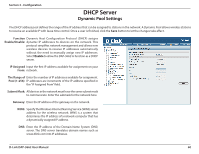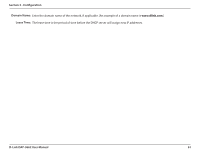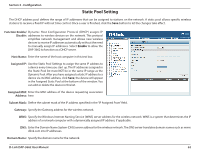D-Link DAP-3662 User Manual - Page 57
Login Upload, Upload picture from, file
 |
View all D-Link DAP-3662 manuals
Add to My Manuals
Save this manual to your list of manuals |
Page 57 highlights
Section 3 - Configuration Login Page Upload In this window, users can upload a custom login page picture that will be used by the captive portal feature. Click the Browse button to navigate to the image file, located on the managing computer and then click the Upload button to initiate the upload. Upload picture from In this field the path to the image file, that will be file: uploaded,willbedisplayed.Alternatively,thepath can be manually entered here. D-Link DAP-3662 User Manual 57

57
D-Link DAP-3662 User Manual
Section 3 - Configuration
In this window, users can upload a custom login page picture that will be used by the captive portal feature. Click the Browse button to navigate
to the image file, located on the managing computer and then click the Upload button to initiate the upload.
Upload picture from
file:
In this field the path to the image file, that will be
uploaded, will be displayed. Alternatively, the path
can be manually entered here.
Login Page Upload