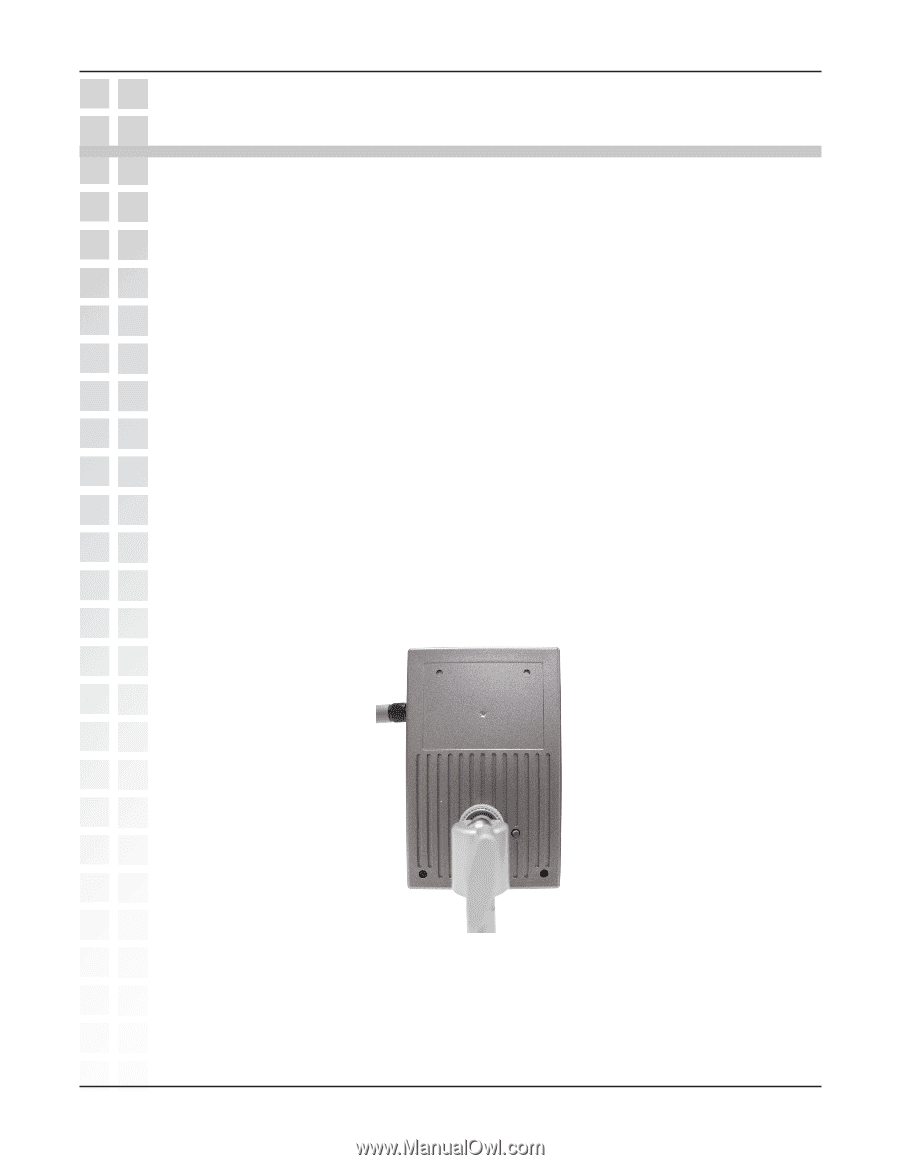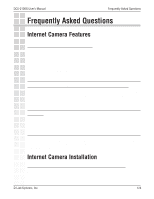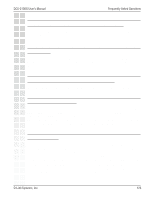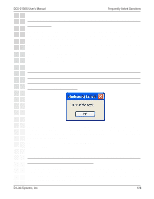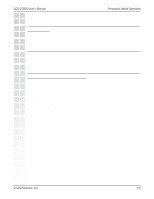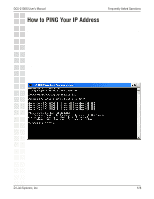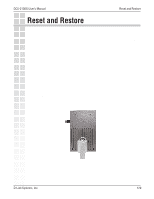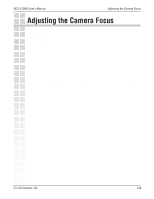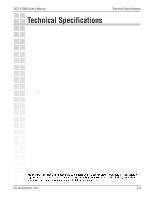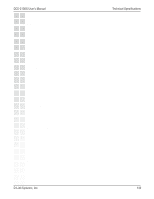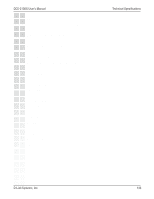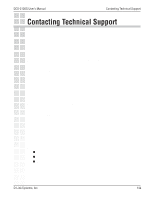D-Link DCS-2100G Product Manual - Page 129
Reset and Restore
 |
UPC - 790069274008
View all D-Link DCS-2100G manuals
Add to My Manuals
Save this manual to your list of manuals |
Page 129 highlights
DCS-2100G User's Manual Reset and Restore Reset and Restore There is a button hidden in the pinhole beside the Ethernet socket. It is used to reset the system or restore the factory default settings. Sometimes resetting the DCS-2100G will return the system back to a normal state. If the system still has problems after reset, restore the factory settings and install again: RESET: 1 Lightly press and release the reset button on the back of the camera. 2 The LED on the front of the camera will begin blinking red and green fast. 3 When the LED stops the blinking fast and starts blinking once every second, the reset is completed. RESTORE: 1 Press and continuously hold down the reset button on the back of the camera. 2 Wait for the LED on the front of the camera to blink red and green and hold the button through two cycles of blinking (about 5-7 seconds.) 3 Withdraw the tool after the second cycle of the LED blinking and a factory restore has been completed. Restoring the factory defaults will result in the loss of any previous settings and will require running the Installation Wizard to find the camera's IP address. D-Link Systems, Inc. 129