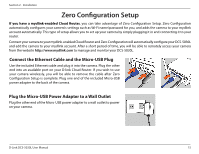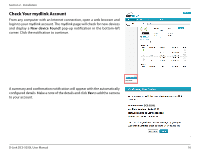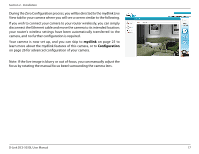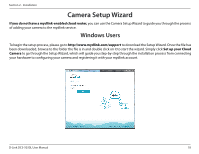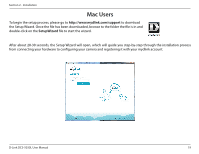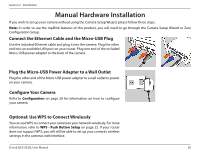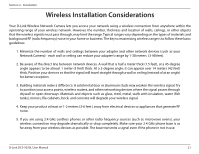D-Link DCS-5030L User Manual - Page 20
Manual Hardware Installation
 |
View all D-Link DCS-5030L manuals
Add to My Manuals
Save this manual to your list of manuals |
Page 20 highlights
Section 2 - Installation Manual Hardware Installation If you wish to set up your camera without using the Camera Setup Wizard, please follow these steps. Note: In order to use the mydlink features of this product, you will need to go through the Camera Setup Wizard or Zero Configuration Setup. Connect the Ethernet Cable and the Micro-USB Plug Use the included Ethernet cable and plug it into the camera. Plug the other end into an available LAN port on your router. Plug one end of the included Micro-USB power adapter to the back of the camera. Plug the Micro-USB Power Adapter to a Wall Outlet Plug the other end of the Micro-USB power adapter to a wall outlet to power on your camera. Configure Your Camera Refer to Configuration on page 26 for information on how to configure your camera. Optional: Use WPS to Connect Wirelessly You can use WPS to connect your camera to your network wirelessly. For more information, refer to WPS - Push Button Setup on page 22. If your router does not support WPS, you will still be able to set up your camera's wireless settings in the camera's web interface. D-Link DCS-5030L User Manual 20