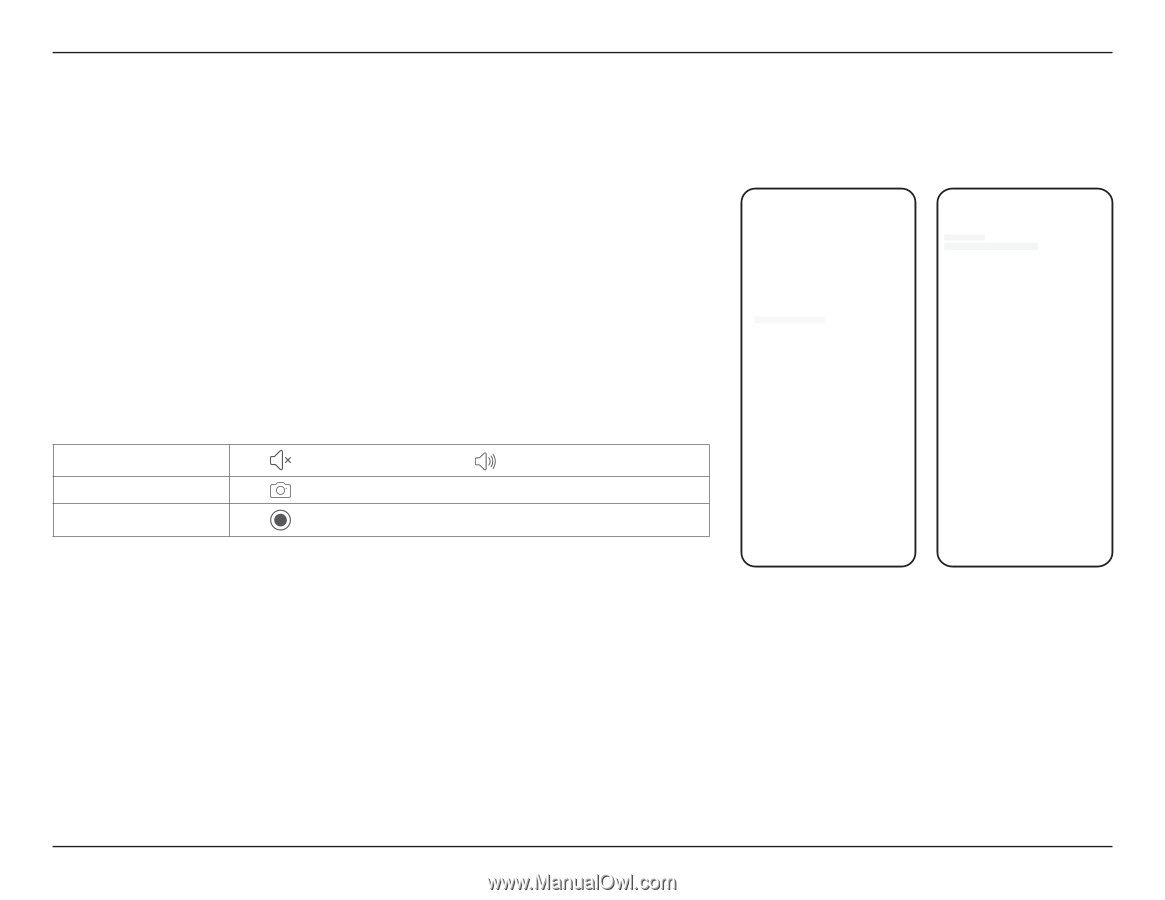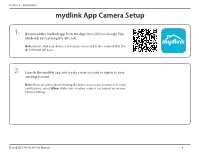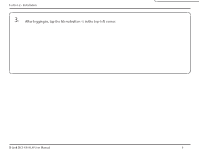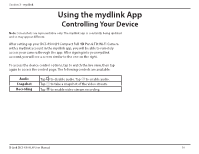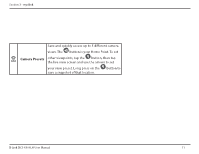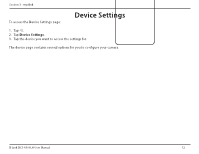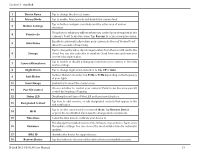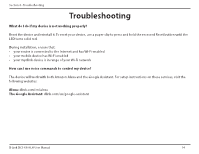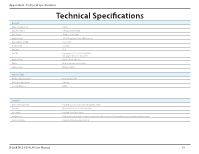D-Link DCS-6500LH Product Manual - Page 13
Using the mydlink App, Controlling Your Device
 |
View all D-Link DCS-6500LH manuals
Add to My Manuals
Save this manual to your list of manuals |
Page 13 highlights
Section 3 - mydlink Using the mydlink App Controlling Your Device Note: Screenshots are representative only. The mydlink app is constantly being updated and so may appear different. After setting up your DCS-6500LH Compact Full HD Pan & Tilt Wi-Fi Camera with a mydlink account in the mydlink app, you will be able to remotely access your camera through the app. After signing into your mydlink DCS-6500LH account, you will see a screen similar to the one on the right. DCS-6500LH DCS-6500LH To access the device control options, tap to watch the live view, then tap again to access the control page. The following controls are available: Audio Snapshot Recording Tap to disable audio. Tap to enable audio. Tap to take a snapshot of the video stream. Tap to enable video stream recording. D-Link DCS-6500LH User Manual 10