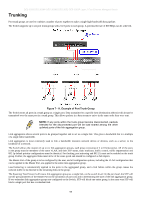D-Link DES-3028 Product Manual - Page 108
VLAN Trunk Settings, Check, Acceptable, Frame - manual des
 |
UPC - 790069305375
View all D-Link DES-3028 manuals
Add to My Manuals
Save this manual to your list of manuals |
Page 108 highlights
DES-3028 DES-3028P DES-3028G DES-3052 DES-3052P Layer 2 Fast Ethernet Managed Switch Check PVID Acceptable Frame Type to compare the VID tag of an incoming packet with the PVID number assigned to the port. If the two are different, the port filters (drops) the packet. Disabled disables ingress filtering. Ingress Checking is Disabled by default. The field in the 802.1Q Port Table shows the current PVID assignment for each port, which may be manually assigned to a VLAN when created. The Switch's default is to assign all ports to the default VLAN with a VID of 1. The PVID is used by the port to tag ingress, untagged packets, and to make filtering decisions about incoming packets. If the port is specified to accept only tagged frames - as tagging, and an untagged packet is forwarded to the port for transmission, the port will add an 802.1Q tag using the PVID to write the VID in the tag. When the packet arrives at its destination, the receiving device will use the PVID to make VLAN forwarding decisions. If the two are unequal, the port will drop the packet. If the two are equal, the port will receive the packet. This field denotes the type of frame that will be accepted by the port. The user may choose between Tagged Only, which means only VLAN tagged frames will be accepted, and Admit_All, which mean both tagged and untagged frames will be accepted. Admit_All is enabled by default. Click Apply to implement changes made. NOTE: A VLAN group can support 255 dynamic VLAN groups. VLAN Trunk Settings Enable VLAN on a port to allow frames belonging to unknown VLAN groups to pass through that port. This is useful if you want to set up VLAN groups on end devices without having to configure the same VLAN groups on intermediary devices. Refer to the following figure for an illustrated example. Suppose you want to create VLAN groups 1 and 2 (V1 and V2) on devices A and B. Without a VLAN Trunk, you must first configure VLAN groups 1 and 2 on all intermediary switches C, D and E; otherwise they will drop frames with unknown VLAN group tags. However, with VLAN Trunk enabled on a port(s) in each intermediary switch you only need to create VLAN groups in the end devices (A and B). C, D and E automatically allow frames with VLAN group tags 1 and 2 (VLAN groups that are unknown to those switches) to pass through their VLAN trunking port(s). This window is used to combine a number of VLAN ports together to create VLAN trunks. To create Vlan Trunk Port settings on the Switch, enter the ports to be configured, change the state to Enabled and click Apply, the new settings will appear in the Vlan Trunk Port Settings Table below. To view this window click L2 Features > VLAN > VLAN Trunk Settings. 94