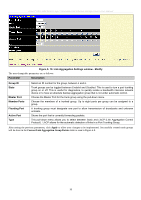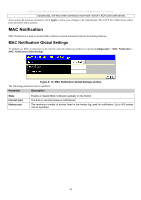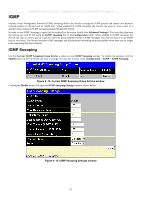D-Link DES-3526 Product Manual - Page 52
Port Link Aggregation Group window, Link Aggregation Settings window - Add - d link des vlan
 |
UPC - 790069265969
View all D-Link DES-3526 manuals
Add to My Manuals
Save this manual to your list of manuals |
Page 52 highlights
xStack® DES-3500 Series Layer 2 Stackable Fast Ethernet Managed Switch User Manual The Switch treats all ports in a trunk group as a single port. Data transmitted to a specific host (destination address) will always be transmitted over the same port in a trunk group. This allows packets in a data stream to arrive in the same order they were sent. NOTE: If any ports within the trunk group become disconnected, packets intended for the disconnected port will be load shared among the other unlinked ports of the link aggregation group. Link aggregation allows several ports to be grouped together and to act as a single link. This gives a bandwidth that is a multiple of a single link's bandwidth. Link aggregation is most commonly used to link a bandwidth intensive network device or devices, such as a server, to the backbone of a network. The Switch allows the creation of up to six link aggregation groups, each group consisting of 2 to 8 links (ports). The aggregated links must be contiguous (they must have sequential port numbers) except the two (optional) Gigabit ports, which can only belong to a single link aggregation group. All of the ports in the group must be members of the same VLAN, and their STP status, static multicast, traffic control; traffic segmentation and 802.1p default priority configurations must be identical. Port locking, port mirroring and 802.1X must not be enabled on the trunk group. Further, the aggregated links must all be of the same speed and should be configured as full duplex. The Master Port of the group is to be configured by the user, and all configuration options, including the VLAN configuration that can be applied to the Master Port, are applied to the entire link aggregation group. Load balancing is automatically applied to the ports in the aggregated group, and a link failure within the group causes the network traffic to be directed to the remaining links in the group. The Spanning Tree Protocol will treat a link aggregation group as a single link, on the switch level. On the port level, the STP will use the port parameters of the Master Port in the calculation of port cost and in determining the state of the link aggregation group. If two redundant link aggregation groups are configured on the Switch, STP will block one entire group; in the same way STP will block a single port that has a redundant link. To configure port trunking, click Configuration > Link Aggregation to view the following window: Figure 6- 8. Port Link Aggregation Group window To configure port trunk groups, click the Add button to add a new trunk group and use the Link Aggregation Settings window (see example below) to set up trunk groups. To modify a port trunk group, click the Modify button corresponding to the entry you wish to alter. To delete a port trunk group, click the corresponding X under the Delete heading in the Current Link Aggregation Group Entries table. Figure 6- 9. Link Aggregation Settings window - Add 37