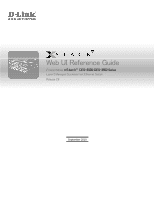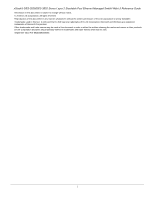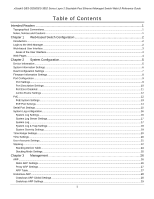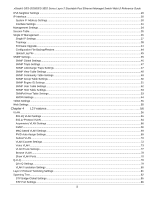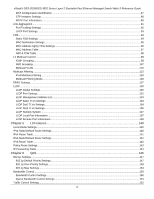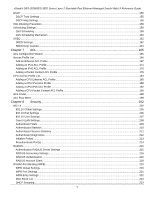D-Link DES-3528 Product Manual
D-Link DES-3528 - xStack Switch - Stackable Manual
 |
UPC - 790069314346
View all D-Link DES-3528 manuals
Add to My Manuals
Save this manual to your list of manuals |
D-Link DES-3528 manual content summary:
- D-Link DES-3528 | Product Manual - Page 1
Web UI Reference Guide Product Model: xStack® DES-3528/DES-3552 Series Layer 2 Managed Stackable Fast Ethernet Switch Release 2.6 September 2010 - D-Link DES-3528 | Product Manual - Page 2
xStack® DES-3528/DES-3552 Series Layer 2 Stackable Fast Ethernet Managed Switch Web UI Reference Guide Information in this document is subject to change without notice. © 2010 D-Link Corporation. All rights reserved. Reproduction of this document in any manner whatsoever without the written - D-Link DES-3528 | Product Manual - Page 3
xStack® DES-3528/DES-3552 Series Layer 2 Stackable Fast Ethernet Managed Switch Web UI Reference Guide Table of Contents Intended Readers ...1 Typographical Conventions...1 Notes, Notices and Cautions...1 Chapter 1 Web-based Switch ...21 Stacking ...22 Stacking Device Table...24 Stacking Mode - D-Link DES-3528 | Product Manual - Page 4
xStack® DES-3528/DES-3552 Series Layer 2 Stackable Fast Ethernet Managed Switch Web UI Reference Guide IPv6 Neighbor Settings ...29 IP Interface ...30 System IP Address Settings ...30 Interface Settings...31 Management Settings ...34 Session Table...35 Single IP Management...35 Single IP Settings - D-Link DES-3528 | Product Manual - Page 5
xStack® DES-3528/DES-3552 Series Layer 2 Stackable Fast Ethernet Managed Switch Web UI Reference Guide MST Configuration Identification ...87 STP Instance Settings ...88 MSTP Port Information ...89 Link Aggregation ...91 Port Trunking Settings ...92 LACP Port Settings...93 FDB ...94 Static FDB - D-Link DES-3528 | Product Manual - Page 6
xStack® DES-3528/DES-3552 Series Layer 2 Stackable Fast Ethernet Managed Switch Web UI Reference Guide DSCP ...155 DSCP Trust Settings ...155 RADIUS Accounting Settings ...216 RADIUS Authentication ...216 RADIUS Account Client...218 IP-MAC-Port Binding (IMPB)...220 IMPB Global Settings ...220 IMPB - D-Link DES-3528 | Product Manual - Page 7
xStack® DES-3528/DES-3552 Series Layer 2 Stackable Fast Ethernet Managed Switch Web UI Reference Guide ND Snooping ...225 MAC-based Access Control (MAC)...227 MAC-based Access Control Settings ...227 MAC-based Access Control Local Settings...229 MAC-based Access - D-Link DES-3528 | Product Manual - Page 8
xStack® DES-3528/DES-3552 Series Layer 2 Stackable Fast Ethernet Managed Switch Web UI Reference Guide Safeguard Engine Settings ...272 Chapter 9 Network Application 275 DHCP ...275 DHCP Relay ...275 DHCP Server ...281 DHCPv6 Relay ...285 DHCP Local Relay Settings...287 DNS ... - D-Link DES-3528 | Product Manual - Page 9
xStack® DES-3528/DES-3552 Series Layer 2 Stackable Fast Ethernet Managed Switch Web UI Reference Guide Ping Test ...328 Trace Route...329 Peripheral ...331 Device Status...331 Chapter 12 Save and Tools ...332 Save Configuration ID 1 ...332 Save Configuration ID 2 ...332 - D-Link DES-3528 | Product Manual - Page 10
xStack® DES-3528/DES-3552 Series Layer 2 Stackable Fast Ethernet Managed Switch Web UI Reference Guide Intended Readers Typographical Conventions Notes, Notices and Cautions Safety Instructions General Precautions for Rack-Mountable Products Protecting Against Electrostatic Discharge The DES manual - D-Link DES-3528 | Product Manual - Page 11
xStack® DES-3528/DES-3552 Series Layer 2 Stackable Fast Ethernet Managed Switch Web UI Reference Guide Chapter 1 Introduction Login to the Web Manager Web-based User Interface Web Pages Web-based Switch Configuration Introduction All software functions of the Switch can be managed, configured and - D-Link DES-3528 | Product Manual - Page 12
xStack® DES-3528/DES-3552 Series Layer 2 Stackable Fast Ethernet Managed Switch Web UI Reference Guide Leave both the User Name field and the Password field blank and click OK. This will open the Web-based user interface. The Switch management features available in the Web-based manager are - D-Link DES-3528 | Product Manual - Page 13
xStack® DES-3528/DES-3552 Series Layer 2 Stackable Fast Ethernet Managed Switch Web UI Reference Guide Area 3 here. Presents switch information based on user selection and the entry of configuration data. Web Pages When connecting to the management mode of the Switch with a Web browser, a login - D-Link DES-3528 | Product Manual - Page 14
xStack® DES-3528/DES-3552 Series Layer 2 Stackable Fast Ethernet Managed Switch Web UI Reference Guide Chapter 2 System Configuration Device Information System Information Settings Dual Configuration Settings Firmware Information Settings Port Configuration PoE Serial Port Settings System Log - D-Link DES-3528 | Product Manual - Page 15
xStack® DES-3528/DES-3552 Series Layer 2 Stackable Fast Ethernet Managed Switch Web UI Reference Guide Figure 2-1 Device Information window Click the Settings link to navigate to the appropriate feature page for configuration. System Information Settings The user can enter a System Name, System - D-Link DES-3528 | Product Manual - Page 16
xStack® DES-3528/DES-3552 Series Layer 2 Stackable Fast Ethernet Managed Switch Web UI Reference Guide The fields that can be configured are described below: Parameter Description System Name Enter a system name for the Switch, if so desired. This name will identify it in the Switch network. - D-Link DES-3528 | Product Manual - Page 17
xStack® DES-3528/DES-3552 Series Layer 2 Stackable Fast Ethernet Managed Switch Web UI Reference Guide Firmware Information Settings The following screen allows the user to view information about current firmware images stored on the Switch. To access this table, click System Configuration > - D-Link DES-3528 | Product Manual - Page 18
xStack® DES-3528/DES-3552 Series Layer 2 Stackable Fast Ethernet Managed Switch Web UI Reference Guide Port Configuration Port Settings This page used to configure the details of the switch ports. To view the following window, click System Configuration > Port Configuration > Port Settings, as shown - D-Link DES-3528 | Product Manual - Page 19
xStack® DES-3528/DES-3552 Series Layer 2 Stackable Fast Ethernet Managed Switch Web UI Reference Guide will result in a link down status for both must be manually entered into the forwarding table. The default setting is Enabled. MDIX Description Settings The Switch supports a port description - D-Link DES-3528 | Product Manual - Page 20
xStack® DES-3528/DES-3552 Series Layer 2 Stackable Fast Ethernet Managed Switch Web UI Reference Guide Figure 2-4 Port Description Settings window window displays the information about ports that have been disconnected by the Switch when a packet storm occurs or a loop was detected. To view - D-Link DES-3528 | Product Manual - Page 21
xStack® DES-3528/DES-3552 Series Layer 2 Stackable Fast Ethernet Managed Switch Web UI Reference Guide The fields Switch. The default is Disabled. The maximum frame size is 1536 bytes. Click the Apply button to implement changes made. PoE The DES-3528P/DES-3552P Switch supports Power over Ethernet - D-Link DES-3528 | Product Manual - Page 22
xStack® DES-3528/DES-3552 Series Layer 2 Stackable Fast Ethernet Managed Switch Web UI Reference Guide Based on 802.3af/ PoE system, enter a value between 37W and 370W for the DES-3528P/DES-3552P in the Power Limit field. The default setting is 370W. When the total consumed power exceeds the power - D-Link DES-3528 | Product Manual - Page 23
® DES-3528/DES-3552 Series Layer 2 Stackable Fast Ethernet Managed Switch Web UI Reference Guide Power Limit (1-370) Sets the limit of power to be used from the Switch's power source to PoE ports. The user may configure a Power Limit between 37W and 370W for the DES-3528P/DES-3552P. The default - D-Link DES-3528 | Product Manual - Page 24
xStack® DES-3528/DES-3552 Series Layer 2 Stackable Fast Ethernet Managed Switch Web UI Reference Guide From Port / To Port 30000mW on DES-3528P/DES-3552P ports 1 to 8 and 1000mW - 15400mW on DES-3528P ports 9 to 24/DES-3552P ports 9 to 48. NOTE: DES-3528P/DES-3552P ports 1 to 8 can support PoE up - D-Link DES-3528 | Product Manual - Page 25
xStack® DES-3528/DES-3552 Series Layer 2 Stackable Fast Ethernet Managed Switch Web UI Reference Guide The fields that can be configured are described below: Parameter Description Baud Rate Specify the baud rate for the serial port on the Switch. There are four possible baud rates to choose - D-Link DES-3528 | Product Manual - Page 26
xStack® DES-3528/DES-3552 Series Layer 2 Stackable Fast Ethernet Managed Switch Web UI Reference Guide System Log Server Settings The Switch UDP Port Type the UDP port number used for sending Syslog messages. The default is 514. Status Choose Enabled or Disabled to activate or deactivate. Click - D-Link DES-3528 | Product Manual - Page 27
xStack® DES-3528/DES-3552 Series Layer 2 Stackable Fast Ethernet Managed Switch Web UI Reference Guide Figure 2-12 System Log window The Switch Module List, the module name must be manually entered like MSTP or ERPS. Attack Log The Switch allows users to configure the system log source IP - D-Link DES-3528 | Product Manual - Page 28
xStack® DES-3528/DES-3552 Series Layer 2 Stackable Fast Ethernet Managed Switch Web UI Reference Guide Figure 2-13 System Log & Trap Settings window (EI Mode Only) The fields that can be configured are described below: Parameter Description Interface Name Enter the IP interface name used. - D-Link DES-3528 | Product Manual - Page 29
xStack® DES-3528/DES-3552 Series Layer 2 Stackable Fast Ethernet Managed Switch Web UI Reference Guide are Emergency (0), Alert (1), Critical (2), Error (3), Warning (4), Notice (5), Information(6) and Debug(7). Click the Apply button to accept the changes made. Time Range Settings Time range is a - D-Link DES-3528 | Product Manual - Page 30
xStack® DES-3528/DES-3552 Series Layer 2 Stackable Fast Ethernet Managed Switch Web UI Reference Guide Figure 2-16 Time Settings window The Read/Write Network Monitoring Community Strings and Trap Stations Update Firmware and Configuration Files System Utilities Factory Reset User Account - D-Link DES-3528 | Product Manual - Page 31
be less than 16 characters. Stacking From firmware release v2.00 of this Switch, the DES-3528/DES-3552 Series now supports switch stacking, where a set of eight switches can be combined to be managed by one IP address through Telnet, the GUI interface (Web), the console port or through SNMP. Each - D-Link DES-3528 | Product Manual - Page 32
xStack® DES-3528/DES-3552 Series Layer 2 Stackable Fast Ethernet Managed Switch Web UI Reference Guide Figure 2-18 Switches stacked in a Duplex Chain Figure 2-19 Switches stacked in a Duplex Ring Within each of these topologies, each switch plays a role in the Switch stack. These roles can be set - D-Link DES-3528 | Product Manual - Page 33
xStack® DES-3528/DES-3552 Series Layer 2 Stackable Fast Ethernet Managed Switch Web UI Reference Guide Initialization State - This is the first state of the stack, where the runtime codes are set and initialized and the system conducts a peripheral diagnosis to determine each individual switch is - D-Link DES-3528 | Product Manual - Page 34
xStack® DES-3528/DES-3552 Series Layer 2 Stackable Fast Ethernet Managed Switch Web UI Reference Guide Figure 2-20 Stacking Device Table window Stacking Mode Settings To begin the stacking process, users must first enable this device for stacking by using the Stacking Mode Settings window. To view - D-Link DES-3528 | Product Manual - Page 35
xStack® DES-3528/DES-3552 Series Layer 2 Stackable Fast Ethernet Managed Switch Web UI Reference Guide Chapter 3 ARP Gratuitous ARP IPv6 Neighbor Settings IP Interface Management Settings Session Table Single IP time, in minutes. The default is 20 minutes. IP Address The IP address of the ARP - D-Link DES-3528 | Product Manual - Page 36
xStack® DES-3528/DES-3552 Series Layer 2 Stackable Fast Ethernet Managed Switch Web UI Reference Guide Click the Delete button to remove the specific entry. Proxy ARP Settings The Proxy ARP (Address Resolution Protocol) feature of the Switch will allow the Switch the IP interface. By default, both the - D-Link DES-3528 | Product Manual - Page 37
xStack® DES-3528/DES-3552 Series Layer 2 Stackable Fast Ethernet Managed Switch Web UI Reference Guide problems which would otherwise occur if, for example, a network card had recently been changed (changing the IP IP address that is identical to the IP that the packet is queries for. By default, - D-Link DES-3528 | Product Manual - Page 38
xStack® DES-3528/DES-3552 Series Layer 2 Stackable Fast Ethernet Managed Switch Web UI Reference Guide Gratuitous ARP Settings The user can configure the IP 0 means that gratuitous ARP request will not be sent periodically. By default the interval time is 0. Click the Apply button to accept the - D-Link DES-3528 | Product Manual - Page 39
xStack® DES-3528/DES-3552 Series Layer 2 Stackable Fast Ethernet Managed Switch Web UI Reference Guide Parameter Description Interface Name Enter the interface name of the IPv6 neighbor. Neighbor IPv6 Address Enter the neighbor IPv6 address. Link Layer MAC Address Enter the link layer MAC - D-Link DES-3528 | Product Manual - Page 40
xStack® DES-3528/DES-3552 Series Layer 2 Stackable Fast Ethernet Managed Switch Web UI Reference Guide protocol allows IP addresses, network masks, and default gateways to be assigned by a DHCP server. If this option is set, the Switch subnet that the Switch is on. Should be of the form xxx.xxx.xxx - D-Link DES-3528 | Product Manual - Page 41
xStack® DES-3528/DES-3552 Series Layer 2 Stackable Fast Ethernet Managed Switch Web UI Reference Guide Interface Name Enter the name of the IP interface to search for. Click the Find button to locate a specific entry based on the information entered. Click the Add button to add a new entry - D-Link DES-3528 | Product Manual - Page 42
xStack® DES-3528/DES-3552 Series Layer 2 Stackable Fast Ethernet Managed Switch Web UI Reference Guide The fields that can be configured are described below: Parameter Description Get IP From Use the drop-down menu to specify the method that this Interface uses to acquire an IP link address - D-Link DES-3528 | Product Manual - Page 43
xStack® DES-3528/DES-3552 Series Layer 2 Stackable Fast Ethernet Managed Switch Web UI Reference Guide Click the View All IPv6 Address link to see the following window. Figure 3-12 IPv6 Interface Settings - View All IPv6 Address window Click the - D-Link DES-3528 | Product Manual - Page 44
xStack® DES-3528/DES-3552 Series Layer 2 Stackable Fast Ethernet Managed Switch Web UI Reference Guide DHCP Auto Configuration State Enable or disable the Switch's DHCP auto configuration feature. When enabled, the Switch is instructed to receive a configuration file from a TFTP server, which will - D-Link DES-3528 | Product Manual - Page 45
xStack® DES-3528/DES-3552 Series Layer 2 Stackable Fast Ethernet Managed Switch Web UI Reference Guide • There is no limit to the number of SIM groups in the same IP subnet (broadcast domain); however a single switch can only belong to one group. • If multiple VLANs are configured, the SIM group - D-Link DES-3528 | Product Manual - Page 46
xStack® DES-3528/DES-3552 Series Layer 2 Stackable Fast Ethernet Managed Switch Web UI Reference Guide Upgrade to v1.61 To better improve SIM management, the DES-3528/DES-3552 Series switches have been upgraded to version 1.61 in this release. Many improvements have been made, including: 1. The - D-Link DES-3528 | Product Manual - Page 47
xStack® DES-3528/DES-3552 Series Layer 2 Stackable Fast Ethernet Managed Switch Web UI Reference Guide Group Name Enter a group name in this textbox. This is optional. This name is used to segment switches into different SIM groups. Discovery Interval (30-90) The user may set the discovery - D-Link DES-3528 | Product Manual - Page 48
-3528/DES-3552 Series Layer 2 Stackable Fast Ethernet Managed Switch Web UI Reference Guide Parameter Description Device Name This field will display the Device Name of the switches in the SIM group configured by the user. If no device is configured by the name, it will be given the name default - D-Link DES-3528 | Product Manual - Page 49
xStack® DES-3528/DES-3552 Series Layer 2 Stackable Fast Ethernet Managed Switch Web UI Reference Guide Layer 3 commander switch Layer 2 candidate switch Commander switch of other group Layer 3 candidate switch Layer 2 member switch. Unknown device Non-SIM devices Tool Tips In the Topology - D-Link DES-3528 | Product Manual - Page 50
xStack® DES-3528/DES-3552 Series Layer 2 Stackable Fast Ethernet Managed Switch Web UI Reference Guide Right-click Right-clicking on a device will allow the user to perform various functions, depending on the role of the Switch in the SIM group and the icon associated with it. Group Icon Figure 3-20 - D-Link DES-3528 | Product Manual - Page 51
xStack® DES-3528/DES-3552 Series Layer 2 Stackable Fast Ethernet Managed Switch Web UI Reference Guide CS will have no entry in this field. Port Speed Displays the connection speed between the CS and the MS or CaS Click the Close button to close the property window. Commander Switch Icon - D-Link DES-3528 | Product Manual - Page 52
xStack® DES-3528/DES-3552 Series Layer 2 Stackable Fast Ethernet Managed Switch Web UI Reference Guide • Collapse - To collapse the group To pop up a window to display the device information. Menu Bar The Single IP Management window contains a menu bar for device configurations, as seen below. Figure - D-Link DES-3528 | Product Manual - Page 53
xStack® DES-3528/DES-3552 Series Layer 2 Stackable Fast Ethernet Managed Switch Web UI Reference Guide • Configure - Will open the Web manager for the window, click Management > Single IP Management > Firmware Upgrade, as shown below: Figure 3-30 Firmware Upgrade window Configuration File Backup/ - D-Link DES-3528 | Product Manual - Page 54
xStack® DES-3528/DES-3552 Series Layer 2 Stackable Fast Ethernet Managed Switch Web UI Reference Guide Figure 3-31 Configuration File Backup/Restore window Upload Log File The following window is used to upload log files from SIM member switches to a specified PC. To upload a log file, enter the - D-Link DES-3528 | Product Manual - Page 55
xStack® DES-3528/DES-3552 Series Layer 2 Stackable Fast Ethernet Managed Switch Web UI Reference Guide The Switch version used for specific tasks. The Switch supports the Simple Network Management Protocol (SNMP access to the Switch can be restricted with the Management Station IP Address menu. SNMP - D-Link DES-3528 | Product Manual - Page 56
DES-3528/DES-3552 Series Layer 2 Stackable Fast Ethernet Managed Switch Web UI Reference Guide Parameter Description SNMP State Enable this option to use the SNMP feature. Click the Apply button to accept the changes made. SNMP Traps Settings Users can enable and disable the SNMP trap support - D-Link DES-3528 | Product Manual - Page 57
xStack® DES-3528/DES-3552 Series Layer 2 Stackable Fast Ethernet Managed Switch Web UI Reference Guide Figure 3-35 SNMP Linkchange ports to use. State Use the drop-down menu to enable or disable the SNMP link change Trap. Click the Apply button to accept the changes made. SNMP View Table - D-Link DES-3528 | Product Manual - Page 58
xStack® DES-3528/DES-3552 Series Layer 2 Stackable Fast Ethernet Managed Switch Web UI Reference Guide Figure 3-36 SNMP View community string: • An Access List of IP addresses of SNMP managers that are permitted to use the community string to gain access to the Switch's SNMP agent. • Any MIB view - D-Link DES-3528 | Product Manual - Page 59
xStack® DES-3528/DES-3552 Series Layer 2 Stackable Fast Ethernet Managed Switch Web UI Reference Guide Figure 3-37 SNMP community string created can read from, and write to the contents of the MIBs on the Switch. Click the Apply button to accept the changes made. Click the Delete button to remove - D-Link DES-3528 | Product Manual - Page 60
xStack® DES-3528/DES-3552 Series Layer 2 Stackable Fast Ethernet Managed Switch Web UI Reference Guide The fields that can be configured are described below: Parameter Description Group Name Type an alphanumeric string of up to 32 characters. This is used - D-Link DES-3528 | Product Manual - Page 61
xStack® DES-3528/DES-3552 Series Layer 2 Stackable Fast Ethernet Managed Switch Web UI Reference Guide Click the Apply button to accept the changes made. NOTE: The Engine ID length is 10-64 and accepted characters can range from 0 to F. SNMP - D-Link DES-3528 | Product Manual - Page 62
xStack® DES-3528/DES-3552 Series Layer 2 Stackable Fast Ethernet Managed Switch Web UI Reference Guide SNMP Host Table Settings Users Parameter Description Host IP Address Enter the IP address of the remote management station that will serve as the SNMP host for the Switch. User-based Security - D-Link DES-3528 | Product Manual - Page 63
xStack® DES-3528/DES-3552 Series Layer 2 Stackable Fast Ethernet Managed Switch Web UI Reference Guide 3-42 SNMPv6 Host Table Settings The fields that can be configured are described below: Parameter Description Host IPv6 Address Type the IPv6 address of the - D-Link DES-3528 | Product Manual - Page 64
xStack® DES-3528/DES-3552 Series Layer 2 Stackable Fast Ethernet Managed Switch Web UI Reference Guide RMON Falling Alarm Trap are described below: Parameter Description Web Status Web-based management is Enabled by default. If you choose to disable this by clicking Disabled, you will lose - D-Link DES-3528 | Product Manual - Page 65
xStack® DES-3528/DES-3552 Series Layer 2 Stackable Fast Ethernet Managed Switch Web UI Reference Guide Chapter 4 L2 Features VLAN Q-in-Q Layer 2 Protocol Tunneling Settings Spanning Tree Link simultaneously. It is intended to alleviate problems associated with the delivery of time critical - D-Link DES-3528 | Product Manual - Page 66
xStack® DES-3528/DES-3552 Series Layer 2 Stackable Fast Ethernet Managed Switch Web UI Reference Guide VLAN Description A Virtual Local Area Network (VLAN) is a network topology configured according to a logical scheme rather than the physical layout. VLANs can be used to - D-Link DES-3528 | Product Manual - Page 67
xStack® DES-3528/DES-3552 Series Layer 2 Stackable Fast Ethernet Managed Switch Web UI Reference Guide The main characteristics of Identifier (CFI - used for encapsulating Token Ring packets so they can be carried across Ethernet backbones), and 12 bits of VLAN ID (VID). The 3 bits of user priority - D-Link DES-3528 | Product Manual - Page 68
xStack® DES-3528/DES-3552 Series Layer 2 Stackable Fast Ethernet Managed Switch Web UI Reference Guide The EtherType and VLAN ID are inserted after the MAC source address, but before the original EtherType/Length or Logical Link Control. Because the packet is now a bit longer than it was originally, - D-Link DES-3528 | Product Manual - Page 69
xStack® DES-3528/DES-3552 Series Layer 2 Stackable Fast Ethernet Managed Switch Web UI Reference Guide connected default." Packets cannot cross VLANs. If a member of one VLAN wants to connect to another VLAN, the link must be through an external router. NOTE: If no VLANs are configured on the Switch - D-Link DES-3528 | Product Manual - Page 70
xStack® DES-3528/DES-3552 Series Layer 2 Stackable Fast Ethernet Managed Switch Web UI Reference Guide VLAN Name VID System (default) 1 Engineering 2 Sales 5 Switch Ports 5, 6, 7 9, 10 1, 2, 3, 4 Port-based VLANs Port-based VLANs limit traffic that flows into and out of switch ports. Thus, - D-Link DES-3528 | Product Manual - Page 71
xStack® DES-3528/DES-3552 Series Layer 2 Stackable Fast Ethernet Managed Switch Web UI Reference Guide To create a new 802. name in the Add/Edit VLAN tab. Advertisement Enable this function to allow the Switch sending out GVRP packets to outside sources, notifying that they may join the existing - D-Link DES-3528 | Product Manual - Page 72
xStack® DES-3528/DES-3552 Series Layer 2 Stackable Fast Ethernet Managed Switch Web UI Reference Guide To search for a VLAN, click the that can be added, deleted or configured. Enabling this function will allow the Switch to send out GVRP packets to outside sources, notifying that they may join the - D-Link DES-3528 | Product Manual - Page 73
xStack® DES-3528/DES-3552 Series Layer 2 Stackable Fast Ethernet Managed Switch Web UI Reference Guide changes made. NOTE: The Switch supports up to 4k static VLAN form of the input is 0x0 to 0xffff. Depending on the frame type, the octet string will have one of the following values: For Ethernet - D-Link DES-3528 | Product Manual - Page 74
xStack® DES-3528/DES-3552 Series Layer 2 Stackable Fast Ethernet Managed Switch Web UI Reference Guide (2-octet) hex value. For IEEE802.3 LLC, this is a 2-octet IEEE 802.2 Link Service Access Point (LSAP) pair. The first octet is for Destination Service default priority previously set in the Switch, - D-Link DES-3528 | Product Manual - Page 75
xStack® DES-3528/DES-3552 Series Layer 2 Stackable Fast Ethernet Managed Switch Web UI Reference Guide For more information on priority queues, CoS queues and mapping for 802.1p, see the QoS section of this manual be if the client was on a distinct IP subnet, or if there was some confidentiality- - D-Link DES-3528 | Product Manual - Page 76
xStack® DES-3528/DES-3552 Series Layer 2 Stackable Fast Ethernet Managed Switch Web UI Reference Guide Figure 4-11 GVRP Global to determine the BPDU protocol address for GVRP in service provide site. It can use an 802.1d GVRP address, 802.1ad service provider GVRP address. Click the Apply button to - D-Link DES-3528 | Product Manual - Page 77
xStack® DES-3528/DES-3552 Series Layer 2 Stackable Fast Ethernet Managed Switch Web UI Reference Guide Figure 4-12 GVRP Port ports to use. PVID This field is used to manually assign a PVID to a VLAN. The Switch's default is to assign all ports to the default VLAN with a VID of 1.The PVID is used - D-Link DES-3528 | Product Manual - Page 78
xStack® DES-3528/DES-3552 Series Layer 2 Stackable Fast Ethernet Managed Switch Web UI Reference Guide MAC-based VLAN Settings . PVID Auto Assign Settings Users can enable or disable PVID Auto Assign Status. The default setting is enabled. To view the following window, click L2 Features > VLAN > - D-Link DES-3528 | Product Manual - Page 79
xStack® DES-3528/DES-3552 Series Layer 2 Stackable Fast Ethernet Managed Switch Web UI Reference Guide Subnet VLAN The Switch uses IP subnet-based VLAN classification to group devices. Figure 3 - 1 Application of Subnet VLAN The above figure is an example of subnet-based VLAN. The IP address of - D-Link DES-3528 | Product Manual - Page 80
xStack® DES-3528/DES-3552 Series Layer 2 Stackable Fast Ethernet Managed Switch Web UI Reference Guide To view this window, IPv4 network address. The format is IP address/prefix length. IPv6 Network Address Enter an IPv6 network address. The format is IP address/prefix length. The prefix length - D-Link DES-3528 | Product Manual - Page 81
xStack® DES-3528/DES-3552 Series Layer 2 Stackable Fast Ethernet Managed Switch Web UI Reference Guide Figure 4-16 VLAN Precedence Settings window The following parameters can be configured: Parameter Description Unit Select a unit to be configured. From Port / To Port Specify - D-Link DES-3528 | Product Manual - Page 82
xStack® DES-3528/DES-3552 Series Layer 2 Stackable Fast Ethernet Managed Switch Web UI Reference Guide Figure 4-17 VLAN Counter Settings window traffic from IP phone. Because the sound quality of an IP phone call will be deteriorated if the data is unevenly sent, the quality of service (QoS) for - D-Link DES-3528 | Product Manual - Page 83
xStack® DES-3528/DES-3552 Series Layer 2 Stackable Fast Ethernet Managed Switch Web UI Reference Guide To view the following window, , the range is 0 to 7. The default priority is 5. Aging Time (1-65535) Set the aging time from 1 to 65535 minutes. The default value is 720 minutes. The aging time - D-Link DES-3528 | Product Manual - Page 84
xStack® DES-3528/DES-3552 Series Layer 2 Stackable Fast Ethernet Managed Switch Web UI Reference Guide Figure 4-19 Voice VLAN Port Settings window The fields that can be configured are described below: Parameter Description Unit Select the unit to configure. From - D-Link DES-3528 | Product Manual - Page 85
xStack® DES-3528/DES-3552 Series Layer 2 Stackable Fast Ethernet Managed Switch Web UI Reference Guide Figure 4-20 Voice VLAN OUI Settings window The fields that can be configured are described below: Parameter Description OUI Address User-defined OUI MAC address. - D-Link DES-3528 | Product Manual - Page 86
xStack® DES-3528/DES-3552 Series Layer 2 Stackable Fast Ethernet Managed Switch Web UI Reference Guide VLAN Trunk Settings frames with VLAN group tags 1 and 2 (VLAN groups that are unknown to those switches) to pass through their VLAN trunking port(s). Refer to the following figure for an illustrated - D-Link DES-3528 | Product Manual - Page 87
xStack® DES-3528/DES-3552 Series Layer 2 Stackable Fast Ethernet Managed Switch Web UI Reference Guide Browse VLAN Users can display the VLAN status for each of the Switch's ports viewed by VLAN. Enter a VID (VLAN ID) in the field at the top of the window and click the Find button. To view the - D-Link DES-3528 | Product Manual - Page 88
xStack® DES-3528/DES-3552 Series Layer 2 Stackable Fast Ethernet Managed Switch Web UI Reference Guide Q-in-Q Q-in-Q Settings This function allows the user to enable or disable the Q-in-Q function. Q-in-Q is designed for service can be supported. Therefore customers in the same service provider - D-Link DES-3528 | Product Manual - Page 89
xStack® DES-3528/DES-3552 Series Layer 2 Stackable Fast Ethernet Managed Switch Web UI Reference Guide Inner TPID This is used to decide if in the data packets it receives from private networks into those used in the Service Providers network. To view this window, click L2 Features > QinQ > VLAN - D-Link DES-3528 | Product Manual - Page 90
xStack® DES-3528/DES-3552 Series Layer 2 Stackable Fast Ethernet Managed Switch Web UI Reference Guide Click Apply to make a new entry. Click Delete All to remove all entries. Q-in-Q and VLAN Translation Rules For ingress untagged packets at UNI ports: 1. The Switch unit in the stack to be configured - D-Link DES-3528 | Product Manual - Page 91
xStack® DES-3528/DES-3552 Series Layer 2 Stackable Fast Ethernet Managed Switch Web UI Reference Guide default, the value is 0. Click the Apply button to accept the changes made for each individual section. Spanning Tree This Switch supports introduced to D-Link managed Ethernet switches, a brief - D-Link DES-3528 | Product Manual - Page 92
xStack® DES-3528/DES-3552 Series Layer 2 Stackable Fast Ethernet Managed Switch Web UI Reference Guide 802.1D-2004 Rapid Spanning Tree The Switch are sensitive to feedback from other RSTP compliant bridge links. Ports do not need to wait for the topology manually overridden through configuration. 83 - D-Link DES-3528 | Product Manual - Page 93
xStack® DES-3528/DES-3552 Series Layer 2 Stackable Fast Ethernet Managed Switch Web UI Reference Guide next step for the Switch to take to resolve this problem. Choosing a nonzero value on the question on the Switch. • The default setting for this function is disabled. • The default setting for - D-Link DES-3528 | Product Manual - Page 94
xStack® DES-3528/DES-3552 Series Layer 2 Stackable Fast Ethernet Managed Switch Web UI Reference Guide STP Bridge Global Settings On on a port per port basis. The default is 2 seconds. The Forward Delay can be from 4 to 30 seconds. Any port on the Switch spends this time in the listening state while - D-Link DES-3528 | Product Manual - Page 95
xStack® DES-3528/DES-3552 Series Layer 2 Stackable Fast Ethernet Managed Switch Web UI Reference Guide Max Hops (6-40) Used to set the number of hops between devices in a spanning tree region before the BPDU (bridge protocol data unit) packet sent by the Switch will be discarded. Each switch on - D-Link DES-3528 | Product Manual - Page 96
xStack® DES-3528/DES-3552 Series Layer 2 Stackable Fast Ethernet Managed Switch Web UI Reference Guide The fields that can be configured are described below: Parameter Description Unit Select the unit to configure. From Port / To Port Select the starting and - D-Link DES-3528 | Product Manual - Page 97
xStack® DES-3528/DES-3552 Series Layer 2 Stackable Fast Ethernet Managed Switch Web UI Reference Guide Figure 4-30 MST is used to specify the VID range from configured VLANs set on the Switch. Supported VIDs on the Switch range from ID number 1 to 4094. Click the Apply button to accept - D-Link DES-3528 | Product Manual - Page 98
® DES-3528/DES-3552 Series Layer 2 Stackable Fast Ethernet Managed Switch Web UI Reference Guide Figure 4-31STP Instance Settings window The fields that can be configured are described below: Parameter Description MSTI ID Enter the MSTI ID in this field. An entry of 0 denotes the CIST (default - D-Link DES-3528 | Product Manual - Page 99
xStack® DES-3528/DES-3552 Series Layer 2 Stackable Fast Ethernet Managed Switch Web UI Reference Guide The fields that can value between 0 and 15. An entry of 0 in this field denotes the CIST (default MSTI). Internal Path Cost This parameter is set to represent the relative cost of forwarding - D-Link DES-3528 | Product Manual - Page 100
xStack® DES-3528/DES-3552 Series Layer 2 Stackable Fast Ethernet Managed Switch Web UI Reference Guide Link Aggregation Understanding Port Trunk Groups Port trunk groups are used to combine a number of ports together to make a single high-bandwidth data pipeline. The Switch supports up to eight port - D-Link DES-3528 | Product Manual - Page 101
xStack® DES-3528/DES-3552 Series Layer 2 Stackable Fast Ethernet Managed Switch Web UI Reference Guide The Master Port of the group is to be configured by the user, and all configuration options, including the VLAN configuration that can be applied to the Master Port, are applied to the entire link - D-Link DES-3528 | Product Manual - Page 102
xStack® DES-3528/DES-3552 Series Layer 2 Stackable Fast Ethernet Managed Switch Web UI Reference Guide create port trunking groups on the Switch. Using the following window, the , click L2 Features > Link Aggregation > LACP Port Settings devices to negotiate the aggregated link so the group may - D-Link DES-3528 | Product Manual - Page 103
xStack® DES-3528/DES-3552 Series Layer 2 Stackable Fast Ethernet Managed Switch Web UI Reference Guide Passive - LACP ports that are designated as passive cannot initially send LACP control frames. In order to allow the linked port group to negotiate adjustments and make changes dynamically, one end - D-Link DES-3528 | Product Manual - Page 104
xStack® DES-3528/DES-3552 Series Layer 2 Stackable Fast Ethernet Managed Switch Web UI Reference Guide Figure 4-37 Multicast Static FDB Settings window The fields that can be configured are described below: Parameter Description VID The VLAN ID of the VLAN - D-Link DES-3528 | Product Manual - Page 105
xStack® DES-3528/DES-3552 Series Layer 2 Stackable Fast Ethernet Managed Switch Web UI Reference Guide Figure 4-38 MAC Notification Settings window The fields that can be configured are described below: Parameter Description State Enable or disable MAC notification globally on the Switch - D-Link DES-3528 | Product Manual - Page 106
xStack® DES-3528/DES-3552 Series Layer 2 Stackable Fast Ethernet Managed Switch Web UI Reference Guide Figure 4- default setting is 300 seconds. Click the Apply button to accept the changes made. MAC Address Table This allows the Switch's MAC address forwarding table to be viewed. When the Switch - D-Link DES-3528 | Product Manual - Page 107
xStack® DES-3528/DES-3552 Series Layer 2 Stackable Fast Ethernet Managed Switch Web UI Reference Guide Click the Find button . MAC Address Enter the MAC address to use for this configuration. IP Address Enter the IP address the use for this configuration. Click the Find by Port button - D-Link DES-3528 | Product Manual - Page 108
xStack® DES-3528/DES-3552 Series Layer 2 Stackable Fast Ethernet Managed Switch Web UI Reference Guide IGMP Snooping Settings In order to use IGMP Snooping it must first be enabled for the entire Switch Parameters Settings. Click the Modify Router Port link to configure the IGMP Snooping Router Port - D-Link DES-3528 | Product Manual - Page 109
xStack® DES-3528/DES-3552 Series Layer 2 Stackable Fast Ethernet Managed Switch Web UI Reference Guide The fields that IP address Querier Expiry Time Displays the querier expiry time. Query Interval (1-65535) Specify the amount of time in seconds between general query transmissions. The default - D-Link DES-3528 | Product Manual - Page 110
xStack® DES-3528/DES-3552 Series Layer 2 Stackable Fast Ethernet Managed Switch Web UI Reference Guide After clicking the Modify Router Port link, the following page will appear: Figure 4-44 IGMP Snooping Router Port Settings window The fields that can be configured are described below: Parameter - D-Link DES-3528 | Product Manual - Page 111
xStack® DES-3528/DES-3552 Series Layer 2 Stackable Fast Ethernet Managed Switch Web UI Reference Guide Figure 4-45 IGMP Snooping Settings Users can view the Switch's IGMP Snooping Group Table. IGMP Snooping allows the Switch to read the Multicast Group IP address and the corresponding MAC address - D-Link DES-3528 | Product Manual - Page 112
xStack® DES-3528/DES-3552 Series Layer 2 Stackable Fast Ethernet Managed Switch Web UI Reference Guide IPv4 Address Enter the can display which of the Switch's ports are currently configured as router ports. A router port configured by a user (using the console or Web-based management interfaces) - D-Link DES-3528 | Product Manual - Page 113
xStack® DES-3528/DES-3552 Series Layer 2 Stackable Fast Ethernet Managed Switch Web UI Reference Guide NOTE: The abbreviations used on this page are Static Router Port (S), Dynamic Router Port (D) and Forbidden Router Port (F). IGMP Snooping Group Users can view the Switch's IGMP Snooping Group - D-Link DES-3528 | Product Manual - Page 114
xStack® DES-3528/DES-3552 Series Layer 2 Stackable Fast Ethernet Managed Switch Web UI Reference Guide Figure 4-50 IGMP Snooping Forwarding Table window The all the existing entries. Click the Packet Statistics link to view the IGMP Snooping Counter Table. After clicking the Packet Statistics - D-Link DES-3528 | Product Manual - Page 115
xStack® DES-3528/DES-3552 Series Layer 2 Stackable Fast Ethernet Managed Switch Web UI Reference Guide Figure 4-52 Browse 53 Method of dealing with the specified packet The above figure displays how the Switch handles the specified packets when enabling the function. To configure these settings, - D-Link DES-3528 | Product Manual - Page 116
xStack® DES-3528/DES-3552 Series Layer 2 Stackable Fast Ethernet Managed Switch Web UI Reference Guide Figure 3 - 2 CPU Filter L3 MLD control packet transferred between end nodes and a MLD router. When the Switch discovers that this route is requesting multicast traffic, it adds the port directly - D-Link DES-3528 | Product Manual - Page 117
xStack® DES-3528/DES-3552 Series Layer 2 Stackable Fast Ethernet Managed Switch Web UI Reference Guide is sent by the router to ask if any link is requesting multicast data. There are two types of a Layer 2 switch that is recording and sending IP multicast data. The Switch needs to forward IP data to - D-Link DES-3528 | Product Manual - Page 118
xStack® DES-3528/DES-3552 Series Layer 2 Stackable Fast Ethernet Managed Switch Web UI Reference Guide Click the Modify Router Port link to configure the MLD Snooping IP address Displays the querier expiry time. Specify the amount of time in seconds between general query transmissions. The default - D-Link DES-3528 | Product Manual - Page 119
xStack® DES-3528/DES-3552 Series Layer 2 Stackable Fast Ethernet Managed Switch Web UI Reference Guide Max Response Time (1- The maximum time in seconds to wait for reports from listeners. The default previous page. After clicking the Modify Router Port link, the following page will appear: 110 - D-Link DES-3528 | Product Manual - Page 120
xStack® DES-3528/DES-3552 Series Layer 2 Stackable Fast Ethernet Managed Switch Web UI Reference Guide Figure 4-56 MLD Snooping Rate Limit Settings Users can configure the rate limit of the MLD control packet that the Switch can process on a specific port or VLAN in this page. To view the following - D-Link DES-3528 | Product Manual - Page 121
xStack® DES-3528/DES-3552 Series Layer 2 Stackable Fast Ethernet Managed Switch Web UI Reference Guide Figure 4-57 MLD Snooping Rate Limit Settings window The fields that can be configured are described below: Parameter Description Port List Enter the port list - D-Link DES-3528 | Product Manual - Page 122
xStack® DES-3528/DES-3552 Series Layer 2 Stackable Fast Ethernet Managed Switch Web UI Reference Guide Click the Create button display which of the Switch's ports are currently configured as router ports in IPv6. A router port configured by a user (using the console or Web-based management - D-Link DES-3528 | Product Manual - Page 123
xStack® DES-3528/DES-3552 Series Layer 2 Stackable Fast Ethernet Managed Switch Web UI Reference Guide NOTE: The abbreviations used on this page are Static Router Port (S), Dynamic Router Port (D) and Forbidden Router Port (F). MLD Snooping Group Users can view MLD - D-Link DES-3528 | Product Manual - Page 124
xStack® DES-3528/DES-3552 Series Layer 2 Stackable Fast Ethernet Managed Switch Web UI Reference Guide Figure 4-62 MLD Snooping Forwarding Table all the existing entries. Click the Packet Statistics link to view the MLD Snooping Counter Settings for the specific entry. After clicking the - D-Link DES-3528 | Product Manual - Page 125
xStack® DES-3528/DES-3552 Series Layer 2 Stackable Fast Ethernet Managed Switch Web UI Reference Guide Figure 4-64 Browse MLD Snooping Counter disable the IGMP feature for an enabled ISM VLAN. 6. One IP multicast address cannot be added to multiple ISM VLANs, yet multiple Ranges can be added to one - D-Link DES-3528 | Product Manual - Page 126
xStack® DES-3528/DES-3552 Series Layer 2 Stackable Fast Ethernet Managed Switch Web UI Reference Guide IGMP Multicast Group Profile Settings Users can add a profile to which multicast address reports are to be received on specified ports on the Switch IP Multicast link to configure the Multicast Group - D-Link DES-3528 | Product Manual - Page 127
xStack® DES-3528/DES-3552 Series Layer 2 Stackable Fast Ethernet Managed Switch Web UI Reference Guide The default setting is None. Replace Priority Specify that the packet's priority will be changed by the Switch, specific entry. Click the Profile List link to configure the IGMP Snooping Multicast - D-Link DES-3528 | Product Manual - Page 128
xStack® DES-3528/DES-3552 Series Layer 2 Stackable Fast Ethernet Managed Switch Web UI Reference Guide Figure 4-68 IGMP Snooping Multicast VLAN Settings - Edit window The fields that can be configured are described below: Parameter Description State Use the drop-down - D-Link DES-3528 | Product Manual - Page 129
xStack® DES-3528/DES-3552 Series Layer 2 Stackable Fast Ethernet Managed Switch Web UI Reference Guide Click the - D-Link DES-3528 | Product Manual - Page 130
xStack® DES-3528/DES-3552 Series Layer 2 Stackable Fast Ethernet Managed Switch Web UI Reference Guide Click the Delete button to remove the specific entry. After clicking the Group List link, the following page will appear: Figure 4-71 Multicast Group Profile Multicast Address Settings window The - D-Link DES-3528 | Product Manual - Page 131
xStack® DES-3528/DES-3552 Series Layer 2 Stackable Fast Ethernet Managed Switch Web UI Reference Guide VID Enter the VID value used. Remap Priority The user can select this option to enable the Remap Priority feature. Specify the remap priority (0 to 7) - D-Link DES-3528 | Product Manual - Page 132
xStack® DES-3528/DES-3552 Series Layer 2 Stackable Fast Ethernet Managed Switch Web UI Reference Guide Untagged Member Ports Specify changes made and return to the previous page. After clicking the Profile List link, the following page will appear: Figure 4-74 MLD Snooping Multicast VLAN Group - D-Link DES-3528 | Product Manual - Page 133
xStack® DES-3528/DES-3552 Series Layer 2 Stackable Fast Ethernet Managed Switch Web UI Reference Guide 24. Profile Name Enter a name for the IP Multicast Profile. Click the Add button to add all the entries listed. Click the Group List link to configure the multicast address group list settings - D-Link DES-3528 | Product Manual - Page 134
xStack® DES-3528/DES-3552 Series Layer 2 Stackable Fast Ethernet Managed Switch Web UI Reference Guide IPv4 Limited Multicast Range Settings Users can configure the ports and VLANs on the Switch that will be involved in the Limited IPv4 Multicast Range. The user can configure the range of multicast - D-Link DES-3528 | Product Manual - Page 135
xStack® DES-3528/DES-3552 Series Layer 2 Stackable Fast Ethernet Managed Switch Web UI Reference Guide Figure 4-78 IPv4 Max Multicast Group Settings window The fields that can be configured are described below: Parameter Description Ports / VID List Select the appropriate - D-Link DES-3528 | Product Manual - Page 136
xStack® DES-3528/DES-3552 Series Layer 2 Stackable Fast Ethernet Managed Switch Web UI Reference Guide Forward All Groups - This will instruct the Switch to forward all multicast packets to the specified VLAN. Forward Unregistered Groups - The multicast packets whose destination is a registered - D-Link DES-3528 | Product Manual - Page 137
xStack® DES-3528/DES-3552 Series Layer 2 Stackable Fast Ethernet Managed Switch Web UI Reference Guide Sub-ring In topology (c), multiple rings share the same physical link. Only one of the rings uses the physical link (primary ring) while the other ring(s) will build-up virtual channels upon the - D-Link DES-3528 | Product Manual - Page 138
xStack® DES-3528/DES-3552 Series Layer 2 Stackable Fast Ethernet Managed Switch Web UI Reference Guide default is 1. Holdoff default is 0 milliseconds. Guard Time (10-2000) Tick the check box and enter the guard time of the R-APS function from 10 to 2000 milliseconds. The default default - D-Link DES-3528 | Product Manual - Page 139
xStack® DES-3528/DES-3552 Series Layer 2 Stackable Fast Ethernet Managed Switch Web UI Reference Guide Figure 4-83 ERPS Sub disable the propagation state of topology change for the sub-ring. When Enabled, the switch will flush the FDB when the topology changes. Click the Apply button to implement - D-Link DES-3528 | Product Manual - Page 140
xStack® DES-3528/DES-3552 Series Layer 2 Stackable Fast Ethernet Managed Switch Web UI Reference Guide Parameter Description LLDP State Click an advertisement expires the advertised data is then deleted from the neighbor Switch's MIB. LLDP ReInit Delay (1-10) The LLDP re-initialization delay - D-Link DES-3528 | Product Manual - Page 141
xStack® DES-3528/DES-3552 Series Layer 2 Stackable Fast Ethernet Managed Switch Web UI Reference Guide Figure 4-85 LLDP Port Settings nor receive LLDP frames. The default value is TX And RX. Subtype Use the drop-down menu to select the type of the IP address information will be sent. Action - D-Link DES-3528 | Product Manual - Page 142
xStack® DES-3528/DES-3552 Series Layer 2 Stackable Fast Ethernet Managed Switch Web UI Reference Guide NOTE: The IPv4 or IPv6 address entered here should be an existing LLDP management IP address. LLDP Management Address List On this page the user can view the LLDP management address list. To view - D-Link DES-3528 | Product Manual - Page 143
xStack® DES-3528/DES-3552 Series Layer 2 Stackable Fast Ethernet Managed Switch Web UI Reference Guide Figure 4-87 LLDP Basic TLVs Settings window The fields that can be configured are described below: Parameter Description Unit Select a unit to configure. From Port / - D-Link DES-3528 | Product Manual - Page 144
xStack® DES-3528/DES-3552 Series Layer 2 Stackable Fast Ethernet Managed Switch Web UI Reference Guide Figure 4-88 LLDP Dot1 TLVs Settings window The fields that can be configured are described below: Parameter Description Unit Select a unit to configure. From Port / - D-Link DES-3528 | Product Manual - Page 145
xStack® DES-3528/DES-3552 Series Layer 2 Stackable Fast Ethernet Managed Switch Web UI Reference Guide LLDP Dot3 TLVs Settings This window is used to configure an individual port or group of ports to exclude one or more IEEE 802.3 organizational - D-Link DES-3528 | Product Manual - Page 146
xStack® DES-3528/DES-3552 Series Layer 2 Stackable Fast Ethernet Managed Switch Web UI Reference Guide Maximum Frame Size The Maximum Frame Size indicates that LLDP agent should transmit 'Maximumframe-size TLV. The default state is Disabled. Power Via MDI Use the drop-down menu to enable or - D-Link DES-3528 | Product Manual - Page 147
xStack® DES-3528/DES-3552 Series Layer 2 Stackable Fast Ethernet Managed Switch Web UI Reference Guide Figure 4-91 LLDP Local Port Information window To view the normal LLDP Local Port information page per port, click the Show Normal button. To view - D-Link DES-3528 | Product Manual - Page 148
xStack® DES-3528/DES-3552 Series Layer 2 Stackable Fast Ethernet Managed Switch Web UI Reference Guide Figure 4-93 LLDP Local Port Information - Show Detail window Click the - D-Link DES-3528 | Product Manual - Page 149
xStack® DES-3528/DES-3552 Series Layer 2 Stackable Fast Ethernet Managed Switch Web UI Reference Guide Chapter 5 L3 Features Local Route Settings IPv4 Static/Default Route Settings IPv4 Route Table IPv6 Static/Default Route Settings IPv6 Route Table Policy Route Settings IP Forwarding Table Local - D-Link DES-3528 | Product Manual - Page 150
xStack® DES-3528/DES-3552 Series Layer 2 Stackable Fast Ethernet Managed Switch Web UI Reference Guide The Switch also supports a floating static below: Parameter Description IP Address This field allows the entry of an IPv4 address to be assigned to the Static or Default route. Netmask This - D-Link DES-3528 | Product Manual - Page 151
xStack® DES-3528/DES-3552 Series Layer 2 Stackable Fast Ethernet Managed Switch Web UI Reference Guide The fields that can be configured are described below: Parameter Description Network Address Click the radio buttons and enter the network address. IP or Default Route entry. The IP Interface - D-Link DES-3528 | Product Manual - Page 152
xStack® DES-3528/DES-3552 Series Layer 2 Stackable Fast Ethernet Managed Switch Web UI Reference Guide Figure 5-5 IPv6 Route Table window The fields that can be configured are described below: Parameter Description Network Address Enter the IPv6 network address. Click the - D-Link DES-3528 | Product Manual - Page 153
xStack® DES-3528/DES-3552 Series Layer 2 Stackable Fast Ethernet Managed Switch Web UI Reference Guide Parameter Description Profile ID (1-14) Enter an ACL profile ID. Access ID (1-128) Enter an ACL access ID. Next Hop IPv4 Address Enter an IP address routing next hop. State Use the drop- - D-Link DES-3528 | Product Manual - Page 154
xStack® DES-3528/DES-3552 Series Layer 2 Stackable Fast Ethernet Managed Switch Web UI Reference Guide Chapter 6 802.1p Settings Bandwidth Control Traffic Control Settings DSCP HOL Blocking Prevention Scheduling Settings SRED QoS The Switch supports 802.1p priority queuing Quality of Service. The - D-Link DES-3528 | Product Manual - Page 155
xStack® DES-3528/DES-3552 Series Layer 2 Stackable Fast Ethernet Managed Switch Web UI Reference Guide The picture above shows the 802.1p user priority setting for the Switch. As Class-7 is used for stacking function, Class6 has the highest priority of the seven priority classes of service on the - D-Link DES-3528 | Product Manual - Page 156
xStack® DES-3528/DES-3552 Series Layer 2 Stackable Fast Ethernet Managed Switch Web UI Reference Guide 802.1p Settings 802.1p Default Priority Settings The Switch allows the assignment of a default 802.1p priority to each port on the Switch. This page allows the user to assign a default 802.1p - D-Link DES-3528 | Product Manual - Page 157
xStack® DES-3528/DES-3552 Series Layer 2 Stackable Fast Ethernet Managed Switch Web UI Reference Guide 802.1p User Priority Settings The Switch allows the assignment of a class of service window. User priority mapping is not only for the default priority configured in the last page, but also for all - D-Link DES-3528 | Product Manual - Page 158
xStack® DES-3528/DES-3552 Series Layer 2 Stackable Fast Ethernet Managed Switch Web UI Reference Guide 802.1p Map Settings This window is used to enable 802.1p Map Settings. To view the following window, click QoS > 802.1p Settings > 802. - D-Link DES-3528 | Product Manual - Page 159
xStack® DES-3528/DES-3552 Series Layer 2 Stackable Fast Ethernet Managed Switch Web UI Reference Guide Bandwidth Control The bandwidth control settings are used to place a ceiling on the transmitting and receiving data rates for any selected port. Bandwidth Control Settings - D-Link DES-3528 | Product Manual - Page 160
xStack® DES-3528/DES-3552 Series Layer 2 Stackable Fast Ethernet Managed Switch Web UI Reference Guide Rate (64-1024000) This field allows the input of the data rate that will be the limit for the selected port. The user may choose a - D-Link DES-3528 | Product Manual - Page 161
xStack® DES-3528/DES-3552 Series Layer 2 Stackable Fast Ethernet Managed Switch Web UI Reference Guide switch throughput problems will arise and consequently affect the overall performance of the Switch network. To help rectify this packet storm, the Switch the port is to manually recoup it using the - D-Link DES-3528 | Product Manual - Page 162
xStack® DES-3528/DES-3552 Series Layer 2 Stackable Fast Ethernet Managed Switch Web UI Reference Guide Figure 6-6 Traffic Control Settings operational until the port recovers after 5 minutes automatically or the user manually resets the port using the Port Settings window (Configuration> Port - D-Link DES-3528 | Product Manual - Page 163
xStack® DES-3528/DES-3552 Series Layer 2 Stackable Fast Ethernet Managed Switch Web UI Reference Guide immediately. Time Interval (5-600) The Time Interval will set the time between Multicast and Broadcast packet counts sent from the Switch a default setting are set for Link Aggregation (Port - D-Link DES-3528 | Product Manual - Page 164
xStack® DES-3528/DES-3552 Series Layer 2 Stackable Fast Ethernet Managed Switch Web UI Reference Guide DSCP DSCP Trust Settings This page is to configure the DSCP trust state of ports. When ports are under the DSCP trust mode, the Switch By default, DSCP trust is disabled. Click the Apply button to - D-Link DES-3528 | Product Manual - Page 165
xStack® DES-3528/DES-3552 Series Layer 2 Stackable Fast Ethernet Managed Switch Web UI Reference Guide DSCP Map Settings The to the port. The remaining processing of the packet will base on the new DSCP. By default, the DSCP is mapped to the same DSCP. To view the following window, click QoS > - D-Link DES-3528 | Product Manual - Page 166
xStack® DES-3528/DES-3552 Series Layer 2 Stackable Fast Ethernet Managed Switch Web UI Reference Guide Figure 6-9 DSCP Map Settings - DSCP DSCP window The fields that can be configured are described below: Parameter Description Unit Select the unit to configure. From - D-Link DES-3528 | Product Manual - Page 167
xStack® DES-3528/DES-3552 Series Layer 2 Stackable Fast Ethernet Managed Switch Web UI Reference Guide Figure 6-10 DSCP Map one of the destination ports of a broadcast or multicast packet are busy. The Switch will hold this packet in the buffer while the other destination port will not transmit - D-Link DES-3528 | Product Manual - Page 168
xStack® DES-3528/DES-3552 Series Layer 2 Stackable Fast Ethernet Managed Switch Web UI Reference Guide Figure 6-11 HOL blocking Prevention window The fields that can be configured are described below: Parameter Description HOL Blocking Prevention Click the radio buttons to - D-Link DES-3528 | Product Manual - Page 169
xStack® DES-3528/DES-3552 Series Layer 2 Stackable Fast Ethernet Managed Switch Web UI Reference Guide Figure 6-12 QoS Scheduling WRR) algorithm to handle packets in an even distribution in priority classes of service. Click the Apply button to accept the changes made. QoS Scheduling Mechanism - D-Link DES-3528 | Product Manual - Page 170
xStack® DES-3528/DES-3552 Series Layer 2 Stackable Fast Ethernet Managed Switch Web UI Reference Guide Figure 6-13 QoS Scheduling round-robin algorithm to handle packets in an even distribution in priority classes of service. Click the Apply button to accept the changes made. NOTE: The settings - D-Link DES-3528 | Product Manual - Page 171
xStack® DES-3528/DES-3552 Series Layer 2 Stackable Fast Ethernet Managed Switch Web UI Reference Guide SRED Random Early Detection (RED) is a congestion avoidance mechanism at the gateway in packet switched Switch provides support packets is green color by default, and you can assigned packet color - D-Link DES-3528 | Product Manual - Page 172
xStack® DES-3528/DES-3552 Series Layer 2 Stackable Fast Ethernet Managed Switch Web UI Reference Guide Figure 6-14 SRED Settings window threshold. Threshold Low (0-100) Specify the low percent of space utilized. By default, the value is 60. The range is 0 to 100. Threshold High (0-100) Specify - D-Link DES-3528 | Product Manual - Page 173
xStack® DES-3528/DES-3552 Series Layer 2 Stackable Fast Ethernet Managed Switch Web UI Reference Guide SRED Drop Counter This window is used to display sRED drop counter. To view this window, click QoS > SRED > SRED Drop Counter, as shown below: - D-Link DES-3528 | Product Manual - Page 174
xStack® DES-3528/DES-3552 Series Layer 2 Stackable Fast Ethernet Managed Switch Web UI Reference Guide Chapter 7 ACL Configuration Wizard Access Profile List CPU Access Profile List ACL Finder ACL Flow Meter ACL ACL Configuration Wizard The ACL Configuration Wizard will - D-Link DES-3528 | Product Manual - Page 175
xStack® DES-3528/DES-3552 Series Layer 2 Stackable Fast Ethernet Managed Switch Web UI Reference Guide for this rule. IPv4 Address - Selecting this option will allow the user to enter a range of IPv4 addresses for this rule. IPv6 - Selecting this option - D-Link DES-3528 | Product Manual - Page 176
xStack® DES-3528/DES-3552 Series Layer 2 Stackable Fast Ethernet Managed Switch Web UI Reference Guide Figure 7-2 Access Profile when multiple pages exist. There are four Add Access Profile windows; • one for Ethernet (or MAC address-based) profile configuration, • one for IPv6 address-based profile - D-Link DES-3528 | Product Manual - Page 177
xStack® DES-3528/DES-3552 Series Layer 2 Stackable Fast Ethernet Managed Switch Web UI Reference Guide Figure 7-3 Add ACL Profile window (Ethernet MAC address mask for the destination MAC address. Selecting this option instructs the Switch to examine the 802.1Q VLAN identifier of each packet header - D-Link DES-3528 | Product Manual - Page 178
xStack® DES-3528/DES-3552 Series Layer 2 Stackable Fast Ethernet Managed Switch Web UI Reference Guide packet header and use this as the, or part of the criterion for forwarding. Ethernet Type Selecting this option instructs the Switch to examine the Ethernet type value in each frame's header. - D-Link DES-3528 | Product Manual - Page 179
xStack® DES-3528/DES-3552 Series Layer 2 Stackable Fast Ethernet Managed Switch Web UI Reference Guide Figure 7-6 Add Access Rule window (Ethernet the 802.1p default priority of manual. Tick this check box to replace the Priority value in the adjacent field. Select this option to instruct the Switch - D-Link DES-3528 | Product Manual - Page 180
xStack® DES-3528/DES-3552 Series Layer 2 Stackable Fast Ethernet Managed Switch Web UI Reference Guide Replace ToS Precedence (0-7) Specify that the IP precedence of the outgoing packet is changed with the new value. If used without an action priority, the packet is sent to the default TC. Time - D-Link DES-3528 | Product Manual - Page 181
xStack® DES-3528/DES-3552 Series Layer 2 Stackable Fast Ethernet Managed Switch Web UI Reference Guide Figure 7-8 Add ACL Profile window (IPv4 ACL) The fields that can be configured are described below: Parameter Description Profile ID Select ACL Type 802.1Q VLAN IPv4 DSCP IPv4 Source IP Mask - D-Link DES-3528 | Product Manual - Page 182
xStack® DES-3528/DES-3552 Series Layer 2 Stackable Fast Ethernet Managed Switch Web UI Reference Guide Protocol Selecting this option instructs the Switch the protocol ID mask in hex form (hex 0x0-0xff. Protocol ID Mask - Specify that the rule applies to the IP protocol ID traffic. User Define - - D-Link DES-3528 | Product Manual - Page 183
xStack® DES-3528/DES-3552 Series Layer 2 Stackable Fast Ethernet Managed Switch Web UI Reference Guide Click the Show All Profiles button to navigate back to set from 1 to 128. Tick the Auto Assign check box to instruct the Switch to automatically assign an Access ID for the rule being created. 174 - D-Link DES-3528 | Product Manual - Page 184
xStack® DES-3528/DES-3552 Series Layer 2 Stackable Fast Ethernet Managed Switch Web UI Reference Guide Action Select Permit to specify that the packets that match the access profile are forwarded by the Switch, according to any additional rule added (see below). Select Deny to specify that the - D-Link DES-3528 | Product Manual - Page 185
xStack® DES-3528/DES-3552 Series Layer 2 Stackable Fast Ethernet Managed Switch Web UI Reference Guide Adding an IPv6 ACL type of profile. Select Ethernet ACL to instruct the Switch to examine the layer 2 part of each packet header. Select IPv4 ACL to instruct the Switch to examine the IPv4 address - D-Link DES-3528 | Product Manual - Page 186
xStack® DES-3528/DES-3552 Series Layer 2 Stackable Fast Ethernet Managed Switch Web UI Reference Guide IPv6 Class IPv6 Flow Label IPv6 TCP IPv6 UDP IPv6 Source Mask IPv6 Destination Mask Ticking this check box will instruct the Switch to examine the class field of the IPv6 header. This class field - D-Link DES-3528 | Product Manual - Page 187
xStack® DES-3528/DES-3552 Series Layer 2 Stackable Fast Ethernet Managed Switch Web UI Reference Guide check box to re-write the 802.1p default priority of a packet to the value manual. Tick this check box to replace the Priority value in the adjacent field. Select this option to instruct the Switch - D-Link DES-3528 | Product Manual - Page 188
xStack® DES-3528/DES-3552 Series Layer 2 Stackable Fast Ethernet Managed Switch Web UI Reference Guide Replace ToS Precedence (0-7) Specify that the IP precedence of the outgoing packet is changed with the new value. If used without an action priority, the packet is sent to the default TC. Time - D-Link DES-3528 | Product Manual - Page 189
xStack® DES-3528/DES-3552 Series Layer 2 Stackable Fast Ethernet Managed Switch Web UI Reference Guide . Figure 7-18 Add ACL type of profile. Select Ethernet ACL to instruct the Switch to examine the layer 2 part of each packet header. Select IPv4 ACL to instruct the Switch to examine the IPv4 - D-Link DES-3528 | Product Manual - Page 190
xStack® DES-3528/DES-3552 Series Layer 2 Stackable Fast Ethernet Managed Switch Web UI Reference Guide chunk0 chunk1 chunk2 ...... B126, B2, B6, how to employ D-Link's unique Packet Content ACL to prevent ARP spoofing attack, please see Appendix E at the end of this manual. After clicking the - D-Link DES-3528 | Product Manual - Page 191
xStack® DES-3528/DES-3552 Series Layer 2 Stackable Fast Ethernet Managed Switch Web UI Reference Guide 1 to 128. Tick the Auto Assign check box to instruct the Switch to automatically assign an Access ID for the rule being the 802.1p default priority of a packet to the value entered in the - D-Link DES-3528 | Product Manual - Page 192
xStack® DES-3528/DES-3552 Series Layer 2 Stackable Fast Ethernet Managed Switch Web UI Reference Guide manual. Replace Priority Tick this check box to replace the Priority value in the adjacent field. Replace DSCP (0-63) Replace ToS Precedence (0-7) Select this option to instruct the Switch - D-Link DES-3528 | Product Manual - Page 193
xStack® DES-3528/DES-3552 Series Layer 2 Stackable Fast Ethernet Managed Switch Web UI Reference Guide CPU Access Profile List Due to a chipset limitation and needed extra switch security, the Switch incorporates CPU Interface filtering. This added feature increases the running security of the - D-Link DES-3528 | Product Manual - Page 194
xStack® DES-3528/DES-3552 Series Layer 2 Stackable Fast Ethernet Managed Switch Web UI Reference Guide • one for Ethernet (or MAC address-based Ethernet ACL to instruct the Switch to examine the layer 2 part of each packet header. Select IPv4 ACL to instruct the Switch to examine the IP address - D-Link DES-3528 | Product Manual - Page 195
xStack® DES-3528/DES-3552 Series Layer 2 Stackable Fast Ethernet Managed Switch Web UI Reference Guide header. Select IPv6 ACL to instruct the Switch to examine the IPv6 address in each frame's header. Select Packet Content ACL to specify a mask to hide the content of the packet header. Source - D-Link DES-3528 | Product Manual - Page 196
xStack® DES-3528/DES-3552 Series Layer 2 Stackable Fast Ethernet Managed Switch Web UI Reference Guide Figure 7-27 Add CPU Access Rule (Ethernet ACL) The fields that can be configured are described below: Parameter Description Access ID (1-100) Type in a unique identifier number for this - D-Link DES-3528 | Product Manual - Page 197
xStack® DES-3528/DES-3552 Series Layer 2 Stackable Fast Ethernet Managed Switch Web UI Reference Guide Figure 7-28 CPU Access Rule Detail Information (Ethernet ACL) Click the Show All Rules button to navigate back to the CPU Access Rule List. Adding a CPU IPv4 ACL Profile The window shown below - D-Link DES-3528 | Product Manual - Page 198
xStack® DES-3528/DES-3552 Series Layer 2 Stackable Fast Ethernet Managed Switch Web UI Reference Guide Select ACL Type 802.1Q VLAN IPv4 DSCP Source IP Mask Destination IP Mask Protocol Select profile based on Ethernet IGMP to instruct the Switch to examine form (hex 0x00xffff), which you wish - D-Link DES-3528 | Product Manual - Page 199
xStack® DES-3528/DES-3552 Series Layer 2 Stackable Fast Ethernet Managed Switch Web UI Reference Guide Destination Port Mask - Specify a UDP port mask for the destination port in hex form mask in hex form (hex 0x0-0xff). Protocol ID Mask - Specify that the rule applies to the IP Protocol ID Traffic. - D-Link DES-3528 | Product Manual - Page 200
xStack® DES-3528/DES-3552 Series Layer 2 Stackable Fast Ethernet Managed Switch Web UI Reference Guide Figure 7-32 Add CPU Access Rule ( to specify that the packets that match the access profile are not forwarded by the Switch and will be filtered. Time Range Name Tick the check box and enter the - D-Link DES-3528 | Product Manual - Page 201
xStack® DES-3528/DES-3552 Series Layer 2 Stackable Fast Ethernet Managed Switch Web UI Reference Guide Click the Show All Rules button to navigate back to the CPU Access Rule List. Adding a CPU IPv6 ACL Profile The window shown below is - D-Link DES-3528 | Product Manual - Page 202
xStack® DES-3528/DES-3552 Series Layer 2 Stackable Fast Ethernet Managed Switch Web UI Reference Guide Select Packet Content ACL to specify a mask to hide the content of the packet header. IPv6 Class Checking this field will instruct the Switch to examine the class field of the IPv6 header. This - D-Link DES-3528 | Product Manual - Page 203
xStack® DES-3528/DES-3552 Series Layer 2 Stackable Fast Ethernet Managed Switch Web UI Reference Guide Figure 7-37 Add CPU Access Rule (IPv6 ACL) The fields that can be configured are described below: Parameter Description Access ID (1-100) Enter a unique identifier - D-Link DES-3528 | Product Manual - Page 204
xStack® DES-3528/DES-3552 Series Layer 2 Stackable Fast Ethernet Managed Switch Web UI Reference Guide Figure 7-38 CPU Access Rule Detail Information (IPv6 ACL) Click the Show All Rules button to navigate back to the CPU Access Rule List. Adding a - D-Link DES-3528 | Product Manual - Page 205
xStack® DES-3528/DES-3552 Series Layer 2 Stackable Fast Ethernet Managed Switch Web UI Reference Guide The fields that header. Offset This field will instruct the Switch to mask the packet header beginning with the offset value specified: 0-15 - Enter a value in hex form to mask the packet from - D-Link DES-3528 | Product Manual - Page 206
xStack® DES-3528/DES-3552 Series Layer 2 Stackable Fast Ethernet Managed Switch Web UI Reference Guide After clicking Switch and will be filtered. Offset This field will instruct the Switch to mask the packet header beginning with the offset value specified: Offset 0-15 - Enter a value in hex form - D-Link DES-3528 | Product Manual - Page 207
xStack® DES-3528/DES-3552 Series Layer 2 Stackable Fast Ethernet Managed Switch Web UI Reference Guide After clicking the Show Details button in the CPU Access Rule List, the following page will appear: Figure 7-43 CPU Access Rule Detail Information (Packet - D-Link DES-3528 | Product Manual - Page 208
xStack® DES-3528/DES-3552 Series Layer 2 Stackable Fast Ethernet Managed Switch Web UI Reference Guide ACL Flow Meter This page is used to configure the flow-based metering function. The metering function supports three modes: single rate two color, single rate three color, and two rate three color. - D-Link DES-3528 | Product Manual - Page 209
xStack® DES-3528/DES-3552 Series Layer 2 Stackable Fast Ethernet Managed Switch Web UI Reference Guide Figure 7-46 ACL Flow meter Configuration window The fields that can be configured are described below: Parameter Description Profile ID (1-14) Profile Name Access ID ( - D-Link DES-3528 | Product Manual - Page 210
xStack® DES-3528/DES-3552 Series Layer 2 Stackable Fast Ethernet Managed Switch Web UI Reference Guide field rewritten to a value stated in this field. Users may also choose to count green packets by using counter parameter. Replace DSCP - Packets that are - D-Link DES-3528 | Product Manual - Page 211
xStack® DES-3528/DES-3552 Series Layer 2 Stackable Fast Ethernet Managed Switch Web UI Reference Guide Chapter 8 Security 802.1X RADIUS IP-MAC-Port Binding (IMPB) MAC-based Access Control (MAC) Web-based Access Control (WAC) Japanese Web-based Access Control (JWAC) Compound Authentication Port - D-Link DES-3528 | Product Manual - Page 212
xStack® DES-3528/DES-3552 Series Layer 2 Stackable Fast Ethernet Managed Switch Web UI Reference Guide The following section will Client is simply the end station that wishes to gain access to the LAN or switch services. All end stations must be running software that is compliant with the 802.1X - D-Link DES-3528 | Product Manual - Page 213
xStack® DES-3528/DES-3552 Series Layer 2 Stackable Fast Ethernet Managed Switch Web UI Reference Guide Authentication Process Utilizing events that indicate the attachment of an active device at the remote end of the link, or an active device becoming inactive. These events can be used to control - D-Link DES-3528 | Product Manual - Page 214
xStack® DES-3528/DES-3552 Series Layer 2 Stackable Fast Ethernet Managed Switch Web UI Reference Guide Host-based Network Access Control is enabled and 802.1X is disabled (globally or just for the port). The default state is disabled. Max Users (1-448) Specifies the maximum number of users. The - D-Link DES-3528 | Product Manual - Page 215
xStack® DES-3528/DES-3552 Series Layer 2 Stackable Fast Ethernet Managed Switch Web UI Reference Guide 802.1X Port Settings Users can number of seconds that the Switch remains in the quiet state following a failed authentication exchange with the client. The default setting is 60 seconds. This - D-Link DES-3528 | Product Manual - Page 216
xStack® DES-3528/DES-3552 Series Layer 2 Stackable Fast Ethernet Managed Switch Web UI Reference Guide 65535) ReAuthentication Port Control of the client. The default setting is 3600 seconds. Determines whether regular re-authentication will take place on this port. The default setting is Disabled - D-Link DES-3528 | Product Manual - Page 217
xStack® DES-3528/DES-3552 Series Layer 2 Stackable Fast Ethernet Managed Switch Web UI Reference Guide for non- 802.1X supported devices to gain limited Switch to be placed in a Guest VLAN when trying to access the Switch. Upon initial entry to the Switch, the client wishing services on the Switch - D-Link DES-3528 | Product Manual - Page 218
xStack® DES-3528/DES-3552 Series Layer 2 Stackable Fast Ethernet Managed Switch Web UI Reference Guide target VLAN placement better understanding of the Guest VLAN process. Limitations Using the Guest VLAN 1. Ports supporting Guest VLANs cannot be GVRP enabled and vice versa. 2. A port cannot be - D-Link DES-3528 | Product Manual - Page 219
xStack® DES-3528/DES-3552 Series Layer 2 Stackable Fast Ethernet Managed Switch Web UI Reference Guide Figure 8-14 Authenticator State window The each port. An entry appears in this table for each port that supports the Authenticator function. To view the Authenticator Statistics, click Security > - D-Link DES-3528 | Product Manual - Page 220
xStack® DES-3528/DES-3552 Series Layer 2 Stackable Fast Ethernet Managed Switch Web UI Reference Guide Figure 8-15 Authenticator Statistics window The with each port. An entry appears in this table for each port that supports the Authenticator function. To view this window, click Security > 802.1X - D-Link DES-3528 | Product Manual - Page 221
xStack® DES-3528/DES-3552 Series Layer 2 Stackable Fast Ethernet Managed Switch Web UI Reference Guide Figure 8-16 Authenticator Session Statistics window each port. An entry appears in this table for each port that supports the Authenticator function. To view this window, click Security > 802.1X - D-Link DES-3528 | Product Manual - Page 222
xStack® DES-3528/DES-3552 Series Layer 2 Stackable Fast Ethernet Managed Switch Web UI Reference Guide Figure 8-17 Authenticator button to accept the changes made. NOTE: The Authenticator Diagnostics cannot be viewed on the Switch unless 802.1X is enabled. To enable 802.1X, go to Security > 802.1X - D-Link DES-3528 | Product Manual - Page 223
xStack® DES-3528/DES-3552 Series Layer 2 Stackable Fast Ethernet Managed Switch Web UI Reference Guide Figure 8-18 Initialize Port(s) button to accept the changes made. NOTE: The Initialize Port(s) cannot be viewed on the Switch unless 802.1X is enabled. To enable 802.1X, go to Security > 802.1X - D-Link DES-3528 | Product Manual - Page 224
xStack® DES-3528/DES-3552 Series Layer 2 Stackable Fast Ethernet Managed Switch Web UI Reference Guide RADIUS Authentication RADIUS Server Settings The RADIUS feature of the Switch to enter the RADIUS server IP address. IPv6 Address Click between the Switch and the RADIUS server. The default port is - D-Link DES-3528 | Product Manual - Page 225
xStack® DES-3528/DES-3552 Series Layer 2 Stackable Fast Ethernet Managed Switch Web UI Reference Guide RADIUS Accounting Settings Users can configure the state of the specified RADIUS accounting service. To view this window, click Security > RADIUS > RADIUS Accounting Settings, as shown below: - D-Link DES-3528 | Product Manual - Page 226
xStack® DES-3528/DES-3552 Series Layer 2 Stackable Fast Ethernet Managed Switch Web UI Reference Guide Figure 8-22 RAIUS Authentication window The user may also select the desired time interval to update the statistics, between 1s and 60s, where "s" stands for seconds. The default value is one - D-Link DES-3528 | Product Manual - Page 227
xStack® DES-3528/DES-3552 Series Layer 2 Stackable Fast Ethernet Managed Switch Web UI Reference Guide AccessRejects The number of RADIUS Access-Reject packets (valid or invalid) received from this server. AccessChallenges The number of RADIUS Access-Challenge packets (valid or - D-Link DES-3528 | Product Manual - Page 228
xStack® DES-3528/DES-3552 Series Layer 2 Stackable Fast Ethernet Managed Switch Web UI Reference Guide Figure 8-23 RADIUS Account Client window The user may also select the desired time interval to update the statistics, between 1s and 60s, where "s" stands for seconds. The default value is one - D-Link DES-3528 | Product Manual - Page 229
xStack® DES-3528/DES-3552 Series Layer 2 Stackable Fast Ethernet Managed Switch Web UI Reference Guide MalformedResponses The number of to clear the current statistics shown. IP-MAC-Port Binding (IMPB) The IP network layer uses a four-byte address. The Ethernet link layer uses a six-byte MAC - D-Link DES-3528 | Product Manual - Page 230
xStack® DES-3528/DES-3552 Series Layer 2 Stackable Fast Ethernet Managed Switch Web UI Reference Guide The fields that can be configured are described below: Parameter Description Trap / Log This field will enable and disable the sending of trap/log messages for IP-MAC-port binding. When - D-Link DES-3528 | Product Manual - Page 231
xStack® DES-3528/DES-3552 Series Layer 2 Stackable Fast Ethernet Managed Switch Web UI Reference Guide From Port / To Port Select a range of ports to set for IP-MAC-port binding. IPv4 State / IPv6 State Use the pull-down menu to enable or disable these ports for IP . The default mode is - D-Link DES-3528 | Product Manual - Page 232
xStack® DES-3528/DES-3552 Series Layer 2 Stackable Fast Ethernet Managed Switch Web UI Reference Guide Parameter Description IPv4 Address Click the radio button to enter the IP address to bind to the MAC address set below. IPv6 Address Click the radio button to enter the IPv6 address to bind - D-Link DES-3528 | Product Manual - Page 233
xStack® DES-3528/DES-3552 Series Layer 2 Stackable Fast Ethernet Managed Switch Web UI Reference Guide Figure 8-28 DHCP Snooping Maximum entries on specific ports. To view this window, click Security > IP-MAC-Port Binding (IMPB) > DHCP Snooping > DHCP Snooping Entry, as shown below: - D-Link DES-3528 | Product Manual - Page 234
xStack® DES-3528/DES-3552 Series Layer 2 Stackable Fast Ethernet Managed Switch Web UI Reference Guide stateless auto-configuration assigned IPv6 address and manually configured IPv6 address. Whenever a host wants window, click Security > IP-MAC-Port Binding (IMPB) > ND Snooping > ND Snooping - D-Link DES-3528 | Product Manual - Page 235
xStack® DES-3528/DES-3552 Series Layer 2 Stackable Fast Ethernet Managed Switch Web UI Reference Guide Figure 8-30 ND Snooping to display ND snooping status on specific ports. To view this window, click Security > IP-MAC-Port Binding (IMPB) > ND Snooping > ND Snooping Entry, as shown below: - D-Link DES-3528 | Product Manual - Page 236
xStack® DES-3528/DES-3552 Series Layer 2 Stackable Fast Ethernet Managed Switch Web UI Reference Guide remote RADIUS server authentication methods are supported. In MAC-based access control, will be blocked by the Switch. 3. Ports that have been enabled for Link Aggregation and Port Security cannot - D-Link DES-3528 | Product Manual - Page 237
xStack® DES-3528/DES-3552 Series Layer 2 Stackable Fast Ethernet Managed Switch Web UI Reference Guide Figure 8-32 MAC- server, which is to be used for packets being sent requesting authentication. The default password is "default". Use the drop-down menu to enable or disable the use of RADIUS - D-Link DES-3528 | Product Manual - Page 238
xStack® DES-3528/DES-3552 Series Layer 2 Stackable Fast Ethernet Managed Switch Web UI Reference Guide VLAN ID Click the Enter a value between 1 and 1440 minutes. The default is 1440. Block Time (0-300) Enter a value between 1 and 300 seconds. The default is 300. Max User (1-1000) Enter the - D-Link DES-3528 | Product Manual - Page 239
xStack® DES-3528/DES-3552 Series Layer 2 Stackable Fast Ethernet Managed Switch Web UI Reference Guide To change the selected MAC click the Find button. Click the Clear by Port button to clear all the information linked to the port number entered. Click the View All Hosts button to display all - D-Link DES-3528 | Product Manual - Page 240
xStack® DES-3528/DES-3552 Series Layer 2 Stackable Fast Ethernet Managed Switch Web UI Reference Guide Web-based Access Control (WAC) Web-based Authentication Login is a feature designed to authenticate a user when the user is trying to access the Internet via the Switch. The authentication process - D-Link DES-3528 | Product Manual - Page 241
xStack® DES-3528/DES-3552 Series Layer 2 Stackable Fast Ethernet Managed Switch Web UI Reference Guide Conditions and Limitations 1. If the client is utilizing DHCP to attain an IP address, the authentication VLAN must provide a DHCP server or a DHCP relay function so that client may obtain an IP - D-Link DES-3528 | Product Manual - Page 242
xStack® DES-3528/DES-3552 Series Layer 2 Stackable Fast Ethernet Managed Switch Web UI Reference Guide 2. Certain functions exist on the Switch that will described below: Parameter Description WAC Global State Virtual IP Virtual IPv6 Redirection Path Clear Redirection Path RADIUS Authorization - D-Link DES-3528 | Product Manual - Page 243
xStack® DES-3528/DES-3552 Series Layer 2 Stackable Fast Ethernet Managed Switch Web UI Reference Guide Server Settings window. HTTP(S) Port (1-65535) Enter a HTTP port number. Port 80 is the default. HTTP - Specify that the TCP port will run the WAC HTTP protocol. The default value is 80. HTTP - D-Link DES-3528 | Product Manual - Page 244
xStack® DES-3528/DES-3552 Series Layer 2 Stackable Fast Ethernet Managed Switch Web UI Reference Guide WAC Port Settings Users can view check box to indicate the authenticated host will never age out on the port. The default value is 1440 minutes (24 hours). Use this drop-down menu to enable the - D-Link DES-3528 | Product Manual - Page 245
xStack® DES-3528/DES-3552 Series Layer 2 Stackable Fast Ethernet Managed Switch Web UI Reference Guide box to indicate the Idle state of the authenticated host on the port will never be checked. The default value is infinite. Block Time (0-300) This parameter is the period of time a host will be - D-Link DES-3528 | Product Manual - Page 246
xStack® DES-3528/DES-3552 Series Layer 2 Stackable Fast Ethernet Managed Switch Web UI Reference Guide To view this window, click Security > JWAC Description JWAC State Virtual IP Use this drop-down menu to either enable or disable JWAC on the Switch. Specify the JWAC Virtual IP address that is - D-Link DES-3528 | Product Manual - Page 247
xStack® DES-3528/DES-3552 Series Layer 2 Stackable Fast Ethernet Managed Switch Web UI Reference Guide NOTE: When enabling redirect to . Update Server IP This parameter specifies the Update Server IP address. Mask (e.g.: 255.255.255.254 or 832) This parameter specifies the Server IP net mask. - D-Link DES-3528 | Product Manual - Page 248
xStack® DES-3528/DES-3552 Series Layer 2 Stackable Fast Ethernet Managed Switch Web UI Reference Guide Figure 8-42 JWAC Port state after it fails to authenticate. Enter a value between 0 and 300 seconds. The default setting is 60 seconds. Idle Time (1-1440) Specify the period of time during which - D-Link DES-3528 | Product Manual - Page 249
xStack® DES-3528/DES-3552 Series Layer 2 Stackable Fast Ethernet Managed Switch Web UI Reference Guide JWAC User Settings To view this window, click Security > JWAC > JWAC User Settings, as shown below: Figure 8-43 JWAC User Settings window The fields that - D-Link DES-3528 | Product Manual - Page 250
xStack® DES-3528/DES-3552 Series Layer 2 Stackable Fast Ethernet Managed Switch Web UI Reference Guide 1:5-1:10) Authenticated check box(s), Authenticated, Authenticating, and Blocked. Tick this check box to clear all authenticated users for a port. Authenticating Tick this check box to - D-Link DES-3528 | Product Manual - Page 251
xStack® DES-3528/DES-3552 Series Layer 2 Stackable Fast Ethernet Managed Switch Web UI Reference Guide JWAC Customize Page To view this window, click Security > JWAC > JWAC Customize page, the Apply button to implement the changes made. Click the Set to default button to change back to the original - D-Link DES-3528 | Product Manual - Page 252
xStack® DES-3528/DES-3552 Series Layer 2 Stackable Fast Ethernet Managed Switch Web UI Reference Guide Compound Authentication Compound Authentication settings allows for multiple authentication to be supported on the Switch IP MAC-Binding Port Binding (IMPB) table before trying one of the supported - D-Link DES-3528 | Product Manual - Page 253
xStack® DES-3528/DES-3552 Series Layer 2 Stackable Fast Ethernet Managed Switch Web UI Reference Guide IMPB + WAC/JWAC Mode This mode adds an extra layer of security by checking the IP MAC-Binding Port Binding (IMPB) table before trying one of the supported authentication methods. The IMPB Table is - D-Link DES-3528 | Product Manual - Page 254
xStack® DES-3528/DES-3552 Series Layer 2 Stackable Fast Ethernet Managed Switch Web UI Reference Guide Figure 8-47 Compound authentication server failover function. Block (default setting) - The client is always regarded as un-authenticated. Local - The Switch will resort to using the - D-Link DES-3528 | Product Manual - Page 255
xStack® DES-3528/DES-3552 Series Layer 2 Stackable Fast Ethernet Managed Switch Web UI Reference Guide whether an individual security module is active on a port depends on its system state. As system states of WAC and JWAC are mutually exclusive, only - D-Link DES-3528 | Product Manual - Page 256
xStack® DES-3528/DES-3552 Series Layer 2 Stackable Fast Ethernet Managed Switch Web UI Reference Guide to the Switch prior to locking the port (or ports) from connecting to the Switch's locked Logs on the Switch. The default is Disabled. Enter the system maximum address of the switch. Tick the No - D-Link DES-3528 | Product Manual - Page 257
xStack® DES-3528/DES-3552 Series Layer 2 Stackable Fast Ethernet Managed Switch Web UI Reference Guide From Port The beginning port timer expires. DeleteOnReset - The locked addresses will not age out until the Switch has been reset or rebooted. Max Learning Address Specify the maximum value of - D-Link DES-3528 | Product Manual - Page 258
xStack® DES-3528/DES-3552 Series Layer 2 Stackable Fast Ethernet Managed Switch Web UI Reference Guide Parameter Description VLAN Name protected gateway. When an entry is created, those ARP packets whose sender IP matches the gateway IP of an entry, but either its sender MAC field or source MAC - D-Link DES-3528 | Product Manual - Page 259
xStack® DES-3528/DES-3552 Series Layer 2 Stackable Fast Ethernet Managed Switch Web UI Reference Guide Figure 8-53 ARP Spoofing Prevention Settings window The fields that can be configured are described below: Parameter Description Gateway IP Address Enter the gateway IP address to help - D-Link DES-3528 | Product Manual - Page 260
xStack® DES-3528/DES-3552 Series Layer 2 Stackable Fast Ethernet Managed Switch Web UI Reference Guide Figure 8-54 , Attack Cleared or Both. Recover Time Specify the BPDU protection Auto-Recovery timer. The default value of the recovery timer is 60. Unit Select the unit to configure. From Port - D-Link DES-3528 | Product Manual - Page 261
xStack® DES-3528/DES-3552 Series Layer 2 Stackable Fast Ethernet Managed Switch Web UI Reference Guide Loopback Detection Settings The Loopback Detection (LBD) function is used to detect the loop created by a specific port. This feature is used to temporarily shut down a port on the Switch default - D-Link DES-3528 | Product Manual - Page 262
xStack® DES-3528/DES-3552 Series Layer 2 Stackable Fast Ethernet Managed Switch Web UI Reference Guide Unit Select the unit to a method of directing traffic that does not increase the overhead of the master switch CPU. To view this window, click Security > Traffic Segmentation Settings, as - D-Link DES-3528 | Product Manual - Page 263
xStack® DES-3528/DES-3552 Series Layer 2 Stackable Fast Ethernet Managed Switch Web UI Reference Guide Enhanced User Interface, was created as a data-link-layer frame structure for NetBIOS. A simple mechanism RFC 1001 and RFC 1002, NetBIOS over TCP/IP (NBT). If the network administrator wants to block - D-Link DES-3528 | Product Manual - Page 264
xStack® DES-3528/DES-3552 Series Layer 2 Stackable Fast Ethernet Managed Switch Web UI Reference Guide MAC address. The Source IP address is the same as the DHCP server's IP address (UDP port number port. DHCP Server Screening Port Settings The Switch supports DHCP Server Screening, a feature that - D-Link DES-3528 | Product Manual - Page 265
xStack® DES-3528/DES-3552 Series Layer 2 Stackable Fast Ethernet Managed Switch Web UI Reference Guide it. The default is Disabled. Server IP Address The IP address Switch. There are currently three versions of the TACACS security protocol, each a separate entity. The Switch's software supports - D-Link DES-3528 | Product Manual - Page 266
xStack® DES-3528/DES-3552 Series Layer 2 Stackable Fast Ethernet Managed Switch Web UI Reference Guide • TACACS (Terminal Access Controller Access Control System) - Provides password checking and authentication, and notification of user actions for security purposes utilizing via one or more - D-Link DES-3528 | Product Manual - Page 267
xStack® DES-3528/DES-3552 Series Layer 2 Stackable Fast Ethernet Managed Switch Web UI Reference Guide Possible authentication methods for this function include TACACS/XTACACS/TACACS+/RADIUS, user defined server groups, local enable (local account on the Switch), or no authentication (none). Because - D-Link DES-3528 | Product Manual - Page 268
xStack® DES-3528/DES-3552 Series Layer 2 Stackable Fast Ethernet Managed Switch Web UI Reference Guide Application Authentication Settings Users can configure Switch configuration applications (Console configured method list. The user may use the default Method List or other Method List configured by - D-Link DES-3528 | Product Manual - Page 269
xStack® DES-3528/DES-3552 Series Layer 2 Stackable Fast Ethernet Managed Switch Web UI Reference Guide Figure 8-63 Authentication Server Group Settings - Server Group List window This window displays the Authentication Server Groups on the Switch. The Switch has four built-in Authentication Server - D-Link DES-3528 | Product Manual - Page 270
xStack® DES-3528/DES-3552 Series Layer 2 Stackable Fast Ethernet Managed Switch Web UI Reference Guide each other. The maximum supported number of server hosts is Parameter Description IP Address The IP address of the protocol on a server host. The default port number is 49 for TACACS/XTACACS - D-Link DES-3528 | Product Manual - Page 271
xStack® DES-3528/DES-3552 Series Layer 2 Stackable Fast Ethernet Managed Switch Web UI Reference Guide NOTE: More than one authentication Settings User-defined or default Login Method List of authentication techniques can be configured for users logging on to the Switch. The sequence of techniques - D-Link DES-3528 | Product Manual - Page 272
xStack® DES-3528/DES-3552 Series Layer 2 Stackable Fast Ethernet Managed Switch Web UI Reference Guide TACACS protocol from a remote TACACS server Method Lists can be implemented on the Switch, one of which is a default Enable Method List. This default Enable Method List cannot be deleted but can - D-Link DES-3528 | Product Manual - Page 273
xStack® DES-3528/DES-3552 Series Layer 2 Stackable Fast Ethernet Managed Switch Web UI Reference Guide Parameter Description Method List Name Enter a to enter the password configured here that is locally set on the Switch. To view this window, click Security > Access Authentication Control > - D-Link DES-3528 | Product Manual - Page 274
xStack® DES-3528/DES-3552 Series Layer 2 Stackable Fast Ethernet Managed Switch Web UI Reference Guide SSL Settings Secure Sockets Layer, or SSL the Switch by utilizing a TFTP server. The Switch supports SSLv3. Other versions of SSL may not be compatible with this Switch and may cause problems upon - D-Link DES-3528 | Product Manual - Page 275
xStack® DES-3528/DES-3552 Series Layer 2 Stackable Fast Ethernet Managed Switch Web UI Reference Guide Figure 8-69 SSL Settings window To set up the SSL function on the Switch or disable this cipher suite. This field is Enabled by default. RSA EXPORT with RC4 40 MD5 This cipher suite combines - D-Link DES-3528 | Product Manual - Page 276
xStack® DES-3528/DES-3552 Series Layer 2 Stackable Fast Ethernet Managed Switch Web UI Reference Guide To download SSL certificates, configure the parameters in the SSL Certificate Download section described below. Parameter Description Server IP and secure network services over an insecure - D-Link DES-3528 | Product Manual - Page 277
DES-3528/DES-3552 Series Layer 2 Stackable Fast Ethernet Managed Switch Web UI Reference Guide Figure 8-70 SSH Settings window The fields that can be configured are described below: Parameter Description SSH Server State Use the radio buttons to enable or disable SSH on the Switch. The default - D-Link DES-3528 | Product Manual - Page 278
xStack® DES-3528/DES-3552 Series Layer 2 Stackable Fast Ethernet Managed Switch Web UI Reference Guide Figure 8-71 SSH Authentication Method and system with a SSH program previously installed. This parameter is enabled by default. Click the Apply button to accept the changes made. The fields that - D-Link DES-3528 | Product Manual - Page 279
xStack® DES-3528/DES-3552 Series Layer 2 Stackable Fast Ethernet Managed Switch Web UI Reference Guide default is enabled. Twofish256 Use the check box to enable or disable the twofish256 encryption algorithm. The default is enabled. Click the Apply button to accept the changes made. The fields - D-Link DES-3528 | Product Manual - Page 280
xStack® DES-3528/DES-3552 Series Layer 2 Stackable Fast Ethernet Managed Switch Web UI Reference Guide administrator-defined password for authentication. Upon entry of this parameter, the Switch will prompt the administrator for a password, and then to re-type the password for confirmation. Public - D-Link DES-3528 | Product Manual - Page 281
xStack® DES-3528/DES-3552 Series Layer 2 Stackable Fast Ethernet Managed Switch Web UI Reference Guide When the user clicks the Edit button, one will be able to edit the service this mode, the Switch will drop all ARP and IP broadcast packets and packets from un-trusted IP addresses for a calculated - D-Link DES-3528 | Product Manual - Page 282
xStack® DES-3528/DES-3552 Series Layer 2 Stackable Fast Ethernet Managed Switch Web UI Reference Guide Figure 8-74 Mapping QoS on the Switch For every consecutive checking interval that reveals a packet flooding issue, the Switch will double the time it will discard ingress ARP and IP broadcast - D-Link DES-3528 | Product Manual - Page 283
xStack® DES-3528/DES-3552 Series Layer 2 Stackable Fast Ethernet Managed Switch Web UI Reference Guide the 100%) Switch leaves the Safeguard Engine state and returns to normal mode. The default is 20. If selected, this function will instruct the Switch to minimize the IP and ARP traffic flow to - D-Link DES-3528 | Product Manual - Page 284
xStack® DES-3528/DES-3552 Series Layer 2 Stackable Fast Ethernet Managed Switch Web UI Reference Guide Chapter 9 Network Application pull-down menu. It is used to enable or disable the DHCP Relay service on the Switch. The default is Disabled. This field allows an entry between 1 and 16 to define - D-Link DES-3528 | Product Manual - Page 285
xStack® DES-3528/DES-3552 Series Layer 2 Stackable Fast Ethernet Managed Switch Web UI Reference Guide given DHCP packet. DHCP Relay Option 82 State This field can be toggled between Enabled and Disabled using the pull-down menu. It is used - D-Link DES-3528 | Product Manual - Page 286
xStack® DES-3528/DES-3552 Series Layer 2 Stackable Fast Ethernet Managed Switch Web UI Reference Guide The Implementation of DHCP Relay Agent Information Option 82 The DHCP Relay Option 82 command configures the DHCP relay agent information option 82 setting of the Switch. The formats for the - D-Link DES-3528 | Product Manual - Page 287
xStack® DES-3528/DES-3552 Series Layer 2 Stackable Fast Ethernet Managed Switch Web UI Reference Guide To view this window, click configured are described below: Parameter Description Server IP Enter the IP address of the DHCP server. Up to four server IPs can be configured per VLAN. Action Use - D-Link DES-3528 | Product Manual - Page 288
xStack® DES-3528/DES-3552 Series Layer 2 Stackable Fast Ethernet Managed Switch Web UI Reference Guide Figure 9-6 DHCP Relay Option 60 Server Settings window The fields that can be configured are described below: Parameter Description Server IP be determined by the default relay server setting. - D-Link DES-3528 | Product Manual - Page 289
xStack® DES-3528/DES-3552 Series Layer 2 Stackable Fast Ethernet Managed Switch Web UI Reference Guide system will relay the packet to all the matching servers. Server IP Address Enter the DHCP Relay Option 60 Server IP address. Match Type Enter the DHCP Relay Option 60 Match Type value. Exact - D-Link DES-3528 | Product Manual - Page 290
xStack® DES-3528/DES-3552 Series Layer 2 Stackable Fast Ethernet Managed Switch Web UI Reference Guide Click the Add button Dynamic Host Configuration Protocol, allows the Switch to delegate IP addresses, subnet masks, default gateways and other IP parameters to devices that request this information - D-Link DES-3528 | Product Manual - Page 291
xStack® DES-3528/DES-3552 Series Layer 2 Stackable Fast Ethernet Managed Switch Web UI Reference Guide DHCP Server Exclude Address Settings The following window will allow the user to set an IP address, or a range of IP addresses that are NOT to be included in the range of IP addresses that the - D-Link DES-3528 | Product Manual - Page 292
xStack® DES-3528/DES-3552 Series Layer 2 Stackable Fast Ethernet Managed Switch Web UI Reference Guide Naming Service) Server that allows Microsoft DHCP clients to correlate host names to IP addresses up to three IP addresses can be configured for this field. The IP address of the default router must - D-Link DES-3528 | Product Manual - Page 293
xStack® DES-3528/DES-3552 Series Layer 2 Stackable Fast Ethernet Managed Switch Web UI Reference Guide menus to precisely set the time by hours and minutes. Users may also use the Infinite check box to set the allotted IP address to never be timed out of its lease. The default setting is 1 day. - D-Link DES-3528 | Product Manual - Page 294
xStack® DES-3528/DES-3552 Series Layer 2 Stackable Fast Ethernet Managed Switch Web UI Reference Guide DHCP Server Dynamic Binding To DHCP Conflict IP To view this window, click Network Application > DHCP > DHCP Server > DHCP Conflict IP, as shown below: Figure 9-15 DHCP Conflict IP window Click - D-Link DES-3528 | Product Manual - Page 295
xStack® DES-3528/DES-3552 Series Layer 2 Stackable Fast Ethernet Managed Switch Web UI Reference Guide The fields that can be configured are described below: Parameter Description DHCPv6 Relay State Click the radio buttons to enable or disable the DHCPv6 Relay service on the Switch. The default - D-Link DES-3528 | Product Manual - Page 296
xStack® DES-3528/DES-3552 Series Layer 2 Stackable Fast Ethernet Managed Switch Web UI Reference Guide disable the DHCP Local Relay Global State. The default is Disabled. VLAN Name This is the VLAN DNS Relay of the Switch must be used. The DNS servers are identified by IP addresses. Mapping Domain - D-Link DES-3528 | Product Manual - Page 297
xStack® DES-3528/DES-3552 Series Layer 2 Stackable Fast Ethernet Managed Switch Web UI Reference Guide domain name service is often supplied by a DHCP or BOOTP server, or can be entered manually and the DNS Relay service on the Switch. Primary Name Server Allows the entry of the IP address of a - D-Link DES-3528 | Product Manual - Page 298
xStack® DES-3528/DES-3552 Series Layer 2 Stackable Fast Ethernet Managed Switch Web UI Reference Guide DNS Relay Static Settings To view this below: Parameter Description Domain Name Enter a domain name. IP Address Enter the IP address associated with the domain name. Click Apply to implement - D-Link DES-3528 | Product Manual - Page 299
/DES-3552 Series Layer 2 Stackable Fast Ethernet Managed Switch Web UI Reference Guide SNTP The Simple Network Time Protocol (SNTP) is a protocol for synchronizing computer clocks through the Internet. It provides comprehensive mechanisms to access national time and frequency dissemination services - D-Link DES-3528 | Product Manual - Page 300
xStack® DES-3528/DES-3552 Series Layer 2 Stackable Fast Ethernet Managed Switch Web UI Reference Guide Time Zone Settings Users can configure time zones and Daylight Savings Time settings for SNTP. To view this window, click Network Application > SNTP > Time Zone - D-Link DES-3528 | Product Manual - Page 301
xStack® DES-3528/DES-3552 Series Layer 2 Stackable Fast Ethernet Managed Switch Web UI Reference Guide From: Day Of Week From: Month From: Time In HH:MM To: Which Week Of The Month To: Day Of Week To: Month To: Time - D-Link DES-3528 | Product Manual - Page 302
xStack® DES-3528/DES-3552 Series Layer 2 Stackable Fast Ethernet Managed Switch Web UI Reference Guide Chapter 10 CFM Ethernet OAM DULD Settings Cable Diagnostics OAM CFM Connectivity Fault Management (CFM) is defined by IEEE 802.1ag, which is a standard for detecting, isolating and reporting - D-Link DES-3528 | Product Manual - Page 303
xStack® DES-3528/DES-3552 Series Layer 2 Stackable Fast Ethernet Managed Switch Web UI Reference Guide None - No MIPs will be created. This is the default for the maintenance domain that this MA is associated with. This is the default value. Auto - MIPs can always be created on any port in this MA - D-Link DES-3528 | Product Manual - Page 304
xStack® DES-3528/DES-3552 Series Layer 2 Stackable Fast Ethernet Managed Switch Web UI Reference Guide MEP ID(s) Enter the MEP ID(s) to the CFM MA Settings window. Click the View Detail link to view the detailed information about the specific interface. Click the Delete button to remove - D-Link DES-3528 | Product Manual - Page 305
xStack® DES-3528/DES-3552 Series Layer 2 Stackable Fast Ethernet Managed Switch Web UI Reference Guide Click the View Detail link to see the following 1p priority in the CCMs and the LTMs messages transmitted by the MEP. The default value is 7. Use the drop-down menu to select the control types of - D-Link DES-3528 | Product Manual - Page 306
xStack® DES-3528/DES-3552 Series Layer 2 Stackable Fast Ethernet Managed Switch Web UI Reference Guide Xcon CCM - Only the fault alarms whose priority is equal to or higher than "Crossconnect CCM Received" will be sent. None - No fault alarm will be sent. This is the default value. Alarm Time (250 - D-Link DES-3528 | Product Manual - Page 307
xStack® DES-3528/DES-3552 Series Layer 2 Stackable Fast Ethernet Managed Switch Web UI Reference Guide CFM Port Settings This table is used to enable or disable the connectivity fault management function on a per port basis. CFM is disabled on all ports by default. To view this window, click OAM > - D-Link DES-3528 | Product Manual - Page 308
xStack® DES-3528/DES-3552 Series Layer 2 Stackable Fast Ethernet Managed Switch Web UI Reference Guide CFM Loopback Settings This window is used to configure the CFM Loopback settings on the Switch the default value is 4. LBM Payload Length (0- The payload length of the LBM to be sent, the default - D-Link DES-3528 | Product Manual - Page 309
xStack® DES-3528/DES-3552 Series Layer 2 Stackable Fast Ethernet Managed Switch Web UI Reference Guide CFM Linktrace Settings This window is used to configure the CFM linktrace settings on the Switch (2-255) The linktrace message TTL value. The default value is 64. PDU Priority The 802.1p - D-Link DES-3528 | Product Manual - Page 310
xStack® DES-3528/DES-3552 Series Layer 2 Stackable Fast Ethernet Managed Switch Web UI Reference Guide Figure 10-11 CFM Packet Counter fields. CFM Fault Table This window is used to display the CFM Fault table on the Switch. To view this window, click OAM > CFM > CFM Fault Table, as shown below: - D-Link DES-3528 | Product Manual - Page 311
xStack® DES-3528/DES-3552 Series Layer 2 Stackable Fast Ethernet Managed Switch Web UI Reference Guide MA Name The Maintenance Association Name. Click the Find button to show the information at the lower half of the window. CFM MP Table This - D-Link DES-3528 | Product Manual - Page 312
xStack® DES-3528/DES-3552 Series Layer 2 Stackable Fast Ethernet Managed Switch Web UI Reference Guide Figure 10-14 Ethernet OAM Settings window The or Passive mode The default mode is Active. State Specify that the OAM function state is Enabled or Disabled. The default state is Disabled. Remote - D-Link DES-3528 | Product Manual - Page 313
xStack® DES-3528/DES-3552 Series Layer 2 Stackable Fast Ethernet Managed Switch Web UI Reference Guide Figure 10-15 Ethernet OAM Configuration Settings window The fields that can be configured are described below: Parameter Description Unit Select the unit to configure. From Port / To Port - D-Link DES-3528 | Product Manual - Page 314
xStack® DES-3528/DES-3552 Series Layer 2 Stackable Fast Ethernet Managed Switch Web UI Reference Guide Ethernet OAM Event Log The window is used to display the Ethernet OAM event log information. The Switch can record up to 1000 event logs. This event log has more detailed information than system - D-Link DES-3528 | Product Manual - Page 315
xStack® DES-3528/DES-3552 Series Layer 2 Stackable Fast Ethernet Managed Switch Web UI Reference Guide Figure 10-17 Ethernet OAM Statistics Settings The window is used to configure unidirectional link detection on ports. Unidirectional link detection provides discovery mechanism based on 802.3ah - D-Link DES-3528 | Product Manual - Page 316
xStack® DES-3528/DES-3552 Series Layer 2 Stackable Fast Ethernet Managed Switch Web UI Reference Guide Figure 10-18 DULD Settings window The of the ports. If the discovery time ends, the unidirectional link detection starts. The default discovery time is 5 seconds. Click the Apply button to - D-Link DES-3528 | Product Manual - Page 317
xStack® DES-3528/DES-3552 Series Layer 2 Stackable Fast Ethernet Managed Switch Web UI Reference Guide Figure 10-19 Cable Diagnostics window To view the cable diagnostics for a particular port, use the drop-down menu to choose the port and click - D-Link DES-3528 | Product Manual - Page 318
xStack® DES-3528/DES-3552 Series Layer 2 Stackable Fast Ethernet Managed Switch Web UI Reference Guide Chapter 11 Utilization where "s" stands for seconds. The default value is one second. Select number of times the Switch will be polled between 20 and 200. The default value is 200. Check whether or - D-Link DES-3528 | Product Manual - Page 319
xStack® DES-3528/DES-3552 Series Layer 2 Stackable Fast Ethernet Managed Switch Web UI Reference Guide Click the Apply button to accept the changes made. DRAM & Flash Utilization On this page the user can view information regarding the DRAM and Flash - D-Link DES-3528 | Product Manual - Page 320
xStack® DES-3528/DES-3552 Series Layer 2 Stackable Fast Ethernet Managed Switch Web UI Reference Guide The fields that can stands for seconds. The default value is one second. Record Number Select number of times the Switch will be polled between 20 and 200. The default value is 200. Show/Hide - D-Link DES-3528 | Product Manual - Page 321
xStack® DES-3528/DES-3552 Series Layer 2 Stackable Fast Ethernet Managed Switch Web UI Reference Guide Figure 11-4 Received (RX) window (for Bytes and Packets) Click the View Table link to display the information in a table rather than a line graph. Figure 11-5 Received (RX) Table window (for - D-Link DES-3528 | Product Manual - Page 322
xStack® DES-3528/DES-3552 Series Layer 2 Stackable Fast Ethernet Managed Switch Web UI Reference Guide Port Use the drop-down menu to choose the port that will display statistics. Time Interval Select the desired setting between 1s and 60s, where "s" stands for seconds. The default value is one - D-Link DES-3528 | Product Manual - Page 323
xStack® DES-3528/DES-3552 Series Layer 2 Stackable Fast Ethernet Managed Switch Web UI Reference Guide Figure 11-7 RX UMB_cast (RX) for seconds. The default value is one second. Record Number Select number of times the Switch will be polled between 20 and 200. The default value is 200. Unicast - D-Link DES-3528 | Product Manual - Page 324
xStack® DES-3528/DES-3552 Series Layer 2 Stackable Fast Ethernet Managed Switch Web UI Reference Guide Figure 11-8 Transmitted (TX) window (for Bytes and Packets) Click the View Table link to display the information in a table rather than a line graph. Figure 11-9 Transmitted (TX) Table window ( - D-Link DES-3528 | Product Manual - Page 325
xStack® DES-3528/DES-3552 Series Layer 2 Stackable Fast Ethernet Managed Switch Web UI Reference Guide Time Interval Select the desired setting between 1s and 60s, where "s" stands for seconds. The default value is one second. Record Number Select number of times the Switch will be polled - D-Link DES-3528 | Product Manual - Page 326
xStack® DES-3528/DES-3552 Series Layer 2 Stackable Fast Ethernet Managed Switch Web UI Reference Guide Figure 11-10 Received (RX) window (for errors) Click the View Table link to display the information in a table rather than setting between 1s and 60s, where "s" stands for seconds. The default 317 - D-Link DES-3528 | Product Manual - Page 327
xStack® DES-3528/DES-3552 Series Layer 2 Stackable Fast Ethernet Managed Switch Web UI Reference Guide value is one second. Record Number Select number of times the Switch will be polled between 20 and 200. The default value is 200. CRCError Counts otherwise valid packets that did not end on a - D-Link DES-3528 | Product Manual - Page 328
xStack® DES-3528/DES-3552 Series Layer 2 Stackable Fast Ethernet Managed Switch Web UI Reference Guide Figure 11-12 Transmitted (TX) window (for errors) Click the View Table link to display the information in a table rather setting between 1s and 60s, where "s" stands for seconds. The default 319 - D-Link DES-3528 | Product Manual - Page 329
xStack® DES-3528/DES-3552 Series Layer 2 Stackable Fast Ethernet Managed Switch Web UI Reference Guide value is one second. Record Number Select number of times the Switch will be polled between 20 and 200. The default value is 200. ExDefer Counts the number of packets for which the first - D-Link DES-3528 | Product Manual - Page 330
xStack® DES-3528/DES-3552 Series Layer 2 Stackable Fast Ethernet Managed Switch Web UI Reference Guide Figure 11-14 Packet Size window Click the View Table link to display the information in a table rather than a line graph setting between 1s and 60s, where "s" stands for seconds. The default 321 - D-Link DES-3528 | Product Manual - Page 331
xStack® DES-3528/DES-3552 Series Layer 2 Stackable Fast Ethernet Managed Switch Web UI Reference Guide value is one second. Record Number Select number of times the Switch will be polled between 20 and 200. The default value is 200. 64 The total number of packets (including bad packets) - D-Link DES-3528 | Product Manual - Page 332
xStack® DES-3528/DES-3552 Series Layer 2 Stackable Fast Ethernet Managed Switch Web UI Reference Guide Mirror The Switch allows you to copy frames transmitted and received on a port and redirect the copies to another port. You can attach a monitoring device to the mirrored - D-Link DES-3528 | Product Manual - Page 333
xStack® DES-3528/DES-3552 Series Layer 2 Stackable Fast Ethernet Managed Switch Web UI Reference Guide RSPAN Settings This page controls the RSPAN function. The purpose of the RSPAN function is to mirror packets to a remote switch. A packet travels from the switch where the monitored packet is - D-Link DES-3528 | Product Manual - Page 334
xStack® DES-3528/DES-3552 Series Layer 2 Stackable Fast Ethernet Managed Switch Web UI Reference Guide The fields that can port list for the RSPAN VLAN packets. If the redirect port is a Link Aggregation port, the Link Aggregation behavior will apply to the RSPAN packets. Tick Add or Delete to - D-Link DES-3528 | Product Manual - Page 335
xStack® DES-3528/DES-3552 Series Layer 2 Stackable Fast Ethernet Managed Switch Web UI Reference Guide sFlow Analyzer Server Settings The Switch can support four different Analyzer Servers at the same time and each sampler or poller can select a collector to send the samples. The Switch can send - D-Link DES-3528 | Product Manual - Page 336
xStack® DES-3528/DES-3552 Series Layer 2 Stackable Fast Ethernet Managed Switch Web UI Reference Guide NOTE: If the user wants the . If set to 0, the sampler is disabled. If the rate is not specified, its default value is 0. Max Header Size (18256) The maximum number of leading bytes in the packet - D-Link DES-3528 | Product Manual - Page 337
xStack® DES-3528/DES-3552 Series Layer 2 Stackable Fast Ethernet Managed Switch Web UI Reference Guide Parameter Description Unit Select a unit to ping program to keep sending ICMP Echo packets to the specified IP address until the program is stopped. The user may opt to choose a specific number - D-Link DES-3528 | Product Manual - Page 338
xStack® DES-3528/DES-3552 Series Layer 2 Stackable Fast Ethernet Managed Switch Web UI Reference Guide Target IP Address Enter an IP The default is 100. Timeout Select a timeout period between 1 and 99 seconds for this Ping message to reach its destination. If the packet fails to find the IP - D-Link DES-3528 | Product Manual - Page 339
xStack® DES-3528/DES-3552 Series Layer 2 Stackable Fast Ethernet Managed Switch Web UI Reference Guide Figure 11-25 Trace Route window The fields that can be configured are described below: Parameter Description IPv4 Address / IPv6 Address The IP address of the destination station. TTL (1-60) - D-Link DES-3528 | Product Manual - Page 340
xStack® DES-3528/DES-3552 Series Layer 2 Stackable Fast Ethernet Managed Switch Web UI Reference Guide Click the Stop button to halt the Trace Route. Click the Resume button to resume the Trace Route. Peripheral Device Status This window displays power and fan status of the Switch. To view this - D-Link DES-3528 | Product Manual - Page 341
xStack® DES-3528/DES-3552 Series Layer 2 Stackable Fast Ethernet Managed Switch Web UI Reference Guide Chapter 12 Save and Tools Save Configuration ID 1 Save Configuration ID 2 Save Log Save All Stacking Information Download Firmware Download Configuration File Upload Configuration File Upload Log - D-Link DES-3528 | Product Manual - Page 342
xStack® DES-3528/DES-3552 Series Layer 2 Stackable Fast Ethernet Managed Switch Web UI Reference Guide Save Log Open the Save drop-down menu at the top of the Web manager and click Save Log to see the following window: Figure - D-Link DES-3528 | Product Manual - Page 343
xStack® DES-3528/DES-3552 Series Layer 2 Stackable Fast Ethernet Managed Switch Web UI Reference Guide Figure 12-5 Stacking Information window The Stacking Information window displays the following information: Parameter Description Topology My Box ID Master ID Backup Master Box Count Box ID - D-Link DES-3528 | Product Manual - Page 344
xStack® DES-3528/DES-3552 Series Layer 2 Stackable Fast Ethernet Managed Switch Web UI Reference Guide Download Firmware This window allows the user to download firmware from a TFTP Server to the Switch and updates the switch. Open the Tools drop-down menu at the top of the Web manager and click - D-Link DES-3528 | Product Manual - Page 345
xStack® DES-3528/DES-3552 Series Layer 2 Stackable Fast Ethernet Managed Switch Web UI Reference Guide Figure 12-7 Download Configuration - TFTP window The fields that can be configured are described below: Parameter Description TFTP Server IP Click the IPv4 or IPv6 radio button to enter the - D-Link DES-3528 | Product Manual - Page 346
xStack® DES-3528/DES-3552 Series Layer 2 Stackable Fast Ethernet Managed Switch Web UI Reference Guide Parameter Description TFTP Server IP Click the IPv4 or IPv6 radio button to enter the TFTP Server IP address. File Enter the location and name of the file. Configuration ID Select a - D-Link DES-3528 | Product Manual - Page 347
3528/DES-3552 Series Layer 2 Stackable Fast Ethernet Managed Switch Web UI Reference Guide Reset The Reset function has several options when resetting the Switch. Some of the current configuration parameters can be retained while resetting all other configuration parameters to their factory defaults - D-Link DES-3528 | Product Manual - Page 348
xStack® DES-3528/DES-3552 Series Layer 2 Stackable Fast Ethernet Managed Switch Web UI Reference Guide Appendix A Mitigating ARP Spoofing Attacks Using Packet Content ACL Address Resolution Protocol (ARP) is the standard method for finding a host's hardware address (MAC address) when only its IP - D-Link DES-3528 | Product Manual - Page 349
xStack® DES-3528/DES-3552 Series Layer 2 Stackable Fast Ethernet Managed Switch Web UI Reference Guide Table 2 Ethernet Frame Format When the switch receives the frame, it will check the "Source Address" in the Ethernet frame's header. If the address is not in its Forwarding Table, the switch will - D-Link DES-3528 | Product Manual - Page 350
xStack® DES-3528/DES-3552 Series Layer 2 Stackable Fast Ethernet Managed Switch Web UI Reference Guide When PC B replies to the query, the "Destination Address" in the Ethernet frame will be changed to PC A's MAC address. The "Source Address" will be changed to PC B's MAC address (see Table 4). - D-Link DES-3528 | Product Manual - Page 351
xStack® DES-3528/DES-3552 Series Layer 2 Stackable Fast Ethernet Managed Switch Web UI Reference Guide A common DoS attack today can be done by associating a nonexistent or any specified MAC address to the IP address of the network's default Content ACL D-Link managed switches can effectively - D-Link DES-3528 | Product Manual - Page 352
xStack® DES-3528/DES-3552 Series Layer 2 Stackable Fast Ethernet Managed Switch Web UI Reference Guide 2. The switch will deny all other ARP packets which claim they are from the gateway's IP. The design of Packet Content ACL on the Switch enables users to inspect any offset chunk. An offset chunk - D-Link DES-3528 | Product Manual - Page 353
xStack® DES-3528/DES-3552 Series Layer 2 Stackable Fast Ethernet Managed Switch Web UI Reference Guide 0x806 port 1-12 for Sender IP in ARP packet. (Brown in Table 6, 31st and 32nd bytes) Configure access profile 2. The rest of the ARP packets whose Sender IP claim they are the gateway's IP will be - D-Link DES-3528 | Product Manual - Page 354
xStack® DES-3528/DES-3552 Series Layer 2 Stackable Fast Ethernet Managed Switch Web UI Reference Guide Appendix B System Log and Trap List System Log Entries The following table lists all possible entries and their corresponding meanings that will appear in the System Log of this Switch. - D-Link DES-3528 | Product Manual - Page 355
xStack® DES-3528/DES-3552 Series Layer 2 Stackable Fast Ethernet Managed Switch Web UI Reference Guide Log message successfully Log message successfully uploaded by console uploaded (Username: ) Informational Interface Log message upload was Log message upload by console was - D-Link DES-3528 | Product Manual - Page 356
xStack® DES-3528/DES-3552 Series Layer 2 Stackable Fast Ethernet Managed Switch Web UI Reference Guide SSH Spanning Tree Protocol is Spanning ) Informational Successful login through Successful login through Console authenticated by AAA Console authenticated by local method (Username: ) - D-Link DES-3528 | Product Manual - Page 357
xStack® DES-3528/DES-3552 Series Layer 2 Stackable Fast Ethernet Managed Switch Web UI Reference Guide method Successful login through Successful login through Console authenticated by AAA Console authenticated by none method (Username: ) AAA none method Informational Successful login - D-Link DES-3528 | Product Manual - Page 358
xStack® DES-3528/DES-3552 Series Layer 2 Stackable Fast Ethernet Managed Switch Web UI Reference Guide Successful Enable Admin through Console authenticated by AAA local_enable method Successful Enable Admin through Console authenticated by AAA local_enable method (Username: ) Enable - D-Link DES-3528 | Product Manual - Page 359
xStack® DES-3528/DES-3552 Series Layer 2 Stackable Fast Ethernet Managed Switch Web UI Reference Guide Successful Enable Admin Successful Enable Warning Login failed through Login failed through Console due to AAA server timeout or Warning Console due to AAA server improper configuration ( - D-Link DES-3528 | Product Manual - Page 360
xStack® DES-3528/DES-3552 Series Layer 2 Stackable Fast Ethernet Managed Switch Web UI Reference Guide wron AAA doesn't support this AAA doesn't support this functionality functionality Informational Multicast storm has cleared Informational IP-MACPORT Binding LBD Port shut down due - D-Link DES-3528 | Product Manual - Page 361
xStack® DES-3528/DES-3552 Series Layer 2 Stackable Fast Ethernet Managed Switch Web UI Reference Guide detection restarted restarted Loop vlan number overflow, Loop VLAN number overflow Informational DOS Spoofing attack Possible spoofing attack from IP MAC port - D-Link DES-3528 | Product Manual - Page 362
xStack® DES-3528/DES-3552 Series Layer 2 Stackable Fast Ethernet Managed Switch Web UI Reference Guide DHCP Voice VLAN Port recover from BPDU under attacking state manually Port recover from BPDU under attacking state manually IP address Detected untrusted DHCP server(IP: - D-Link DES-3528 | Product Manual - Page 363
xStack® DES-3528/DES-3552 Series Layer 2 Stackable Fast Ethernet Managed Switch Web UI Reference Guide swIpMacBindingViolationTrap 1.3.6.1.4.1.171.12.23.5.0.1 swIpMacBindingPortIndex V2 swIpMacBindingViolationIP swIpMacBindingViolationMac SwMacBasedAuthLoggedSuccess swMacBasedAuthInfoMacIndex - D-Link DES-3528 | Product Manual - Page 364
xStack® DES-3528/DES-3552 Series Layer 2 Stackable Fast Ethernet Managed Switch Web UI Reference Guide 1.3.6.1.4.1.171.12.11.2.2.2.0.1 swPowerFailure 1.3.6.1.4.1.171.12.11.2.2.2.0.2 swEquipPowerNotifyPerfix V2 EquipmentMIB Warning swPowerRecover 1.3.6.1.4.1.171.12.11.2.2.2.0.3 - D-Link DES-3528 | Product Manual - Page 365
xStack® DES-3528/DES-3552 Series Layer 2 Stackable Fast Ethernet Managed Switch Web UI Reference Guide Appendix C Password Recovery Procedure This document describes the procedure for resetting passwords on D-Link Switches. Authenticating any user who tries to access networks is necessary and - D-Link DES-3528 | Product Manual - Page 366
xStack® DES-3528/DES-3552 Series Layer 2 Stackable Fast Ethernet Managed Switch Web UI Reference Guide Appendix D Glossary 1000BASE-SX 1000BASE-LX 100BASE-FX 100BASE-TX 10BASE-T ageing ATM auto-negotiation backbone port backbone bandwidth baud rate BOOTP bridge broadcast broadcast storm console - D-Link DES-3528 | Product Manual - Page 367
xStack® DES-3528/DES-3552 Series Layer 2 Stackable Fast Ethernet Managed Switch Web UI Reference Guide multicast protocol resilient link RJ-45 RMON other services for communication among a wide range of computer equipment. A TCP/IP application protocol that provides virtual terminal service, letting
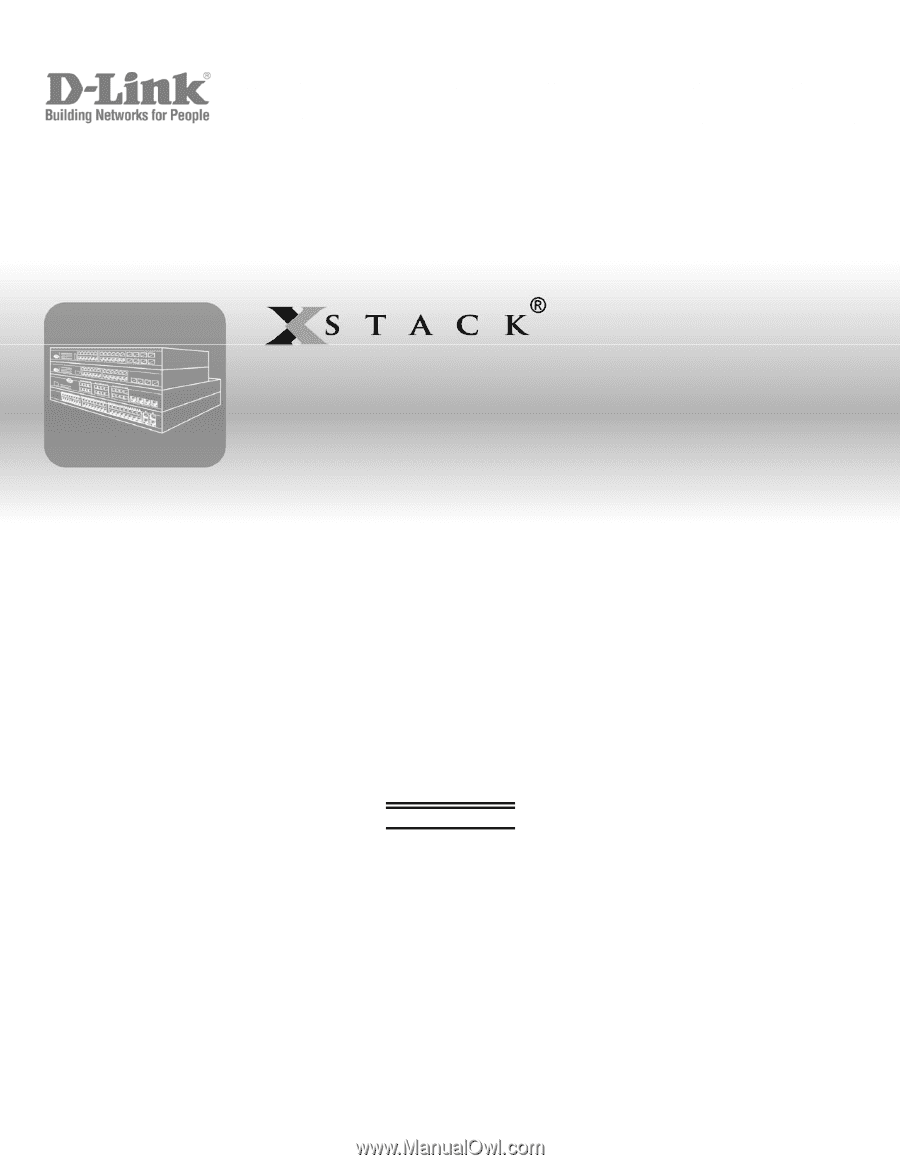
Web UI Reference Guide
Product Model:
xStack
®
DES-3528/DES-3552 Series
Layer 2 Managed Stackable Fast Ethernet Switch
Release 2.6
September 2010