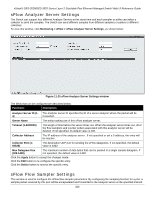D-Link DES-3528 Product Manual - Page 340
Peripheral, Device Status
 |
UPC - 790069314346
View all D-Link DES-3528 manuals
Add to My Manuals
Save this manual to your list of manuals |
Page 340 highlights
xStack® DES-3528/DES-3552 Series Layer 2 Stackable Fast Ethernet Managed Switch Web UI Reference Guide Click the Stop button to halt the Trace Route. Click the Resume button to resume the Trace Route. Peripheral Device Status This window displays power and fan status of the Switch. To view this window, click Monitoring > Peripheral > Device Status, as shown below: Figure 11-27 Device Status window Click the Refresh button to refresh the display table. 331

xStack® DES-3528/DES-3552 Series Layer 2 Stackable Fast Ethernet Managed Switch Web UI Reference Guide
Click the
Stop
button to halt the Trace Route.
Click the
Resume
button to resume the Trace Route.
Peripheral
Device Status
This window displays power and fan status of the Switch.
To view this window, click
Monitoring > Peripheral > Device Status
, as shown below:
Figure 11-27 Device Status window
Click the
Refresh
button to refresh the display table.
331