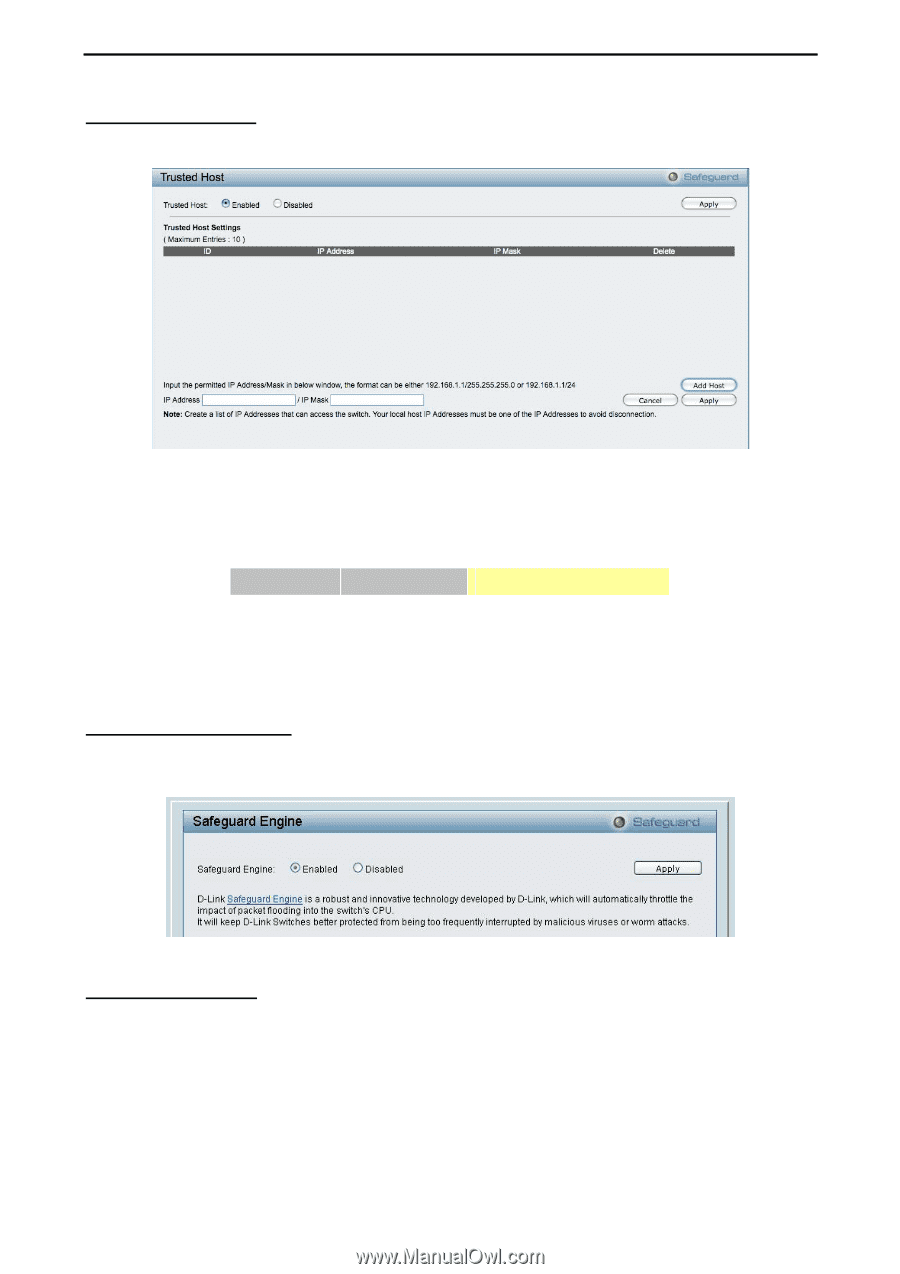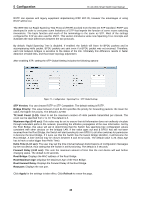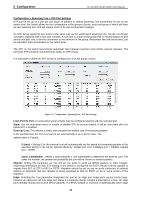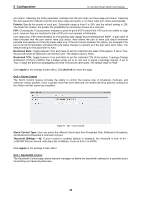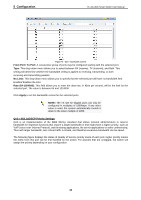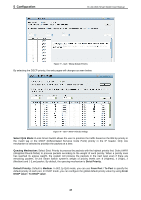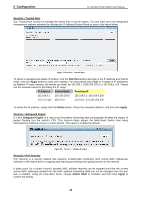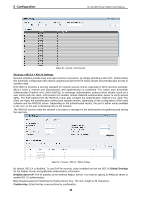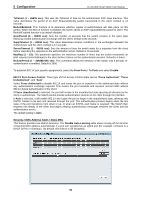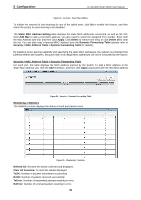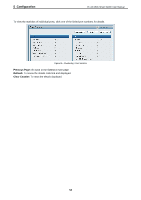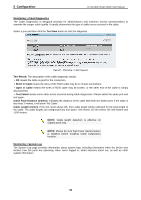D-Link DGS-1210-24 Product Manual - Page 52
Security > Safeguard Engine, Security > Port Security - 24 default ip address
 |
UPC - 790069332296
View all D-Link DGS-1210-24 manuals
Add to My Manuals
Save this manual to your list of manuals |
Page 52 highlights
5 Configuration D-Link Web Smart Switch User Manual Security > Trusted Host Use Trusted Host function to manage the switch from a remote station. You can enter up to ten designated management stations networks by defining the IP address/Subnet Mask as seen in the figure below. Figure 79 Security > Trusted Host To define a management station IP setting, click the Add Host button and type in the IP address and Subnet mask. Click the Apply button to save your settings. You may permit only single or a range of IP addresses by different IP mask settings, the format can either be 192.168.1.1/255.255.255.0 or 192.168.0.1/24. Please see the example below for permitting the IP range IP Address Subnet Mask Permitted IP 192.168.0.1 255.255.255.0 192.168.0.1~192.168.0.255 172.17.5.215 255.0.0.0 172.0.0.1~172.255.255.255 To delete the IP address, simply click the Delete button. Check the unwanted address, and then click Apply. Security > Safeguard Engine D-Link's Safeguard Engine is a robust and innovative technology that automatically throttles the impact of packet flooding into the switch's CPU. This function helps protect the Web-Smart Switch from being interrupted by malicious viruses or worm attacks. This option is enabled by default. Figure 80 - Security > Safeguard Engine Security > Port Security Port Security is a security feature that prevents unauthorized computers (with source MAC addresses) unknown to the Switch prior to stopping auto-learning processing from gaining access to the network. A given ports' (or a range of ports') dynamic MAC address learning can be stopped such that the current source MAC addresses entered into the MAC address forwarding table can not be changed once the port lock is enabled. Using the drop-down menu, change Admin State to Enabled, and then click Apply to confirm the setting. 48