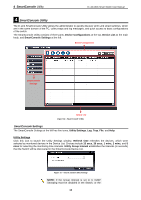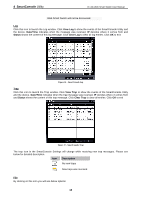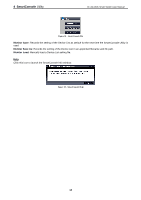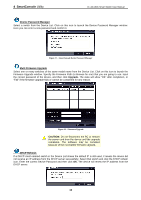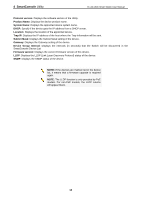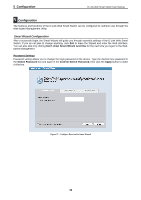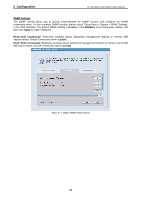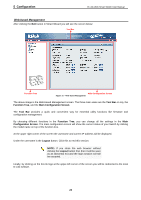D-Link DGS-1210-48 Product Manual - Page 21
Device List, Web Access, Add+, Delete- and Discover the device, Discovery, Monitor, IP Address - d link 24
 |
UPC - 790069332371
View all D-Link DGS-1210-48 manuals
Add to My Manuals
Save this manual to your list of manuals |
Page 21 highlights
4 SmartConsole Utility D-Link Web Smart Switch User Manual Figure 23 - DHCP Refresh Web Access Select a switch from the Device List. Click this icon to launch your Internet browser (eg. The Internet Explorer). Here you can configure the Switch through the Web-based Management utility. You may also get into the Web-based Management by double-clicking the device in the device list. Add(+), Delete(-) and Discover the device Click the Discovery button to display all of the Web-Smart devices located in the same domain with the management PC. Click the + and insert a device IP address to add a device into the Discover List, or select a device and click the - button to remove it. Figure 24 - SmartConsole Add device Figure 25 - SmartConsole Delete device Device List This list displays all discovered Web-Smart devices on the network. Figure 26 - SmartConsole Device List Definitions of the Device List features: Monitor: Checking the Monitor box and the SmartConsole will collect the trap and log data from the device. The in the monitor means the device was discovered by SmartConsole. Click the icon to have the device to continue updating the information, such as system log or trap to the SmartConsole Utility. The icon will appear . When the device was detected as not reachable, the icon will change to power or the cable of this device is disconnected. IP Address: Displays the current IP addresses of devices. MAC Address: Displays the device MAC Addresses. . Please check if the 17