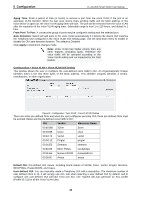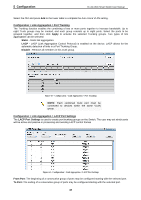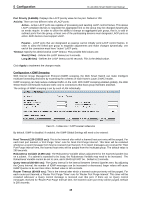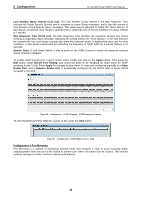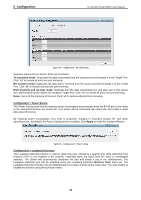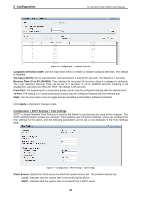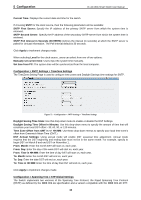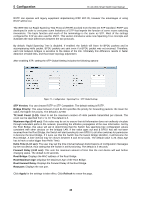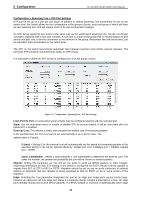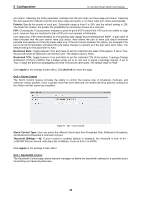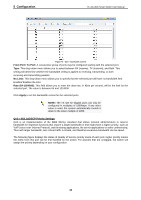D-Link DGS-1210-48 Product Manual - Page 45
Configuration > SNTP Settings > Time Settings, Loopback Detection State
 |
UPC - 790069332371
View all D-Link DGS-1210-48 manuals
Add to My Manuals
Save this manual to your list of manuals |
Page 45 highlights
5 Configuration D-Link Web Smart Switch User Manual Figure 70 - Configuration > Loopback Detection Loopback Detection State: Use the drop-down menu to enable or disable loopback detection. The default is Disabled. Interval (1-32767): Set a Loop detection Interval between 1 and 32767 seconds. The default is 1 seconds. Recover Time (0 or 60-1000000): Time allowed (in seconds) for recovery when a Loopback is detected. The Loop Detection Recover Time can be set at 0 seconds, or 60 to 1000000 seconds. Entering 0 will disable the Loop Detection Recover Time. The default is 60 seconds. From Port: The beginning of a consecutive group of ports may be configured starting with the selected port. To Port: The ending of a consecutive group of ports may be configured starting with the selected port. State: Use the drop-down menu to toggle between Enabled and Disabled. Default is Disabled. Click Apply to implement changes made. Configuration > SNTP Settings > Time Settings SNTP or Simple Network Time Protocol is used by the Switch to synchronize the clock of the computer. The SNTP settings folders contain two windows: Time Settings and TimeZone Settings. Users can configure the time settings for the switch, and the following parameters can be set or are displayed in the Time Settings page. Figure 71 - Configuration > SNTP Settings > Time Settings Clock Source: Specify the clock source by which the system time is set. The possible options are: Local - Indicates that the system time is set locally by the device. SNTP - Indicates that the system time is retrieved from a SNTP server. 41