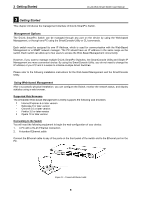D-Link DGS-1500-20 User Manual - Page 19
About, Device Configuration, Save As, Restore, Device Settings
 |
View all D-Link DGS-1500-20 manuals
Add to My Manuals
Save this manual to your list of manuals |
Page 19 highlights
4 SmartConsole Utility D-Link Web Smart Switch User Manual Figure 4.5 - SmartConsole Monitor List Save: Records the setting of the Device List as default for the next time the SmartConsole Utility is used. Save As: Records the setting of the Device List in an appointed filename and file path. Restore: Manually reload a Device List setting file. About Click this icon to launch the SmartConsole Info window. Figure 4.6 - SmartConsole About Device Configuration The Device Configuration in the SmartConsole Utility has five icons: Device Settings Password Settings Firmware Upgrade DHCP Refresh Web Access and the , , device buttons for the Device List. Device Settings Select a switch from the Device List. Click on this icon to launch the Device Settings window. Here you can configure the Product Name, MAC Address, IPv4 Address, Subnet Mask, Gateway, System Name, Location, Trap IP, Group Interval, and DHCP Client Setting of the Switch. To apply the configuration, insert the correct device password in the Confirm Password box and then click OK. 14