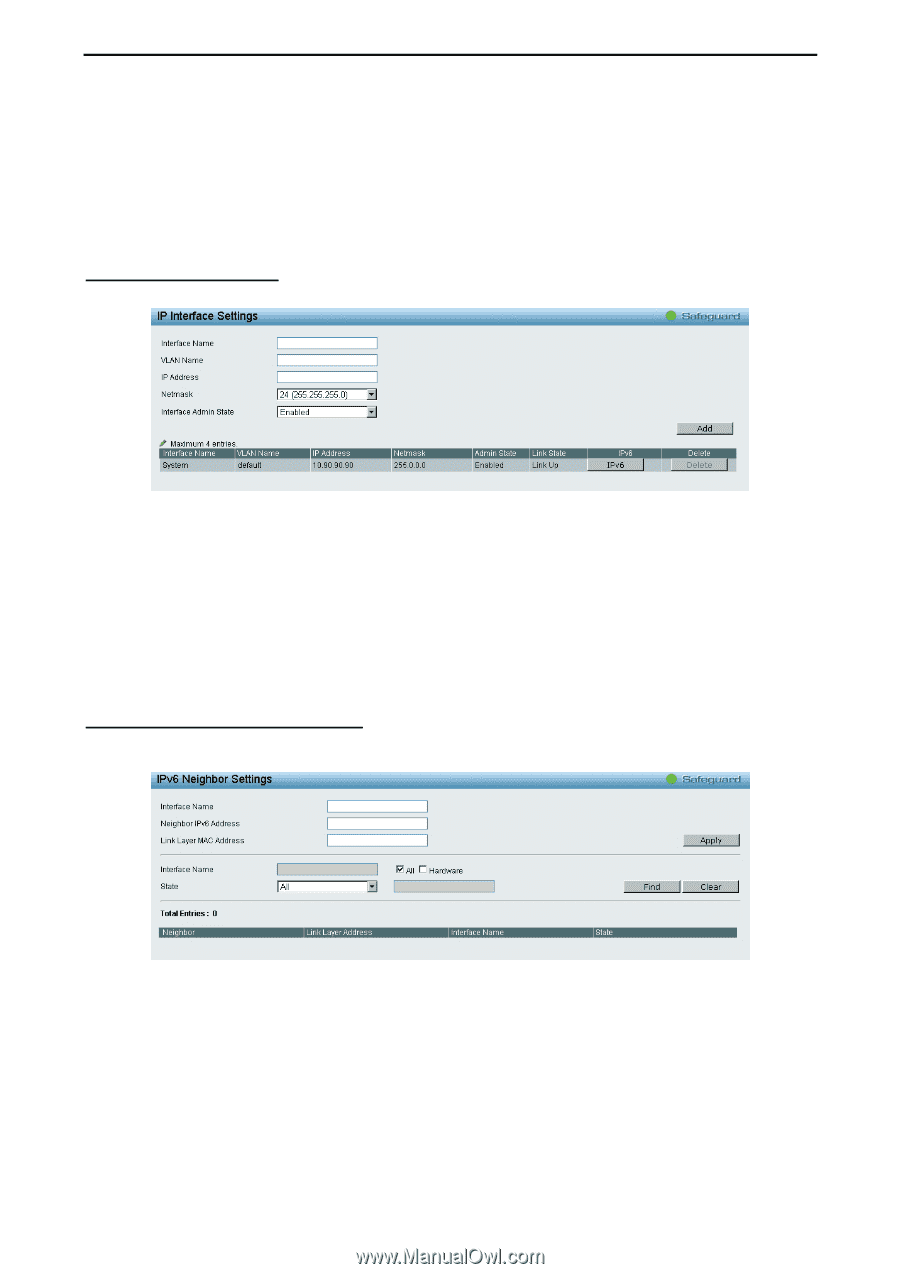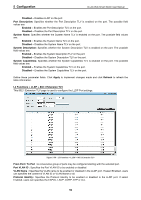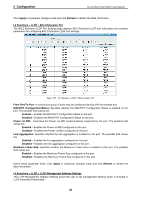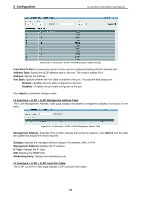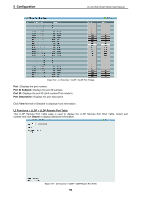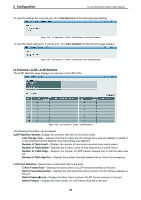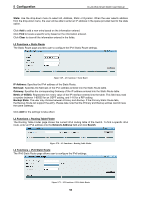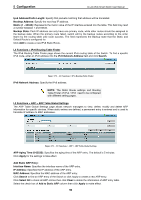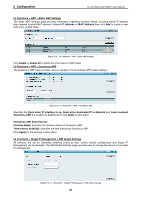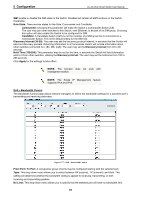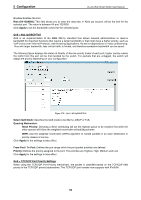D-Link DGS-1500-20 User Manual - Page 62
L3 Functions > IP Interface, L3 Functions > IPv6 Neighbor Settings
 |
View all D-Link DGS-1500-20 manuals
Add to My Manuals
Save this manual to your list of manuals |
Page 62 highlights
5 Configuration D-Link Web Smart Switch User Manual RxPortTLVsDiscarded - Each LLDP frame can contain multiple pieces of information, known as TLVs. If a TLV is malformed, it is counted and discarded. RxPortTLVsUnrecognized - Displays the number of well-formed TLVs, but with an known type value. RxPort Ageouts - Each LLDP frame contains information about how long time the LLDP information is valid. If no new LLDP frame is received within the age out time, the LLDP information is removed, and the Age-Out counter is incremented. L3 Functions > IP Interface The IP Interface page provides user to configure the IP Interface settings. Figure 5.67 - L3 Functions > IP Interface Interface Name: Specifies the name of IP interface. VLAN Name: Specifies the VLAN name of IP interface. IP Address: Specifies the IP address for the interface. Netmask: Select the netmask of IP address. Interface Admin State: Enables or disables the interface administration state. Click Add for the settings to take effect. L3 Functions > IPv6 Neighbor Settings The user can configure the Switch's IPv6 neighbor settings. The Switch's current IPv6 neighbor settings will be displayed in the table at the bottom of this window. Figure 5.68 - L3 Functions > IP v6 Neighbor Settings Interface Name: Enter the interface name of the IPv6 neighbor. Neighbor IPv6 Address: Specifies the neighbor IPv6 address. Link Layer MAC Address: Specifies the link layer MAC address. Click Add for the settings to take effect. Interface Name: Specifies the interface name of the IPv6 neighbor. To search for all the current interfaces on the Switch, go to the second Interface Name field in the middle part of the window, tick the All check box. Tick the Hardware option to display all the neighbor cache entries which were written into the hardware table. 57