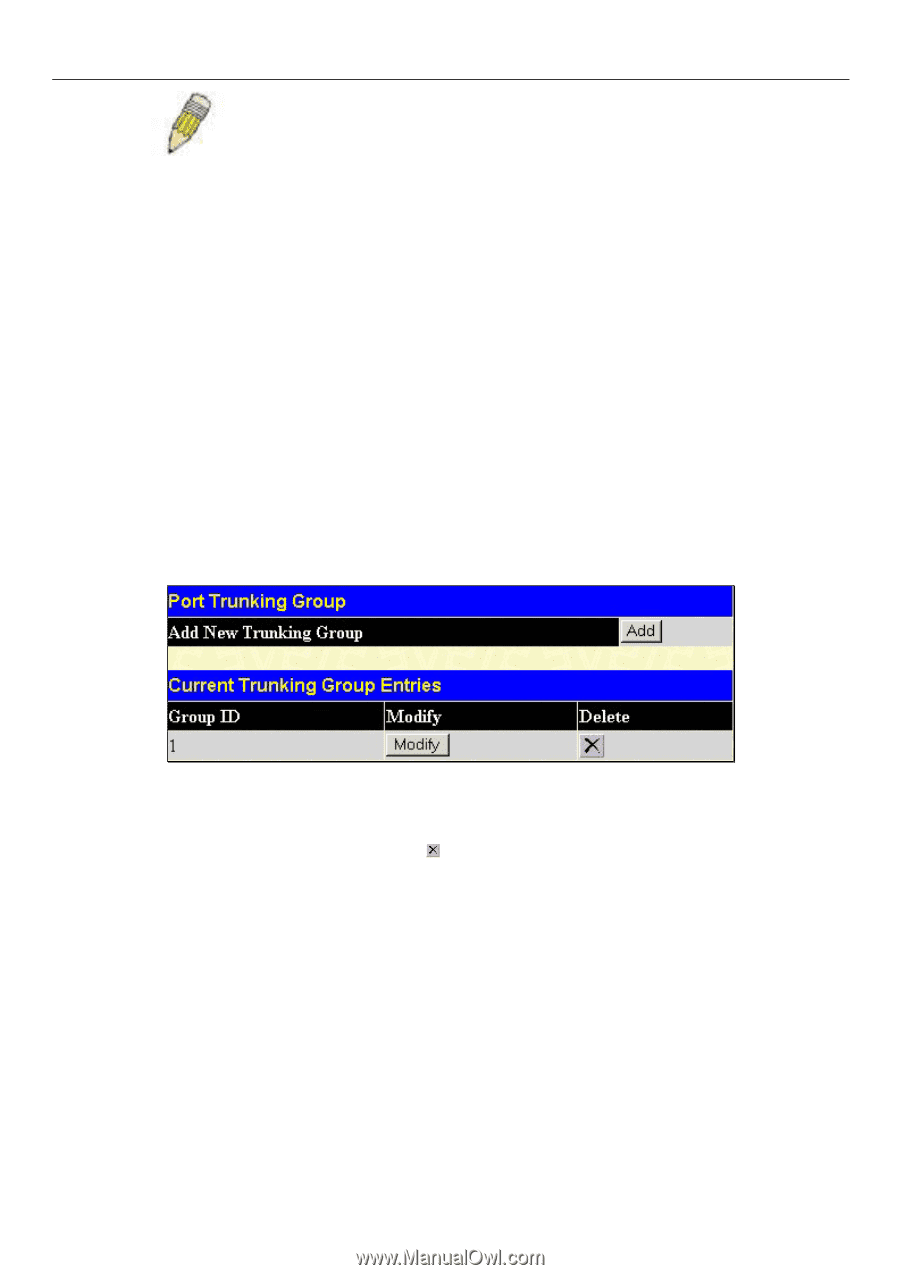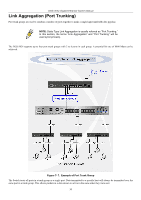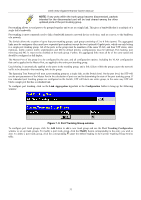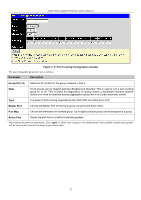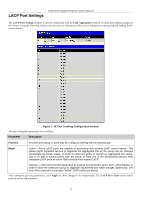D-Link DGS-3024 Product Manual - Page 45
Port Trunking Group window, Link Aggregation, Configuration, Port Trunking Configuration
 |
UPC - 790069273889
View all D-Link DGS-3024 manuals
Add to My Manuals
Save this manual to your list of manuals |
Page 45 highlights
DGS-3024 Gigabit Ethernet Switch Manual NOTE: If any ports within the trunk group become disconnected, packets intended for the disconnected port will be load shared among the other uplinked ports of the port trunking group. Port trunking allows several ports to be grouped together and to act as a single link. This gives a bandwidth that is a multiple of a single link's bandwidth. Port trunking is most commonly used to link a bandwidth intensive network device or devices, such as a server, to the backbone of a network. The Switch allows the creation of up to four port trunking groups, each group consisting of 2 to 8 links (ports). The aggregated links must be contiguous (they must have sequential port numbers) except the two (optional) Gigabit ports, which can only belong to a single port trunking group. All of the ports in the group must be members of the same VLAN, and their STP status, static multicast, traffic control, traffic segmentation and 802.1p default priority configurations must be identical. Port locking, port mirroring and 802.1x must not be enabled on the trunk group. Further, the aggregated links must all be of the same speed and should be configured as full duplex. The Master Port of the group is to be configured by the user, and all configuration options, including the VLAN configuration that can be applied to the Master Port, are applied to the entire port trunking group. Load sharing is automatically applied to the ports in the trunking group, and a link failure within the group causes the network traffic to be directed to the remaining links in the group. The Spanning Tree Protocol will treat a port trunking group as a single link, on the Switch level. On the port level, the STP will use the port parameters of the Master Port in the calculation of port cost and in determining the state of the port trunking group. If two redundant port trunking groups are configured on the Switch, STP will block one entire group, in the same way STP will block a single port that has a redundant link. To configure port trunking, click on the Link Aggregation hyperlink in the Configuration folder to bring up the following window: Figure 7- 8. Port Trunking Group window To configure port trunk groups, click the Add button to add a new trunk group and use the Port Trunking Configuration window to set up trunk groups. To modify a port trunk group, click the Modify button corresponding to the entry you wish to alter. To delete a port trunk group, click the corresponding under the Delete heading in the Current Trunking Group Entries table. 31