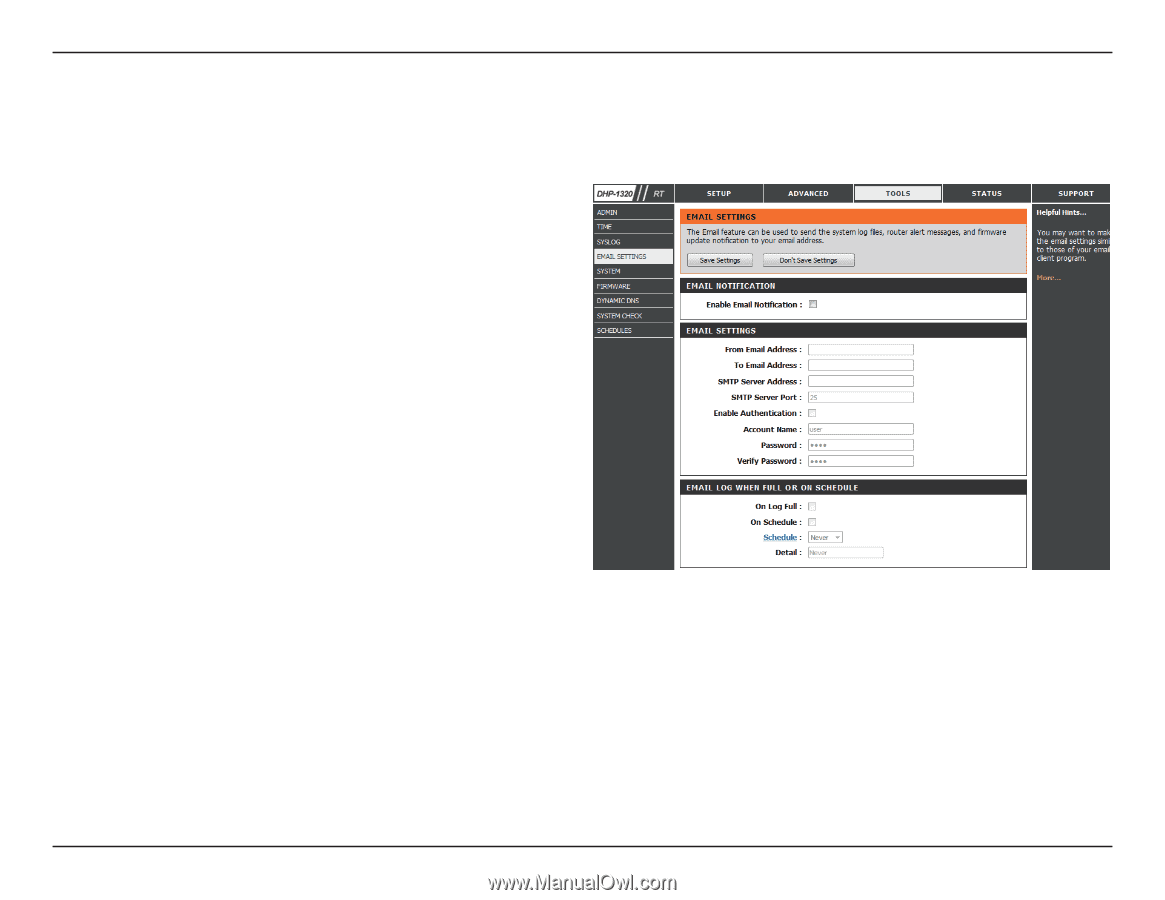D-Link DHP-1320 User Manual - Page 94
Email Settings - firmware
 |
View all D-Link DHP-1320 manuals
Add to My Manuals
Save this manual to your list of manuals |
Page 94 highlights
Section 3 - Configuration Email Settings The Email feature can be used to send the system log files and router alert messages to your email address. Enable Email When this option is enabled, router activity logs are Notifications: e-mailed to a designated e-mail address. From Email This email address will appear as the sender when you Address: receive a log file or firmware upgrade notification via email. To Email Address: Enter the email address where you want the email sent. SMTP Server Enter the SMTP server address for sending email. If your Address: SMTP server requires authentication, select this option. Enable Check this box if your SMTP server requires authentication. Authentication: Account Name: Enter your account for sending email. Password: Enter the password associated with the account. Re-type the password associated with the account. Send Mail Now: Click this button to send a test email from the Router to verify that the email settings have been configured correctly. On Log Full: When this option is selected, logs will be sent via e-mail when the log is full. On Schedule: Selecting this option will send the logs via e-mail according to schedule. Schedule: This option is enabled when On Schedule is selected. You can select a schedule from the list of defined schedules. To create a schedule, go to Tools > Schedules. Click the Save Settings button to save any changes made. D-Link DHP-1320 User Manual 89