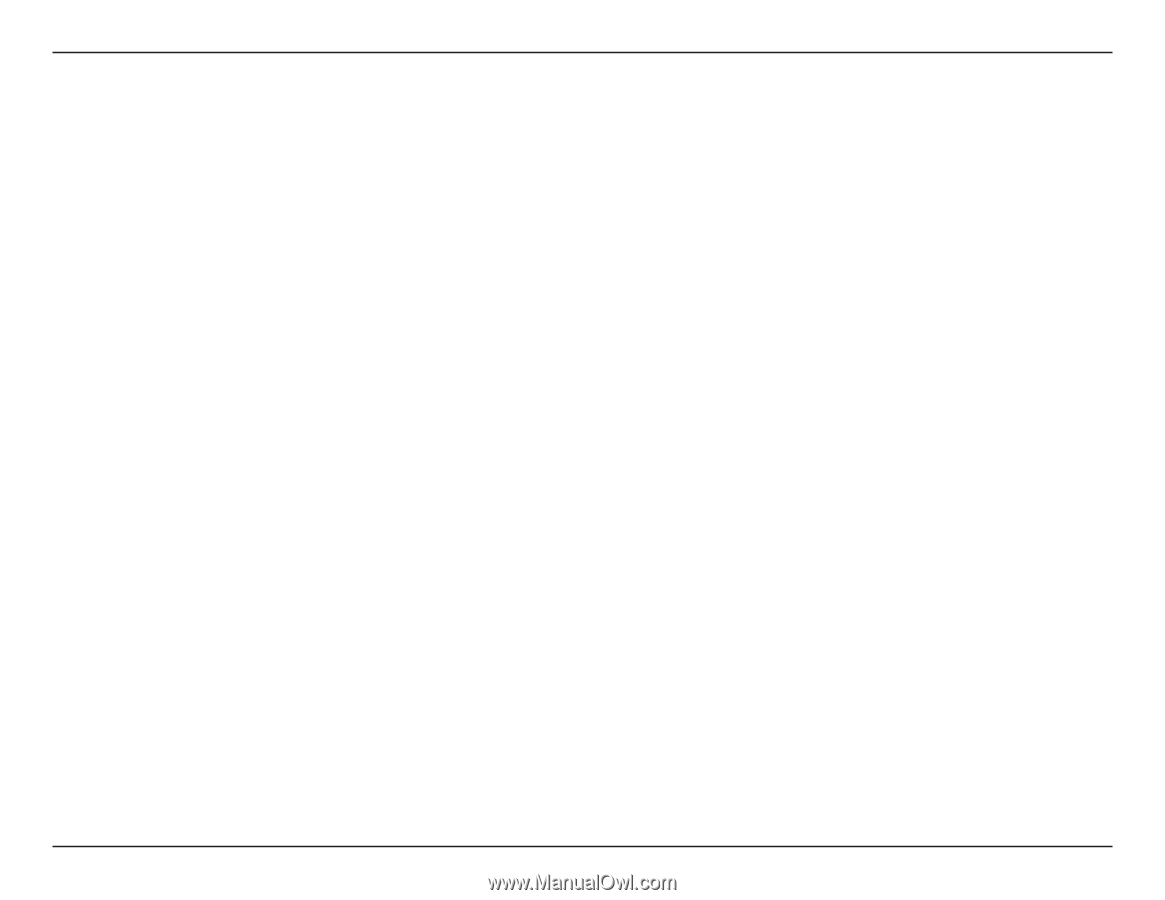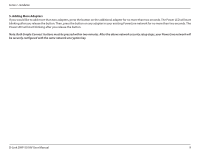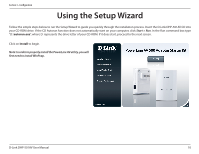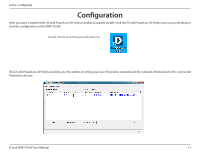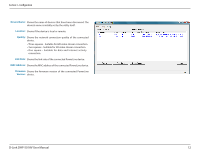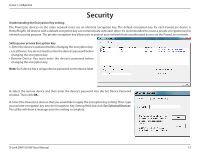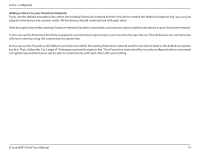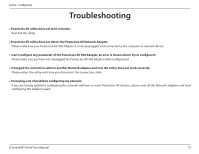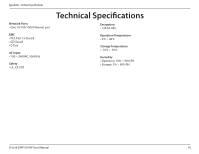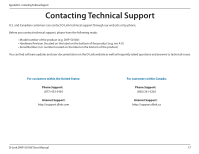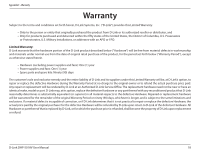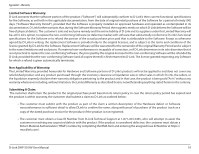D-Link DHP-501AV Product Manual - Page 14
You can use the PowerLine AV Utility to set all devices within the existing PowerLine network
 |
View all D-Link DHP-501AV manuals
Add to My Manuals
Save this manual to your list of manuals |
Page 14 highlights
Section 3 - Configuration Adding a Device to your PowerLine Network If you use the default encryption key within the existing PowerLine network and the new device retains the default encryption key, you can just plug the new device into a power outlet. All the devices should communicate with each other. If the encryption key within existing PowerLine network has been customized, you have two ways to add the new device to your PowerLine network. 1. You can use the PowerLine AV Utility to apply the customized encryption key in your record to the new device. Then all devices can communicate with each other by using the customized encryption key. 2. You can use the PowerLine AV Utility to set all devices within the existing PowerLine network and the new device back to the default encryption key first. Then, follow the 1 to 3 steps of"Setting your private Encryption Key". Your PowerLine network will be securely configured with a customized encryption key and all devices will be able to communicate with each other after your setting. D-Link DHP-501AV User Manual 14