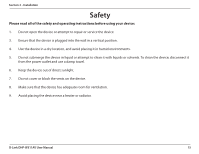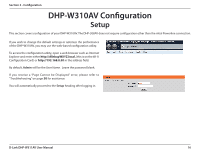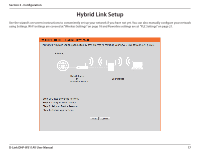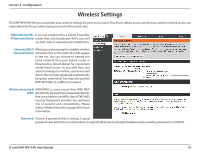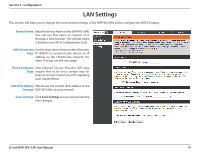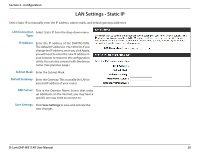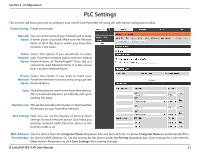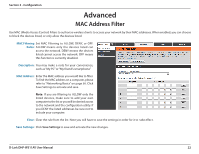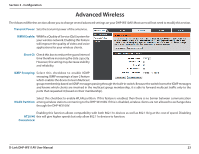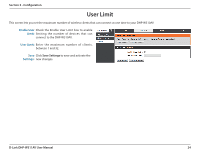D-Link DHP-W311AV User Manual - Page 20
LAN Settings - Static IP
 |
View all D-Link DHP-W311AV manuals
Add to My Manuals
Save this manual to your list of manuals |
Page 20 highlights
Section 3 - Configuration LAN Settings - Static IP Select Static IP to manually enter the IP address, subnet mask, and default gateway addresses. LAN Connection Select Static IP from the drop-down menu. Type: IP Address: Enter the IP address of the DHP-W310AV. The default IP address is 192.168.0.50. If you change the IP address, once you click Apply, you will need to enter the new IP address in your browser to return to the configuration utility. You can also connect with the device name. (See previous page.) Subnet Mask: Enter the Subnet Mask. Default Gateway: Enter the Gateway. This is usually the LAN or internal IP address of your router. DNS Server: This is the Domain Name Server that looks up addresses on the Internet, you may have a specific one you need to connect to. Save Settings: Click Save Settings to save and activate the new changes. D-Link DHP-W311AV User Manual 20