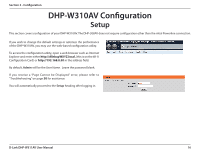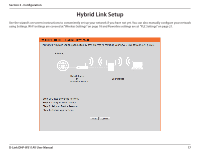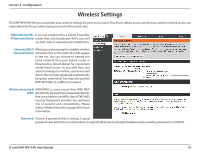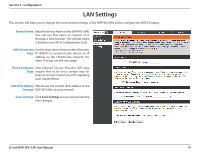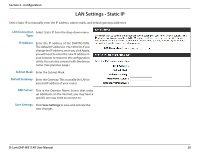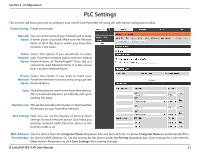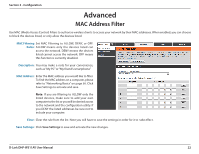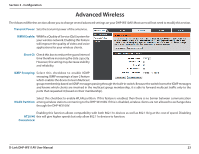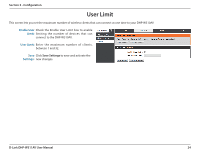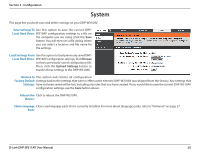D-Link DHP-W311AV User Manual - Page 21
PLC Settings
 |
View all D-Link DHP-W311AV manuals
Add to My Manuals
Save this manual to your list of manuals |
Page 21 highlights
Section 3 - Configuration PLC Settings This section will show you how to configure your new D-Link Powerline AV using the web-based configuration utility. Power Saving: Power save mode. Network You can set the name of your network and to make Name: it either public or private. Make sure the Network Name of all of the devices within your Powerline network is the same. Public Select this option if you would like to make Network your Powerline network public with the default Name: Network Name of "HomePlugAV". Since this is a commonly used Network Name, it is less secure than a private Network Name. Private Select this option if you wish to make your Network Powerline network more secure by using a private Name: Network Name. Scan: Click this button to scan for new Powerline devices. This is automatically done periodically and upon loading this page. Member List: This section provides information on the Powerline AV devices on your Powerline network. QoS Setting: Here you can set the Quality of Service (QoS) settings for each network device. QoS helps you prioritize network traffic based on device or the port the traffic is on. MAC Address/ Select a device from the Computer Name dropdown box and then click the