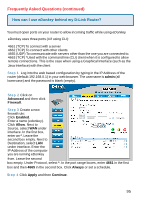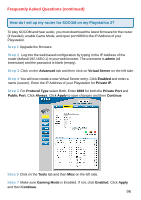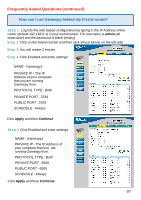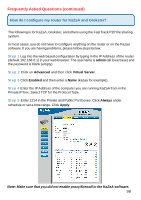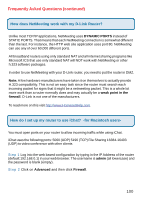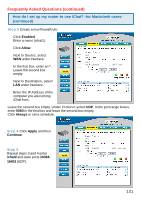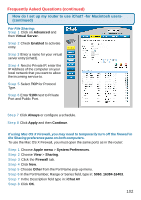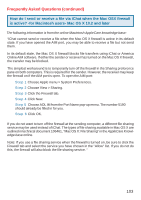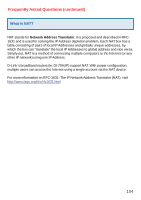D-Link DI-704UP Product Manual - Page 100
How does NetMeeting work with my D-Link Router?, How do I set up my router to use iChat? - 4 port broadband router
 |
UPC - 790069261503
View all D-Link DI-704UP manuals
Add to My Manuals
Save this manual to your list of manuals |
Page 100 highlights
Frequently Asked Questions (continued) How does NetMeeting work with my D-Link Router? Unlike most TCP/IP applications, NetMeeting uses DYNAMIC PORTS instead of STATIC PORTS. That means that each NetMeeting connection is somewhat different than the last. For instance, the HTTP web site application uses port 80. NetMeeting can use any of over 60,000 different ports. All broadband routers using only standard NAT and all internet sharing programs like Microsoft ICS that use only standard NAT will NOT work with NetMeeting or other h.323 software packages. In order to use NetMeeting with your D-LInk router, you need to put the router in DMZ. Note: A few hardware manufacturers have taken it on themselves to actually provide H.323 compatibility. This is not an easy task since the router must search each incoming packet for signs that it might be a netmeeting packet. This is a whole lot more work than a router normally does and may actually be a weak point in the firewall. D-Link is not one of the manufacturers. To read more on this visit http://www.HomenetHelp.com How do I set up my router to use iChat? -for Macintosh users- You must open ports on your router to allow incoming traffic while using iChat. iChat uses the following ports: 5060 (UDP) 5190 (TCP) File Sharing 16384-16403 (UDP) to video conference with other clients Step 1 Log into the web based configuration by typing in the IP Address of the router (default:192.168.0.1) in your web browser. The username is admin (all lowercase) and the password is blank (empty). Step 2 Click on Advanced and then click Firewall. 100