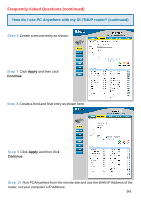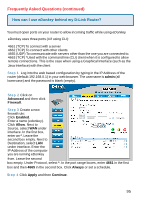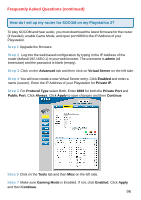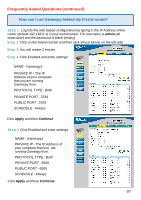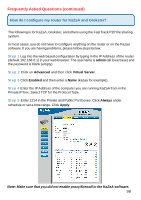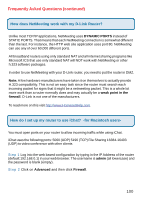D-Link DI-704UP Product Manual - Page 95
How can I use, behind my D-Link Router?, eDonkey - d link password
 |
UPC - 790069261503
View all D-Link DI-704UP manuals
Add to My Manuals
Save this manual to your list of manuals |
Page 95 highlights
Frequently Asked Questions (continued) How can I use eDonkey behind my D-Link Router? You must open ports on your router to allow incoming traffic while using eDonkey. eDonkey uses three ports (4 if using CLI): 4661 (TCP) To connect with a server 4662 (TCP) To connect with other clients 4665 (UDP) To communicate with servers other than the one you are connected to. 4663 (TCP) *Used with the command line (CLI) client when it is configured to allow remote connections. This is the case when using a Graphical Interface (such as the Java Interface) with the client. Step 1 Log into the web based configuration by typing in the IP Address of the router (default:192.168.0.1) in your web browser. The username is admin (all lowercase) and the password is blank (empty). Step 2 Click on Advanced and then click Firewall. Step 3 Create a new firewall rule: Click Enabled. Enter a name (edonkey). Click Allow. Next to Source, select WAN under interface. In the first box, enter an *. Leave the second box empty. Next to Destination, select LAN under interface. Enter the IP Address of the computer you are running eDonkey edonkey WAN LAN 192.168.0.100 4661 4665 from. Leave the second box empty. Under Protocol, select *. In the port range boxes, enter 4661 in the first box and then 4665 in the second box. Click Always or set a schedule. Step 4 Click Apply and then Continue. 95