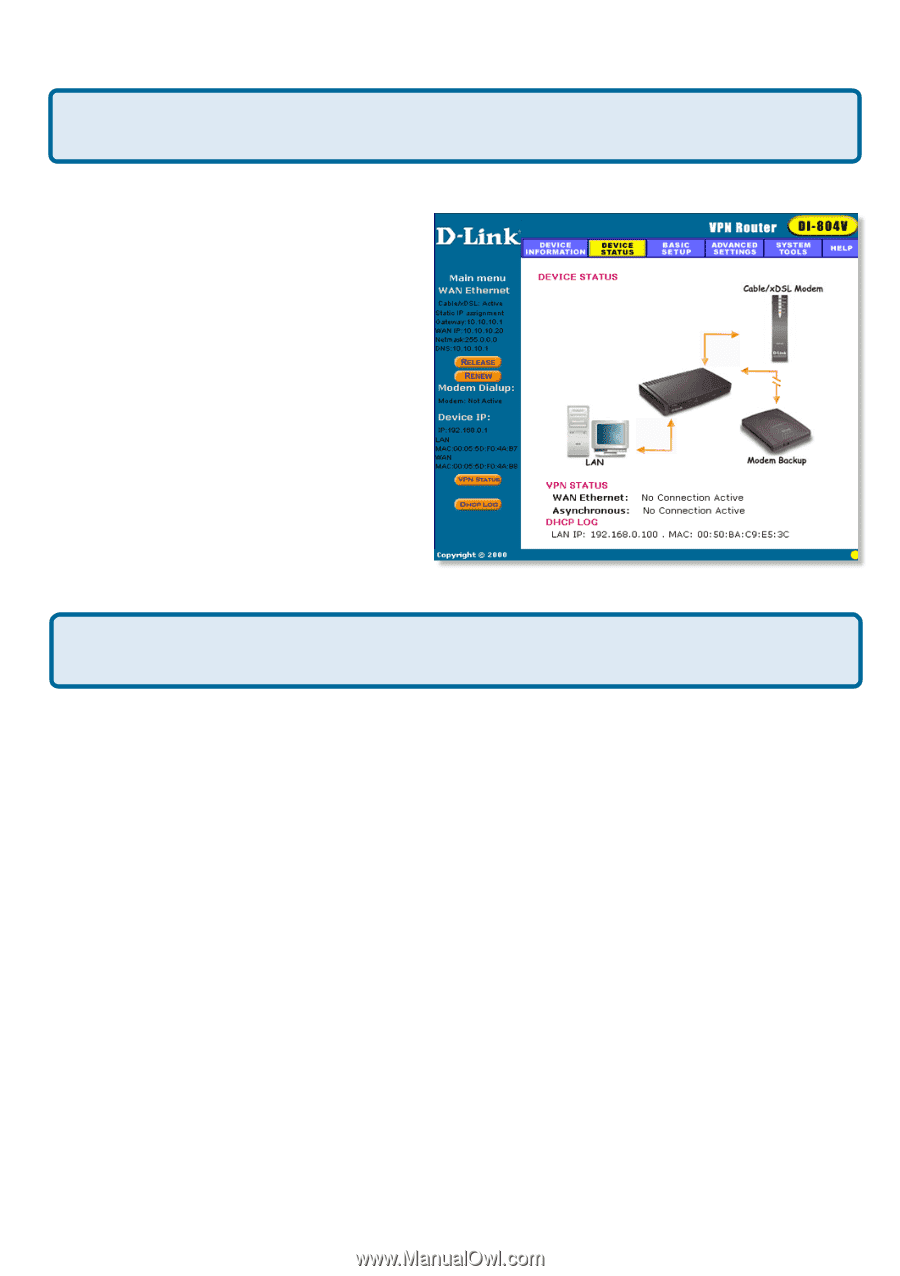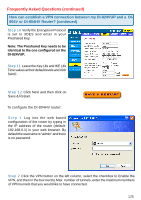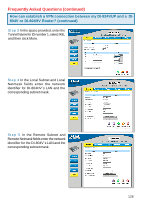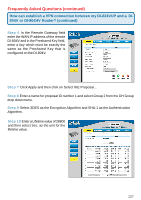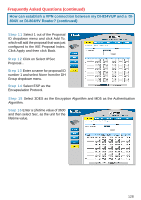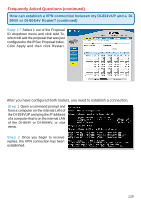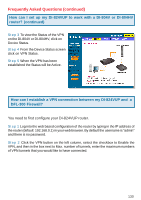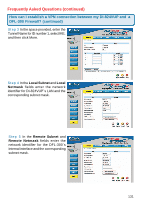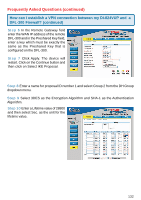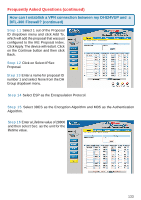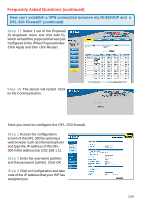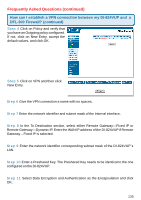D-Link DI-824VUP Product Manual - Page 130
DFL-300 Firewall?, How can I establish a VPN connection between my DI-824VUP
 |
UPC - 790069261831
View all D-Link DI-824VUP manuals
Add to My Manuals
Save this manual to your list of manuals |
Page 130 highlights
Frequently Asked Questions (continued) How can I set up my DI-824VUP to work with a DI-804V or DI-804HV router? (continued) Step 3 To view the Status of the VPN on the DI-804V or DI-804HV, click on Device Status. Step 4 From the Device Status screen click on VPN Status. Step 5 When the VPN has been established the Status will be Active. How can I establish a VPN connection between my DI-824VUP and a DFL-300 Firewall? You need to first configure your DI-824VUP router. Step 1 Log into the web based configuration of the router by typing in the IP address of the router (default: 192.168.0.1) in your web browser. By default the username is "admin" and there is no password. Step 2 Click the VPN button on the left column, select the checkbox to Enable the VPN, and then in the box next to Max. number of tunnels, enter the maximum numbers of VPN tunnels that you would like to have connected. 130